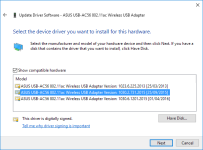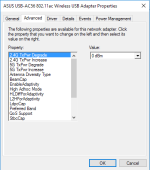I have been using this dongle for the last few months in Win 10 and find that it loves to disconnect/reconnect, randomly drop out, switch from 5 Ghz to 2.4 Ghz etc. So I started looking for some tweaks and found some excellent ones that have made it very stable indeed, I thought they might be useful to someone on here.
My Setup:
Physical Setup:
The router is connected to the master socket via an ADSL faceplate filter in the lounge.
The computer is upstairs a fair distance away from the router with a direct line of sight passing through at least 2 interior walls and one brick wall. The dongle is connected directly to a USB 3.0 port (with latest mboard USB 3 drivers installed)
Software Setup:
Router: I am using the latest Merlin software - As found here
I have setup the 2.4 Ghz and 5.0 Ghz wireless channels with different SSIDs.
2.4 Ghz channel: 11 (extension below)
5.0 Ghz channel: 44 (auto 20/40/80) (auto up or down extension)
*channels are always dependent on what is going on at a local level, e.g. interference from neighbours and home devices. These are just what worked well for me.
Windows 10: Connected the dongle. Installed latest Asus drivers found here
I also installed the asus utility found in the same place but this is not essential. It gives real time connection speed with the router and search facility to see which networks in your area are using which channels.
Tweaks: In order to get stability in the system - despite the utility giving me full signal at both 5Ghz and 2.4Ghz I had to make the following changes:
Start > Device Manager > Network Adapters > Asus USB-AC56 802.11ac wireless USB adapter - right click on this > Properties > Advanced
You will see the following menu:
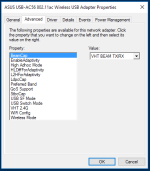
Then I changed the following settings from default:
Finally I switched off power saving on the USB device:
Start > Device Manager > Network Adapters > Asus USB-AC56 802.11ac wireless USB adapter - right click on this > Properties > Power Management
Uncheck: 'Allow the computer to turn off this device to save power'
Since making these changes the wifi connection has been rock stable. No dropouts, connection issues or otherwise.
Please feel free to use these settings and report back on how they have worked for you. If anyone knows what the *cap settings are all about it would be interesting to know.
My Setup:
- Router: Asus RT-AC66U 1750
- Dongle: Asus USB-AC56 1300
Physical Setup:
The router is connected to the master socket via an ADSL faceplate filter in the lounge.
The computer is upstairs a fair distance away from the router with a direct line of sight passing through at least 2 interior walls and one brick wall. The dongle is connected directly to a USB 3.0 port (with latest mboard USB 3 drivers installed)
Software Setup:
Router: I am using the latest Merlin software - As found here
I have setup the 2.4 Ghz and 5.0 Ghz wireless channels with different SSIDs.
2.4 Ghz channel: 11 (extension below)
5.0 Ghz channel: 44 (auto 20/40/80) (auto up or down extension)
*channels are always dependent on what is going on at a local level, e.g. interference from neighbours and home devices. These are just what worked well for me.
Windows 10: Connected the dongle. Installed latest Asus drivers found here
I also installed the asus utility found in the same place but this is not essential. It gives real time connection speed with the router and search facility to see which networks in your area are using which channels.
Tweaks: In order to get stability in the system - despite the utility giving me full signal at both 5Ghz and 2.4Ghz I had to make the following changes:
Start > Device Manager > Network Adapters > Asus USB-AC56 802.11ac wireless USB adapter - right click on this > Properties > Advanced
You will see the following menu:
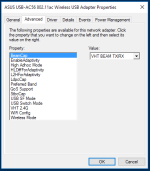
Then I changed the following settings from default:
- BeamCap - VHT BEAM TX/RX
- EnableAdaptivity - Auto
- High Adhoc Mode - Disable
- HLDiffForAdaptivity - 7
- L2HHForAdaptivity - F5
- LdpcCap - VHT LDPC TX/RX & HT STBC TX/RX
- Preferred Band - 3. 5G first
- QoS Support - Auto
- StbcCap - VHT STBC TX/RX & HT STBC TX/RX
- USB SF Mode - Disable
- USB Switch Mode - Auto
- VHT 2.4G - Disable (**This will disable connection at 802.11n - 2.4 Ghz - only use this if you are confident of a decent 5G signal)
- WiFi Config - Performance
- Wireless Mode - IEEE 802.11ac
Finally I switched off power saving on the USB device:
Start > Device Manager > Network Adapters > Asus USB-AC56 802.11ac wireless USB adapter - right click on this > Properties > Power Management
Uncheck: 'Allow the computer to turn off this device to save power'
Since making these changes the wifi connection has been rock stable. No dropouts, connection issues or otherwise.
Please feel free to use these settings and report back on how they have worked for you. If anyone knows what the *cap settings are all about it would be interesting to know.
Last edited: