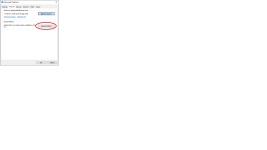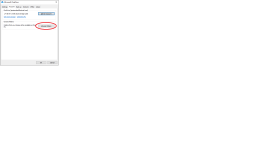A relative of mine has a desktop and laptop, both with a traditional Documents folder, currently with the same files in.
Is is possible for something (eg: OneDrive) to mirror and sync these 100% automatically, so if they amend/create/delete a document on one PC, the change is mirrored to the other?
If Onedrive can't do this is there something else?
I guess worse case I could move all their existing documents from their traditional "Documents" folder to their "OneDrive" documents folder which would achieve the goal would it not?
Any suggestions?
SOLUTION: Use OneDrive, and then the easiest way to move the files and update the location of "Documents" and indeed even "Picture" is to open "My PC", then right click on the Documents Folder (or Pictures Folder), properties, location, 'Move', move folder to one drive folder. You'll be given an option to move the existing data or not, which you can decide to do or not...
Is is possible for something (eg: OneDrive) to mirror and sync these 100% automatically, so if they amend/create/delete a document on one PC, the change is mirrored to the other?
If Onedrive can't do this is there something else?
I guess worse case I could move all their existing documents from their traditional "Documents" folder to their "OneDrive" documents folder which would achieve the goal would it not?
Any suggestions?
SOLUTION: Use OneDrive, and then the easiest way to move the files and update the location of "Documents" and indeed even "Picture" is to open "My PC", then right click on the Documents Folder (or Pictures Folder), properties, location, 'Move', move folder to one drive folder. You'll be given an option to move the existing data or not, which you can decide to do or not...
Last edited: