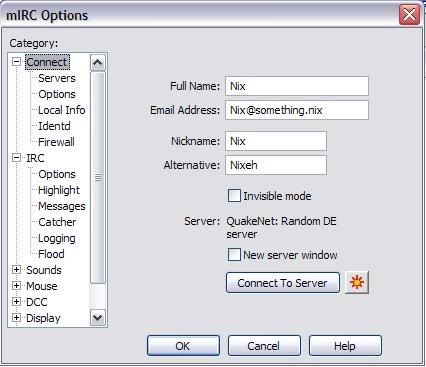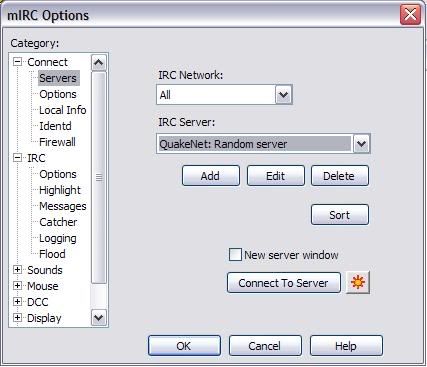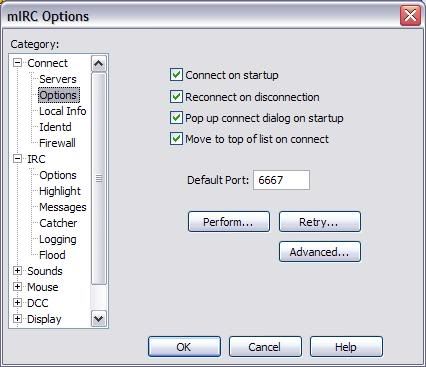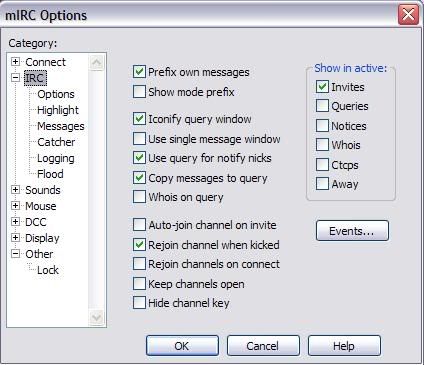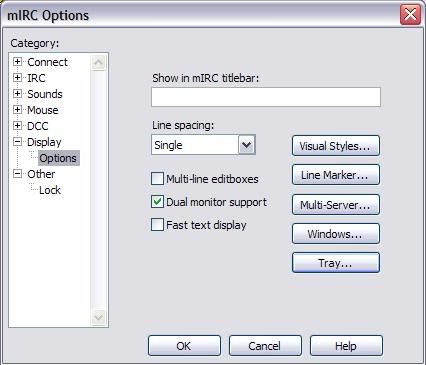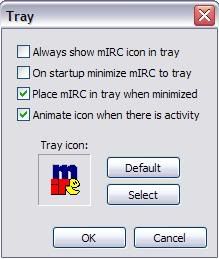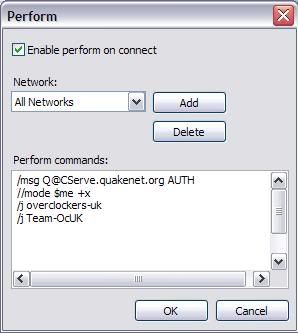In a hurry? No time to wait for this page to reveal its beauty? Jump to the Quick guide!

The following are a collection of setup guides for the Folding@Home project. It would be an honor and privilege to have you and your CPUs on our Folding@Home team. If you want more information about Team OcUK then see the Team OcUK Forum where these guides and more are posted.
Cheers
So what is this Folding thing anyway?
Folding@home is a distributed computing project designed to perform computationally intensive simulations of protein folding. The project’s goal is to add greater understanding to protein folding, misfolding, aggregation, and related diseases. Such diseases include BSE (mad cow), Creutzfeldt-Jakob disease, Alzheimer’s, Parkinson’s, among others.
Folding@home does not rely on powerful supercomputers for its processing; instead, the primary contributors to the Folding@home project are many thousands of personal computer users who have installed a small client program. The client runs in the background, and makes use of the CPU when it is not busy. In most modern personal computers, the CPU is rarely used to its full capacity at all times; the Folding@home client takes advantage of this unused processing power.
The Folding@home client periodically connects to a server to retrieve “work units.” These are packets of data upon which to perform calculations. Each completed work unit is then sent back to the server.
Getting Started
Log in to your computer with Admin/Root rights. If you try without Admin rights you will not be able to properly service install Folding. Go to Stanford’s site and download the appropriate client. Anyone with a personal computer running Windows 9x, NT, XP, Mac OS X, and Linux will find clients there. BSD users generally run the Linux client.
Picking a client
There are several different clients available; Text Console, GUI, and Screensaver.
As far as speed is concerned Text Console>GUI>Screensaver. Similarly the clients are different in speed as well; Windows>Linux>OS X. This is due to the availability of compilers for each platform. Much of FAH is written in Fortran and finding a decent OS X compiler for that has been a bear.
If you’re going for performance *DO NOT* run the screensaver version. It wastes approximately 15% of the CPU’s power just drawing pretty protein images. The GUI version has been known to interfere with some games through its use of OpenGL so I highly recommend the console version, especially to OcUK’s techier-than-average audience.
Below are the Set-up guides for various machines.
Table of Contents
"Oh my," you think. "This looks complicated. I haven't this much time to figure this out."
Have no fear! Joe42 has written a setup guide that has nothing but the basics. Check it out!

The following are a collection of setup guides for the Folding@Home project. It would be an honor and privilege to have you and your CPUs on our Folding@Home team. If you want more information about Team OcUK then see the Team OcUK Forum where these guides and more are posted.
Cheers

So what is this Folding thing anyway?
Folding@home is a distributed computing project designed to perform computationally intensive simulations of protein folding. The project’s goal is to add greater understanding to protein folding, misfolding, aggregation, and related diseases. Such diseases include BSE (mad cow), Creutzfeldt-Jakob disease, Alzheimer’s, Parkinson’s, among others.
Folding@home does not rely on powerful supercomputers for its processing; instead, the primary contributors to the Folding@home project are many thousands of personal computer users who have installed a small client program. The client runs in the background, and makes use of the CPU when it is not busy. In most modern personal computers, the CPU is rarely used to its full capacity at all times; the Folding@home client takes advantage of this unused processing power.
The Folding@home client periodically connects to a server to retrieve “work units.” These are packets of data upon which to perform calculations. Each completed work unit is then sent back to the server.
Getting Started
Log in to your computer with Admin/Root rights. If you try without Admin rights you will not be able to properly service install Folding. Go to Stanford’s site and download the appropriate client. Anyone with a personal computer running Windows 9x, NT, XP, Mac OS X, and Linux will find clients there. BSD users generally run the Linux client.
Picking a client
There are several different clients available; Text Console, GUI, and Screensaver.
As far as speed is concerned Text Console>GUI>Screensaver. Similarly the clients are different in speed as well; Windows>Linux>OS X. This is due to the availability of compilers for each platform. Much of FAH is written in Fortran and finding a decent OS X compiler for that has been a bear.
If you’re going for performance *DO NOT* run the screensaver version. It wastes approximately 15% of the CPU’s power just drawing pretty protein images. The GUI version has been known to interfere with some games through its use of OpenGL so I highly recommend the console version, especially to OcUK’s techier-than-average audience.
Below are the Set-up guides for various machines.
Table of Contents
- Intro
- Windows - Setup for single CPU
- Windows - Performing the registry edits
- Windows - Setup for Dual Core, P4 HT, and Multi Processor machines
- Windows - Running F@H
- Overclocking
- Windows - Setting up GUI Client - Windows NT/2000/XP
- Mac OS X - Installing on PPC OS X using InCrease
- Linux - Setup using finstall part 1
- Linux - Setup using finstall part 2
- Tweaks for all OSes
- Windows - Controlling installations with Batch Files
- Processing FAH WUs on computers sans-Internet.
- Team OcUK Folding Stats Signatures
- Joe42's Quick'n'Easy Guide
- Epilogue
- mIRC Setup for Live Troubleshooting Part 1
- mIRC Setup for Live Troubleshooting Part 2
- mIRC Setup for Live Troubleshooting Part 3
"Oh my," you think. "This looks complicated. I haven't this much time to figure this out."
Have no fear! Joe42 has written a setup guide that has nothing but the basics. Check it out!
Last edited:











 )
)






















 ).
).