You are using an out of date browser. It may not display this or other websites correctly.
You should upgrade or use an alternative browser.
You should upgrade or use an alternative browser.
LG Flatron 29UM65-P (29") UltraWide Monitor Owners Thread
- Thread starter snips86x
- Start date
More options
Thread starter's postsAssociate
G-sync/freesync is great. 144hz is good to have for optimal mouse response/input lag and best part is that you can put more eye candy ON and picture is still smooth.. Only mouse response/latency will go up when fps goes down, great for single player (for multiplayer better to have best mouse response so fps target should be around 144  ). For me optimal fps target was 90+ with g-sync and about fps 70 was minimun for smoothness
). For me optimal fps target was 90+ with g-sync and about fps 70 was minimun for smoothness
That pixel stripe, it seems to be that picture isn't at right spot...MSI afterburner busted it.. pics:
Left 60hz displayport (freesync off from monitor) & right 75hz displayport (freesync on from monitor)

Solution: DAS MODE OFF works just fine, but then freesync doesn't work
 ). For me optimal fps target was 90+ with g-sync and about fps 70 was minimun for smoothness
). For me optimal fps target was 90+ with g-sync and about fps 70 was minimun for smoothnessThat pixel stripe, it seems to be that picture isn't at right spot...MSI afterburner busted it.. pics:
Left 60hz displayport (freesync off from monitor) & right 75hz displayport (freesync on from monitor)

Solution: DAS MODE OFF works just fine, but then freesync doesn't work

Last edited:
G-sync/freesync is great. 144hz is good to have for optimal mouse response/input lag and best part is that you can put more eye candy ON and picture is still smooth.. Only mouse response/latency will go up when fps goes down, great for single player (for multiplayer better to have best mouse response so fps target should be around 144). For me optimal fps target was 90+ with g-sync and about fps 70 was minimun for smoothness
That pixel stripe, it seems to be that picture isn't at right spot...MSI afterburner busted it.. pics:
Left 60hz displayport (freesync off from monitor) & right 75hz displayport (freesync on from monitor)

Solution: DAS MODE OFF works just fine, but then freesync doesn't work
My 29UM67 arrived earlier in the week and I have setup and tested it today.
Just like in your above pictures I am getting the top few lines of pixels cut off (No gray stripe along the bottom for myself however). Played about with the settings a bit and found that DAS on or off makes no difference but enabling and disabling the freesync within the monitors own on screen display causes it to happen. That would lead me to believe that this is the hardware function within the monitor (dynamic refresh mode rather than static) and I doubt it could be ammended without a firmware update?
Does anyone know if there is a easy way to pull back the screen scaling just a small amount within catalyst control center so that the resolution can be kept and hopefully get those lines back (I could have swore that the option was there before and that I had used it for a TV that had a similar issue... not seeing it within catalyst 15.7 tho)
Have most of you still got this screen or moved onto something else?
Absolutely torn on what to do.... keep the 29um65 for possibly another year.... or get the asus IPS 144HZ freesync screen..... Anyone done a similar move? Would love all the benefits of the asus screen but I just have this feeling that I would really miss the 21.9 aspect ratio.
Absolutely torn on what to do.... keep the 29um65 for possibly another year.... or get the asus IPS 144HZ freesync screen..... Anyone done a similar move? Would love all the benefits of the asus screen but I just have this feeling that I would really miss the 21.9 aspect ratio.
Associate
- Joined
- 20 Aug 2012
- Posts
- 150
LG 34UM65-P 34" WideScreen Super-Wide LED Monitor
Hi all
Thinking of getting a LG 34UM65-P 34" WideScreen Super-Wide LED Monitor
https://www.overclockers.co.uk/showproduct.php?prodid=MO-107-LG
Anyone had experience of these monitors? I am looking to get a bit more screen space for my programming.
Will do a little gaming, but nothing super hardcore.
Will be pairing it up with a new MSI laptop
https://www.overclockers.co.uk/showproduct.php?prodid=LT-180-MS
Any pointers, recommendations or alternatives welcomed
Hi all
Thinking of getting a LG 34UM65-P 34" WideScreen Super-Wide LED Monitor
https://www.overclockers.co.uk/showproduct.php?prodid=MO-107-LG
Anyone had experience of these monitors? I am looking to get a bit more screen space for my programming.
Will do a little gaming, but nothing super hardcore.
Will be pairing it up with a new MSI laptop
https://www.overclockers.co.uk/showproduct.php?prodid=LT-180-MS
Any pointers, recommendations or alternatives welcomed
http://forums.overclockers.co.uk/showthread.php?t=18614720&highlight=34UM65-P
Lots of people have one
Lots of people have one

Merged into the wrong thread 
I have decided to keep my 29um65 until either a:
- 144HZ 29" 2560x1080 IPS free/g sync - <£400
- 75HZ 34" 1440 IPS free/g sync - <£700
screen comes along.
As nice as those current 16.9 144hz IPS screens are, 21.9 is just too good and makes 16.9 look so square now imo. Also, despite really wanting to move to 34" 1440, I'm not so sure now tbh, the GPU power needed for 3440x1440 puts me of + I think the width might just be too much for my vision.....

I have decided to keep my 29um65 until either a:
- 144HZ 29" 2560x1080 IPS free/g sync - <£400
- 75HZ 34" 1440 IPS free/g sync - <£700
screen comes along.
As nice as those current 16.9 144hz IPS screens are, 21.9 is just too good and makes 16.9 look so square now imo. Also, despite really wanting to move to 34" 1440, I'm not so sure now tbh, the GPU power needed for 3440x1440 puts me of + I think the width might just be too much for my vision.....
Soldato
I still have mine. A) Cant afford a new monitor B) I do like the ultra wide.
I have the 29um57 and im running it OCed at 75hz with DAS activated.. what an awesome little monitor.
Here's a link http://imgur.com/a/1ktvD#2 to imgur album with shots of it in dark enviroment.
Here's a link http://imgur.com/a/1ktvD#2 to imgur album with shots of it in dark enviroment.
During the day im using 100% and during late evening and/or nights im for the most part tuning it Down to around 40-50%.. if i remember to do it.. something i would never had said using my old dell u3415w  . There is no yellow glow.. Now it does have alittle purplish tint during dark scenes (at night) if brightness is 50+ but most of it goes away if you sit "correctly" infront of it.. Nothing major. Im just happy the yellow glow is gone and the pixel response is really good for such a cheap unite once OCed..
. There is no yellow glow.. Now it does have alittle purplish tint during dark scenes (at night) if brightness is 50+ but most of it goes away if you sit "correctly" infront of it.. Nothing major. Im just happy the yellow glow is gone and the pixel response is really good for such a cheap unite once OCed..
Playing Elite dangerous with Black stabilizer set to 0 is mind blowingly beautyful. Those red dwarfs really pop but its so darn hard to spot ships everything is so Black and colors really pop on this panel.
everything is so Black and colors really pop on this panel.
 . There is no yellow glow.. Now it does have alittle purplish tint during dark scenes (at night) if brightness is 50+ but most of it goes away if you sit "correctly" infront of it.. Nothing major. Im just happy the yellow glow is gone and the pixel response is really good for such a cheap unite once OCed..
. There is no yellow glow.. Now it does have alittle purplish tint during dark scenes (at night) if brightness is 50+ but most of it goes away if you sit "correctly" infront of it.. Nothing major. Im just happy the yellow glow is gone and the pixel response is really good for such a cheap unite once OCed..Playing Elite dangerous with Black stabilizer set to 0 is mind blowingly beautyful. Those red dwarfs really pop but its so darn hard to spot ships
 everything is so Black and colors really pop on this panel.
everything is so Black and colors really pop on this panel.
Last edited:
100% and 50% brightness?! There goes your eye sight! 
Personally even 50% is far too bright for me, I use 10% most of the time, I might drop it to 8 or up it to 13% every now and then though, I think the recommended brightness is generally about 20-25% to achieve the 120 luminance value but I can't really go any higher than 13% as IPS glow on the left side of my monitor becomes distracting in dark content
Good to hear, I really wish that we could update the monitor's firmware ourselves to get the new features like that black stabilizer.

Personally even 50% is far too bright for me, I use 10% most of the time, I might drop it to 8 or up it to 13% every now and then though, I think the recommended brightness is generally about 20-25% to achieve the 120 luminance value but I can't really go any higher than 13% as IPS glow on the left side of my monitor becomes distracting in dark content

Good to hear, I really wish that we could update the monitor's firmware ourselves to get the new features like that black stabilizer.
100% and 50% brightness?! There goes your eye sight!
Personally even 50% is far too bright for me, I use 10% most of the time, I might drop it to 8 or up it to 13% every now and then though, I think the recommended brightness is generally about 20-25% to achieve the 120 luminance value but I can't really go any higher than 13% as IPS glow on the left side of my monitor becomes distracting in dark content
Good to hear, I really wish that we could update the monitor's firmware ourselves to get the new features like that black stabilizer.
Now that would be good wouldn't it? update firmware ourselves. We can do it with GPUs but not an easy feat with monitors.
Yeah it is surprising that we haven't this included as a "feature", there must be a reason or limitation as to why they haven't done it yet :/
BTW, if you haven't already, I highly suggest getting some LED strip for the back of your monitor, it makes a very nice difference i.e. makes the screen appear to pop/float out more + gives the perception of even better blacks and a higher contrast ratio and most importantly, makes it a lot easier on your eyes especially in dim/dark viewing scenarios. I use this one:
http://www.amazon.co.uk/dp/B00FF2CYOS/ref=pe_385721_37038051_TE_3p_dp_1
EDIT:
Photos of my monitor with the LED strip
http://forums.overclockers.co.uk/showpost.php?p=26859454&postcount=250
BTW, if you haven't already, I highly suggest getting some LED strip for the back of your monitor, it makes a very nice difference i.e. makes the screen appear to pop/float out more + gives the perception of even better blacks and a higher contrast ratio and most importantly, makes it a lot easier on your eyes especially in dim/dark viewing scenarios. I use this one:
http://www.amazon.co.uk/dp/B00FF2CYOS/ref=pe_385721_37038051_TE_3p_dp_1
EDIT:
Photos of my monitor with the LED strip
http://forums.overclockers.co.uk/showpost.php?p=26859454&postcount=250
Last edited:
100% and 50% brightness?! There goes your eye sight!
That's retina searingly bright. Like nuclear explosion bright.
Mine is only at 6 brightness and 54 Contrast.
Yeah, I've no idea how people use brightness settings like that, it kills my eyes after a few minutes....
Have a look at this site tess.
http://www.lagom.nl/lcd-test/white.php
Your contrast seems rather low even for that brightness, I have 10 for brightness and 66 for contrast.
Have a look at this site tess.
http://www.lagom.nl/lcd-test/white.php
Your contrast seems rather low even for that brightness, I have 10 for brightness and 66 for contrast.
Decided to update my brief review a bit and added a few slightly better photos


Below is a brief review of the LG 29UM65 ultrawide monitor, which comes in at about £280.
Unfortunately my first two units had extremely bad backlight bleed, mainly the bottom left corner and the second one also had a dead pixel in the central area. It seems like this is quite a common problem with these LG 21.9 ultra wide monitors as a number of users on various forums have reported the same issue as well as a few of the 34" model owners... This third one is a lot better but still not "perfect", however, under normal conditions, the bleed & IPS glow is not noticeable.
My first monitor @ 20% brightness:

Second monitor @ 20% brightness:

The photos make the bleed and IPS glow look worse than what it really was like. It was mainly the bottom left that was very noticeable even during daylight usage.
I contacted LG directly for the second one to see if they could repair it rather than me doing another RMA and getting an even worse one, however, their response was an absolute joke, essentially they told me to "only use the monitor during the day and with a low brightness", needless to say, I cut the guy off there and proceeded to sort a RMA out with the retailer.
I was determined to get a good one as there was nothing else on the market that interested me at all and I didn't fancy any of the other 29" monitors due to them having their own downfalls.
Packaging:
The box is relatively small considering the size of the monitor. The monitor and items are well protected.

Along with the monitor, we receive one HDMI cable, audio cables and the power brick (which is pretty small, it is a bit longer than a credit/debit card with the width being smaller than a credit/debit card) + power cord.
Features:
- Screen size: 29"
- Panel Type: IPS
- Aspect Ratio: 21:9
- Resolution: 2560x1080
- Brightness: 300 cd/m2
- Contrast Ratio: 50000000:1
- Viewing Angle: 178/178
- Colour Depth: 16.7M (8-Bit)
- Pixel Pitch: 0.315 x 0.310 mm
- Colour Gamut: sRGB
- Surface Treatment: Hard Coating (3H), Anti-Glare
- Connectivity: 1x DVI-D, 2x HDMI, 1x DisplayPort
- Dimensions (with stand) - 702.5 x 181 x 418.2
- Dimensions (without stand) - 702.5 x 63.8 x 328.2
- Warranty: 2 years
Aesthetics and Stand:
The monitor looks absolutely gorgeous overall, due to the bezel free edges at the top and sides (as in no plastic chassis sticking out), the front looks very sleek. My only complaints with the aesthetics are; the LG symbol AND "LG" writing at the front, only need to have the one there, not both... and the glossy plastic finish, I still don't know why manufacturers insist on using glossy plastic these days, it just looks cheap and is a finger print magnet, give me a matte finish any day of the week!
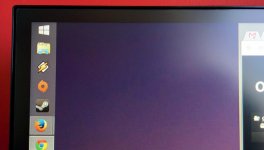

Underneath the power LED, we have a directional joystick for controlling the OSD, which in my eyes is better than having 5+ buttons to use like you get with DELL monitors. The OSD menu is nicely laid out, it is easy to use and best of all, there is an option to turn off the power LED. Although some sections could be better organised.
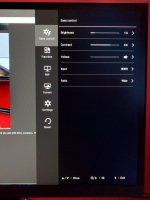
The rear ports on the back face outward, which I much prefer to downward facing ports, I find it much easier to connect and disconnect cables. We also have VESA mounting holes (75x75)

The stand is very basic, you only have angle adjustment and two height choices, with the max height still being a bit too low, a box will fix this though Dell still have the best stands out there.
Dell still have the best stands out there.
Image quality:
Unfortunately, my camera will not do this screen any justice so you will just have to take my word!

Out of the box, the screen looks well calibrated already although it is far too bright but then they did have the brightness set to 100%...... the cinema preset mode looks more accurate though, I will go into this more later on. I think the right side of my monitor is a bit darker than the left side.
A photo/snapshot from a video of a black screen @20% brightness, once again, the camera makes the bleed/glow/blacks look worse than what it really is, the top and bottom left is IPS glow as if I move the camera and my head more towards that area, it disappears, if this was bleed, it would remain visible no matter how I view the corner.

The screen looks absolutely amazing, it is extremely bright, so much that I have the brightness set to 10% and my PC/monitor sits right beside a big velux window too.
After much testing and tweaking, I have found a brightness of 10% and contrast of 66 with everything else on default except colour temperature set to custom to look the most accurate to my eyes. I have set my brightness to 10% in order to achieve an ideal contrast ratio. Whilst the official specs state a "50000000:1" contrast ratio, with proper calibration for "normal" usage, this is impossible for an IPS display, you can expect the contrast ratio to be between 1000 & 1400 on this particular model, remember all panels will vary slightly though.
Cinema mode is probably the best preset, however, I find it to be too aggressive on the gamma and contrast, the two other presets are awful; game mode is far too blue & photo mode over saturates the colours especially red.
The anti-glare coating seems really good, not too aggressive and not too light, the clarity/sharpness is very good (virtually no grainy look to it), definitely better than my Dell U2311H anti-glare coating.

Once I got the monitor set to my ideal settings as above, I went to Lagom LCD test web site to properly test it:
Black test; all 20 grey squares are distinguishable
White saturation test; all 12 patterns are distinguishable
Gamma Calibration; to my eyes, it looks like the darker & lighter bands blend in at 2.2 (the ideal gamma setting for all displays)
Banding; If I look very closely, I can just about detect some banding
Once again though, in order to get the best and most accurate gamma, colour temperature, RGB values etc. you NEED a hardware calibrator.
As usual with good IPS panels, the viewing angles are great. The top left of this monitor is quite bad for IPS glow on a black/dark screen though once you view it from the right side.
Also, the "warm up" time from when you first turn the monitor on is very short i.e. it is very bright within milliseconds, with my Dell U2311H, it would take a few minutes till the brightness was at its peak.
The area where this monitor really shines and the sole reason I bought it is because of films, the majority of films take the full screen up so no black bars that you get with 16.9/16.10 screens. Of course there are a number of films that aren't shot in the 21.9 aspect ratio i.e. Ant Man, however, with the right media player, you can zoom in, this works pretty well for most films and the quality, sharpness still looks great especially if you sit further back. Most TV shows will have black bars at the side. With the content that has black bars at the side, the video image will be the same size as a 23" 16.9 monitor.





The majority of games also work well with the 21.9 aspect ratio. Some will have no problems at all where as others might have a few issues i.e. cut scenes & menus, the screen will go back to 16.9 so black bars at the side and the UI/HUD will still be in 16.9 format i.e. Assassins Creed Syndicate and GTA 5


Thankfully there are a few games that have no HUD or have been developed with 21.9 in mind, some might require a bit of messing around in cfg files though i.e. Fallout 4:










As you can probably tell from that last photo of BF 4, you also get more FOV at the sides, which is superb for vehicle game play, especially when flying jets. Not much of a MMORPG or racing gamer but I am sure that those sort of games would look even better on this monitor.
You can enable the 21.9 aspect ratio via file tweaks with most games that don't support the aspect ratio out of the box.
There is a fantastic program that will properly support ultrawide and give the proper FOV now called flawless widescreen
For more info. on which games do and don't support the 21.9 aspect ratio, check this thread out as well as this youtube channel.
I don't have the proper equipment to test the input lag, however, going by the AOC, ASUS and other newer LG 29" monitor reviews, the input lag should be about 5-13ms.
In Linus's youtube review he says that he finds this monitor noticeably snappier than the 34UM95.
There are multiple settings for the response time in the OSD menu; off (highest response time), low, middle and high (lowest response time). After much testing, I have found the "high" setting to be the best, it has the least motion blur with some inverse ghosting and feels a little bit more responsive than the "medium" preset to me, I used this site to test all the options.
I can't say that I feel at any disadvantage in FPS shooters with this monitor, I still do well. Of course if you are a serious FPS gamer and don't mind not having the best image quality, colours, viewing angles etc. then you should be looking at TN 144Hz monitors.
For general usage i.e. browsing, windows etc. I don't have any complaints about the 1080P vertical height res. I see some comments from people on a number of forums who regard it to be an "utterly stupid vertical height res.", true, you have to put in a lot more effort to scroll the middle mouse wheel a bit more often to see the next line...
You can easily watch a video plus read a web page on this ultrawide monitor. Three windows is a bit a too cramped for my liking.
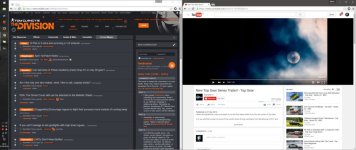
Now this is the only other area that is rather disappointing, the majority of youtube videos out there will have black borders all the way around the actual video i.e.

There are a few videos, which support the 21.9 aspect ratio though.

Thankfully there is a superb chrome extension to fix this issue.
Conclusion:
All in all, I couldn't be happier. The monitor does everything I wanted. For any type of media and even general usage for browsing, 21.9 aspect ratio is superior to 16.9/16.10 in my opinion.
Films and games have that cinematic look now, which simply put, feels a lot more immersive than 16.9/16.10 aspect ratio monitors.
There are other 29" ultrawide monitors out there using the same panel but none of them ticked all the boxes like this LG model, we have the following:
AOC - stand looks really bad plus is sat too far forward (problem for me since my desk depth is already very small), build issues
Dell - would have been my choice due to their superb service and swap on door service (wouldn't have minded paying the extra £100 just for that), unfortunately the input lag is very high
ASUS - seems like the best screen all round for performance and image quality etc. but there are quite a few negative posts on their customer service/RMA, issues with build quality, no VESA mounting holes and a £100 more
So really the only area where LG could improve this monitor is; the stand, better QC and a matte plastic finish
Pros:
Cons:
Unfortunately my first two units had extremely bad backlight bleed, mainly the bottom left corner and the second one also had a dead pixel in the central area. It seems like this is quite a common problem with these LG 21.9 ultra wide monitors as a number of users on various forums have reported the same issue as well as a few of the 34" model owners... This third one is a lot better but still not "perfect", however, under normal conditions, the bleed & IPS glow is not noticeable.
My first monitor @ 20% brightness:

Second monitor @ 20% brightness:

The photos make the bleed and IPS glow look worse than what it really was like. It was mainly the bottom left that was very noticeable even during daylight usage.
I contacted LG directly for the second one to see if they could repair it rather than me doing another RMA and getting an even worse one, however, their response was an absolute joke, essentially they told me to "only use the monitor during the day and with a low brightness", needless to say, I cut the guy off there and proceeded to sort a RMA out with the retailer.
I was determined to get a good one as there was nothing else on the market that interested me at all and I didn't fancy any of the other 29" monitors due to them having their own downfalls.
Packaging:
The box is relatively small considering the size of the monitor. The monitor and items are well protected.

Along with the monitor, we receive one HDMI cable, audio cables and the power brick (which is pretty small, it is a bit longer than a credit/debit card with the width being smaller than a credit/debit card) + power cord.
Features:
- Screen size: 29"
- Panel Type: IPS
- Aspect Ratio: 21:9
- Resolution: 2560x1080
- Brightness: 300 cd/m2
- Contrast Ratio: 50000000:1
- Viewing Angle: 178/178
- Colour Depth: 16.7M (8-Bit)
- Pixel Pitch: 0.315 x 0.310 mm
- Colour Gamut: sRGB
- Surface Treatment: Hard Coating (3H), Anti-Glare
- Connectivity: 1x DVI-D, 2x HDMI, 1x DisplayPort
- Dimensions (with stand) - 702.5 x 181 x 418.2
- Dimensions (without stand) - 702.5 x 63.8 x 328.2
- Warranty: 2 years
Aesthetics and Stand:
The monitor looks absolutely gorgeous overall, due to the bezel free edges at the top and sides (as in no plastic chassis sticking out), the front looks very sleek. My only complaints with the aesthetics are; the LG symbol AND "LG" writing at the front, only need to have the one there, not both... and the glossy plastic finish, I still don't know why manufacturers insist on using glossy plastic these days, it just looks cheap and is a finger print magnet, give me a matte finish any day of the week!
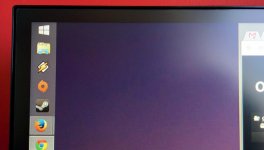

Underneath the power LED, we have a directional joystick for controlling the OSD, which in my eyes is better than having 5+ buttons to use like you get with DELL monitors. The OSD menu is nicely laid out, it is easy to use and best of all, there is an option to turn off the power LED. Although some sections could be better organised.
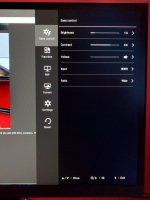
The rear ports on the back face outward, which I much prefer to downward facing ports, I find it much easier to connect and disconnect cables. We also have VESA mounting holes (75x75)

The stand is very basic, you only have angle adjustment and two height choices, with the max height still being a bit too low, a box will fix this though
 Dell still have the best stands out there.
Dell still have the best stands out there.Image quality:
Unfortunately, my camera will not do this screen any justice so you will just have to take my word!

Out of the box, the screen looks well calibrated already although it is far too bright but then they did have the brightness set to 100%...... the cinema preset mode looks more accurate though, I will go into this more later on. I think the right side of my monitor is a bit darker than the left side.
A photo/snapshot from a video of a black screen @20% brightness, once again, the camera makes the bleed/glow/blacks look worse than what it really is, the top and bottom left is IPS glow as if I move the camera and my head more towards that area, it disappears, if this was bleed, it would remain visible no matter how I view the corner.

The screen looks absolutely amazing, it is extremely bright, so much that I have the brightness set to 10% and my PC/monitor sits right beside a big velux window too.
After much testing and tweaking, I have found a brightness of 10% and contrast of 66 with everything else on default except colour temperature set to custom to look the most accurate to my eyes. I have set my brightness to 10% in order to achieve an ideal contrast ratio. Whilst the official specs state a "50000000:1" contrast ratio, with proper calibration for "normal" usage, this is impossible for an IPS display, you can expect the contrast ratio to be between 1000 & 1400 on this particular model, remember all panels will vary slightly though.
Cinema mode is probably the best preset, however, I find it to be too aggressive on the gamma and contrast, the two other presets are awful; game mode is far too blue & photo mode over saturates the colours especially red.
The anti-glare coating seems really good, not too aggressive and not too light, the clarity/sharpness is very good (virtually no grainy look to it), definitely better than my Dell U2311H anti-glare coating.

Once I got the monitor set to my ideal settings as above, I went to Lagom LCD test web site to properly test it:
Black test; all 20 grey squares are distinguishable
White saturation test; all 12 patterns are distinguishable
Gamma Calibration; to my eyes, it looks like the darker & lighter bands blend in at 2.2 (the ideal gamma setting for all displays)
Banding; If I look very closely, I can just about detect some banding
Once again though, in order to get the best and most accurate gamma, colour temperature, RGB values etc. you NEED a hardware calibrator.
As usual with good IPS panels, the viewing angles are great. The top left of this monitor is quite bad for IPS glow on a black/dark screen though once you view it from the right side.
Also, the "warm up" time from when you first turn the monitor on is very short i.e. it is very bright within milliseconds, with my Dell U2311H, it would take a few minutes till the brightness was at its peak.
The area where this monitor really shines and the sole reason I bought it is because of films, the majority of films take the full screen up so no black bars that you get with 16.9/16.10 screens. Of course there are a number of films that aren't shot in the 21.9 aspect ratio i.e. Ant Man, however, with the right media player, you can zoom in, this works pretty well for most films and the quality, sharpness still looks great especially if you sit further back. Most TV shows will have black bars at the side. With the content that has black bars at the side, the video image will be the same size as a 23" 16.9 monitor.





The majority of games also work well with the 21.9 aspect ratio. Some will have no problems at all where as others might have a few issues i.e. cut scenes & menus, the screen will go back to 16.9 so black bars at the side and the UI/HUD will still be in 16.9 format i.e. Assassins Creed Syndicate and GTA 5


Thankfully there are a few games that have no HUD or have been developed with 21.9 in mind, some might require a bit of messing around in cfg files though i.e. Fallout 4:










As you can probably tell from that last photo of BF 4, you also get more FOV at the sides, which is superb for vehicle game play, especially when flying jets. Not much of a MMORPG or racing gamer but I am sure that those sort of games would look even better on this monitor.
You can enable the 21.9 aspect ratio via file tweaks with most games that don't support the aspect ratio out of the box.
There is a fantastic program that will properly support ultrawide and give the proper FOV now called flawless widescreen
For more info. on which games do and don't support the 21.9 aspect ratio, check this thread out as well as this youtube channel.
I don't have the proper equipment to test the input lag, however, going by the AOC, ASUS and other newer LG 29" monitor reviews, the input lag should be about 5-13ms.
In Linus's youtube review he says that he finds this monitor noticeably snappier than the 34UM95.
There are multiple settings for the response time in the OSD menu; off (highest response time), low, middle and high (lowest response time). After much testing, I have found the "high" setting to be the best, it has the least motion blur with some inverse ghosting and feels a little bit more responsive than the "medium" preset to me, I used this site to test all the options.
I can't say that I feel at any disadvantage in FPS shooters with this monitor, I still do well. Of course if you are a serious FPS gamer and don't mind not having the best image quality, colours, viewing angles etc. then you should be looking at TN 144Hz monitors.
For general usage i.e. browsing, windows etc. I don't have any complaints about the 1080P vertical height res. I see some comments from people on a number of forums who regard it to be an "utterly stupid vertical height res.", true, you have to put in a lot more effort to scroll the middle mouse wheel a bit more often to see the next line...
You can easily watch a video plus read a web page on this ultrawide monitor. Three windows is a bit a too cramped for my liking.
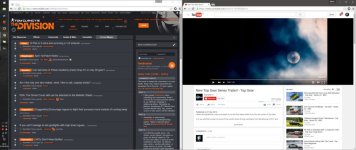
Now this is the only other area that is rather disappointing, the majority of youtube videos out there will have black borders all the way around the actual video i.e.

There are a few videos, which support the 21.9 aspect ratio though.

Thankfully there is a superb chrome extension to fix this issue.
Conclusion:
All in all, I couldn't be happier. The monitor does everything I wanted. For any type of media and even general usage for browsing, 21.9 aspect ratio is superior to 16.9/16.10 in my opinion.
Films and games have that cinematic look now, which simply put, feels a lot more immersive than 16.9/16.10 aspect ratio monitors.
There are other 29" ultrawide monitors out there using the same panel but none of them ticked all the boxes like this LG model, we have the following:
AOC - stand looks really bad plus is sat too far forward (problem for me since my desk depth is already very small), build issues
Dell - would have been my choice due to their superb service and swap on door service (wouldn't have minded paying the extra £100 just for that), unfortunately the input lag is very high
ASUS - seems like the best screen all round for performance and image quality etc. but there are quite a few negative posts on their customer service/RMA, issues with build quality, no VESA mounting holes and a £100 more
So really the only area where LG could improve this monitor is; the stand, better QC and a matte plastic finish
Pros:
- Good price considering what you get
- Great image quality all round thanks to a decent contrast ratio, amazing anti glare finish & good out of the box calibration settings
- The 21.9 aspect ratio is just sublime, gaming is much more immersive and being able to watch films without black bars is stunning
- VESA 75x75mm mount
- No chassis bezel + thin bezel/black borders
Cons:
- Lottery as to if you will get a good one or not with regards to back light bleed i.e. QC testing is crap by LG
- Glossy plastic finish
- Very basic stand, only two height adjustments available, which are hindered by two screws i.e. not free moving like DELL's stands
Nexus18, thanks for that thorough review, this is looking more and more like my next monitor... one thing i wanted to ask is what is the screen coating (if any). I'm currently on a Dell (U22HM) and am quite a fan of their matt coating. What's the screen like from this perspective? My desk is quite close to a windowed door, so am a bit worried about glare.
I have a windowed door behind me and can't notice any glare or reflections during the day at all. I can't see me changing it for a good while yet unless a G-Sync 21:9 flatscreen comes out at something resembling a realistic price any time soon. People say 4k is the future. I think they're misguided and swayed by sheers numbers. 21:9 is the future for me.
It has a matte finish, which is pretty light (lightest I have seen on any monitor). From a normal viewing position, I can't see any grain/hazy effect at all and it does a good job of reducing reflections and glare etc. It will probably be similar to the dell, just lighter.

