You are using an out of date browser. It may not display this or other websites correctly.
You should upgrade or use an alternative browser.
You should upgrade or use an alternative browser.
4.00GHz on E8600 + Asus P5Q-E (for the noobs)
- Thread starter Dee!
- Start date
More options
Thread starter's postsAssociate
In BIOS I think I am around 1.42 V, idle 1.400V, load 1.416V solid.
I have my PL at 10, orthos has been going 1 hour 45mins so far at 4.2Ghz.
My ram is PC8500 5-5-5-15 G.Skill 2x2GB, its currently at 467*2, 5-5-5-15.
All in all this mobo is a lot better than my P45 Platinum was, just the larger user base for this mobo alone makes it better.
When and if orthos fails I'll go take some screenshots of my bios settings and post em.
Godsbrother, Auto is bad in case you did not know it already, think its been stated, everything gets overvolted.
Yes so I heard trouble is I lose the video!
Why lock it close to the recommended setting and not to the actual recommended setting?
Does it give an speed boost - that extra 1%?
No, there will be no speed boost using 101, but as we keep saying, most of the time leaving things on Auto is probably not the best idea because it can't be trusted. Locking it as close as possible to the default 100 is safe. Setting PCIE frequency too high can lead to data corruption on SATA HDD's, meaning you won't be able to boot your operating system.
hmm I can get 4ghz with most settings set to auto using 500 x 8 @ 1.3 with a E8500 E0 if I set the voltages as you have suggested one of them (dunno which) stops me booting (blank screen) I'm using OCZ PC8500 platinum any suggestions?
I'm not sure. There are so many variables we're all working with. If Auto works for you, then by all means use it, but if you ever use Auto voltages you need to keep an eye on the actual voltages being supplied.
As I said in the original post, what works for me may not necessarily work for someone else. My settings were posted to suggest a way of getting a basic 4.00GHz OC, but most people will probably find they need to adjust a few settings.
Last edited:
Soldato
FFS Orthos failed after 2 hours 3 mins.
Gonna go take pics of bios now and post em in here, need to get this 4.2 stable.
I'd use intelburntest but I just think its too good to be true 5 mins in that is a stable system, if I manage 5 mins in it then I'll see what the system is like for a while.
Gonna go take pics of bios now and post em in here, need to get this 4.2 stable.
I'd use intelburntest but I just think its too good to be true 5 mins in that is a stable system, if I manage 5 mins in it then I'll see what the system is like for a while.
No, 5 mins is unlikely to be enough, and besides, you need to run it a number of times (at least 5) rather than a set amount of time. This is dependent on the amount of RAM you have. More RAM = more time to run.
Run the test for the full amount of memory, there's no need to state an amount, you want to test all of it if possible.
I do it like this:
Start IBT
Type Y > Enter
Type 1 > Enter (this tests all the RAM)
Type 5 > Enter
Try 5 first, but as you have 4GB RAM, I'd go with 10 after that and possibly increase the number to 20 later. If it can handle 10, it can probably handle 20.
Hope this makes sense. Once you have it stable in IBT, I can almost guarantee you can Prime all day. At the very least, IBT is much quicker to find errors while you stabilize the overclock.
Run the test for the full amount of memory, there's no need to state an amount, you want to test all of it if possible.
I do it like this:
Start IBT
Type Y > Enter
Type 1 > Enter (this tests all the RAM)
Type 5 > Enter
Try 5 first, but as you have 4GB RAM, I'd go with 10 after that and possibly increase the number to 20 later. If it can handle 10, it can probably handle 20.
Hope this makes sense. Once you have it stable in IBT, I can almost guarantee you can Prime all day. At the very least, IBT is much quicker to find errors while you stabilize the overclock.
Last edited:
Soldato
I dunno what to do in bios now, I'll go get screenies.
Soldato
Soldato
That ram certainly could be holding you back, 5-5-5-18 at 800Mhz is abit crappy tbh.
I cant get 500fsb to boot into windows here, 8x multi, 500fsb wont work, got into windows and display went all garbled. Tried everything. I wish there was a proper over clocking guide explaining each feature.
Anyway here my settings for 4.2, any help would be good, orthos failed after 2 hours and then I booted back into windows as not even using orthos it crashed within a short time.
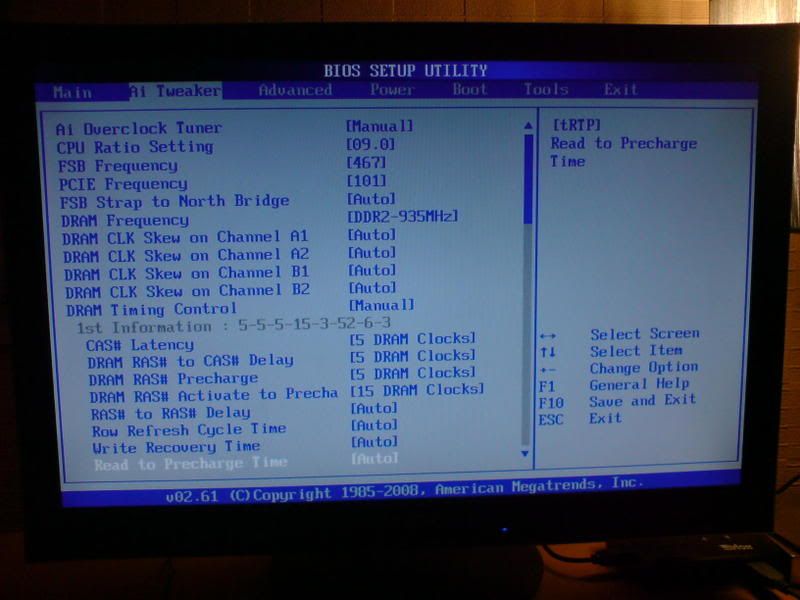
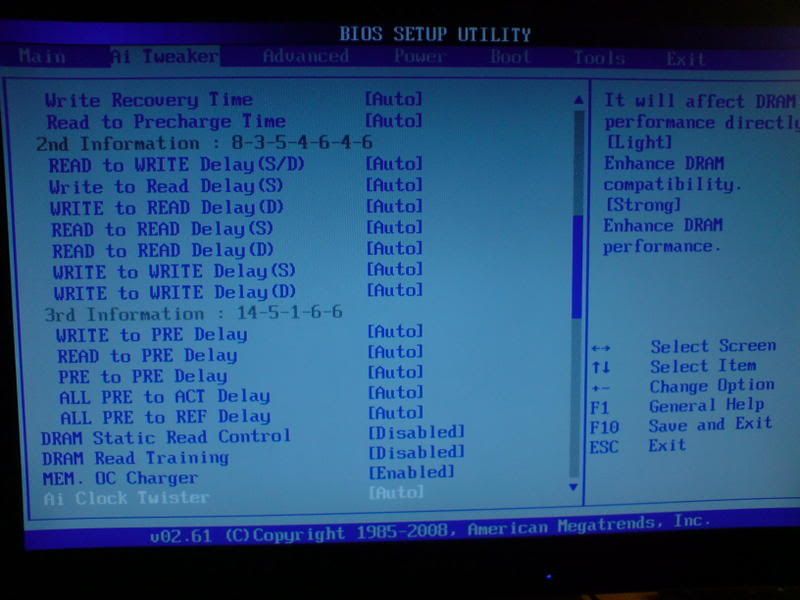
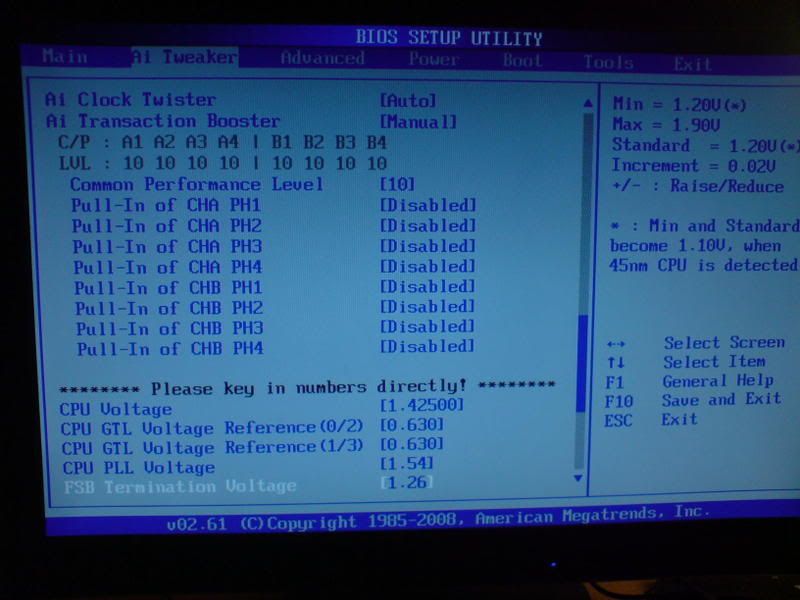
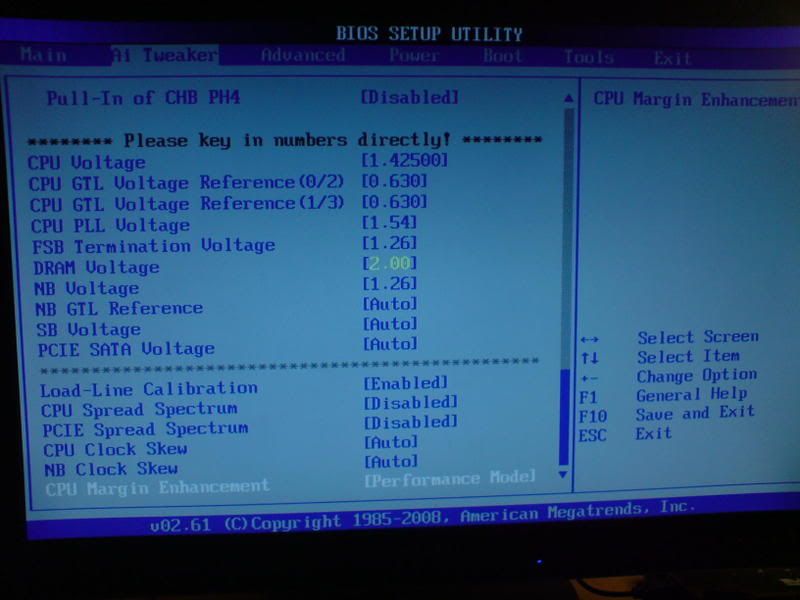
**EDIT**, Look on Xtremesystems cached pages via google and found this for 500FSB, will try this later when finished testing 4Ghz.
I cant get 500fsb to boot into windows here, 8x multi, 500fsb wont work, got into windows and display went all garbled. Tried everything. I wish there was a proper over clocking guide explaining each feature.
Anyway here my settings for 4.2, any help would be good, orthos failed after 2 hours and then I booted back into windows as not even using orthos it crashed within a short time.
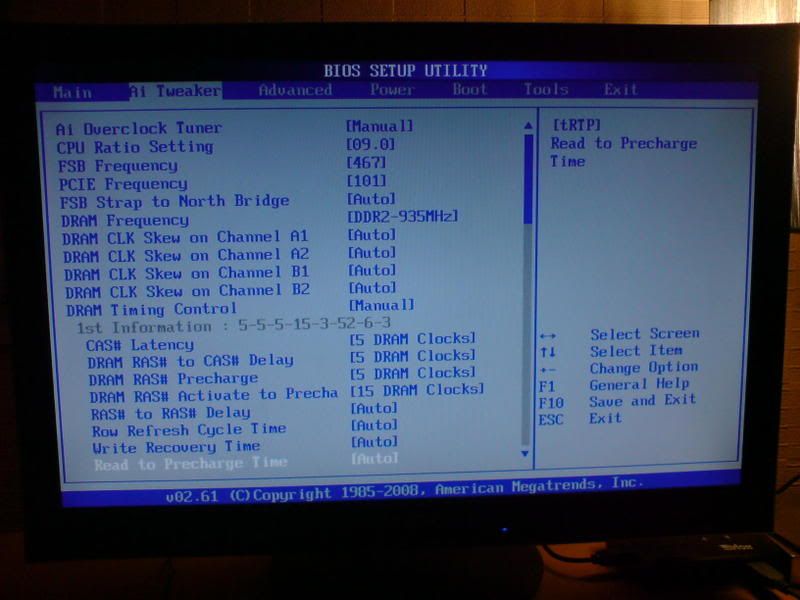
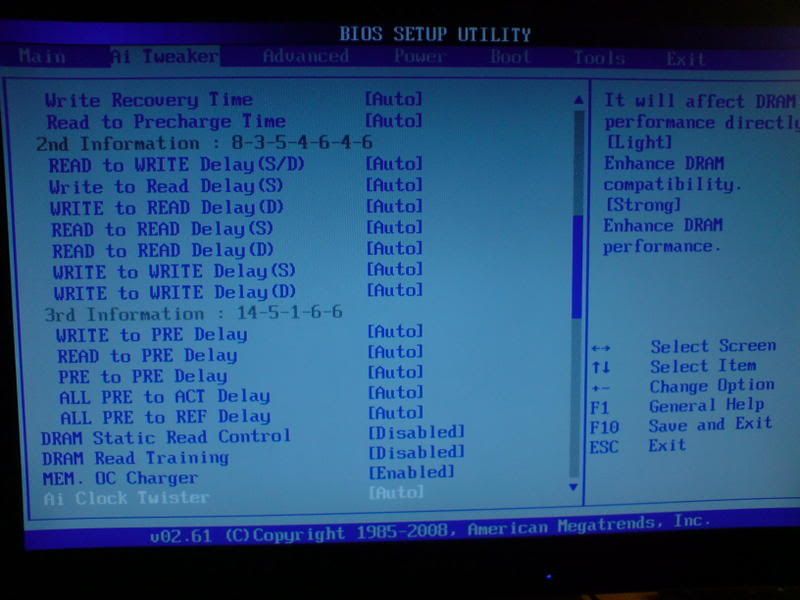
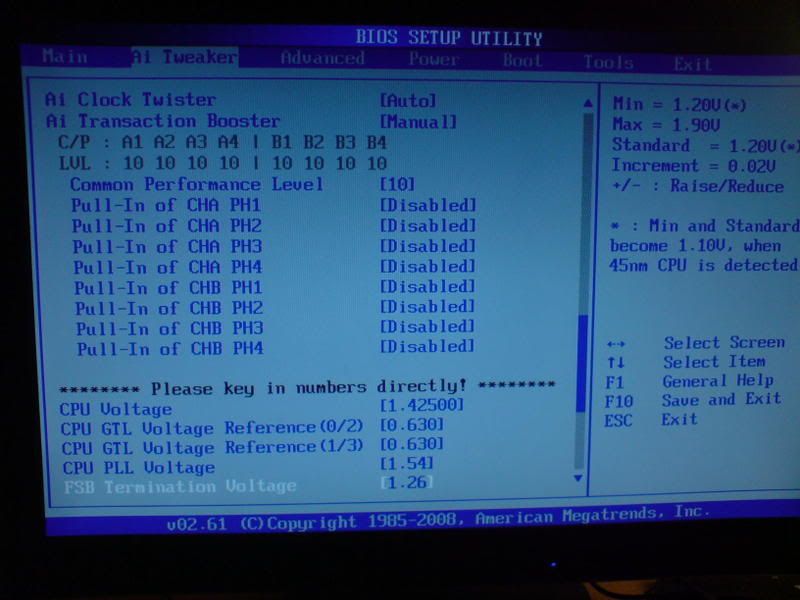
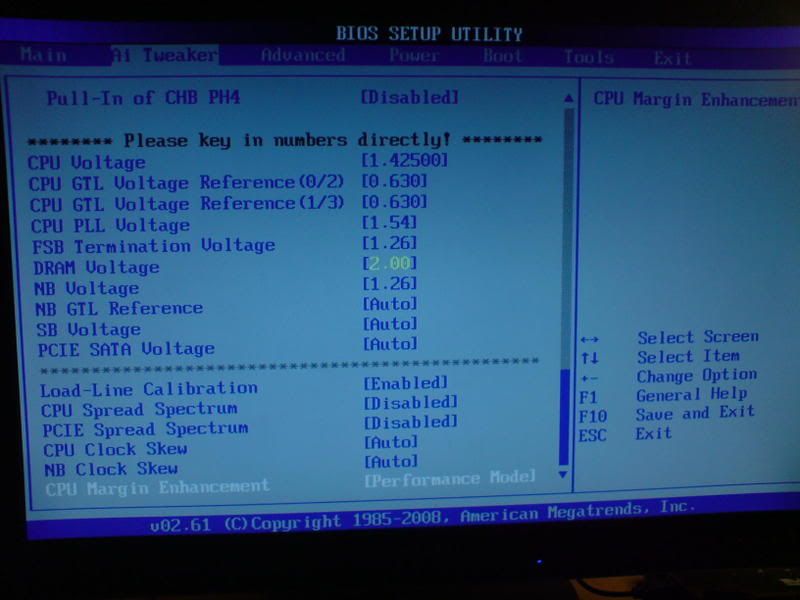
**EDIT**, Look on Xtremesystems cached pages via google and found this for 500FSB, will try this later when finished testing 4Ghz.
JumperFree Configuration Settings
AI Overclock tuner: Manual
CPU Ratio Setting: 8
FSB Strap to North Bridge: AUTO
FSB Frequency: 500
PCI-E Frequency: 101
DRAM Frequency: 1002
DRAM CLK Skew on Channel A1: AUTO
DRAM CLK Skew on Channel A2: AUTO
DRAM CLK Skew on Channel B1: AUTO
DRAM CLK Skew on Channel B2: AUTO
DRAM Timing Control: Manual
1st Information :
CAS# Latency: 5
DRAM RAS# to CAS# Delay: 5
DRAM RAS# Precharge: 5
DRAM RAS# Activate to Precharge: 15
RAS# to RAS# Delay : AUTO
Row Refresh Cycle Time: 55
Write Recovery Time: AUTO
Read to Precharge Time: AUTO
2nd Information :
READ to WRITE Delay (S/D): AUTO
Write to Read Delay (S): AUTO
WRITE to READ Delay (D): AUTO
READ to READ Delay (S): AUTO
READ to READ Delay (D): AUTO
WRITE to WRITE Delay (S): AUTO
WRITE to WRITE Delay (D): AUTO
3rd Information :
WRITE to PRE Delay: AUTO
READ to PRE Delay: AUTO
PRE to PRE Delay: AUTO
ALL PRE to ACT Delay: AUTO
ALL PRE to REF Delay: AUTO
DRAM Static Read Control: Disabled
DRAM Read Training: AUTO
MEM. OC Charger: AUTO
AI Clock Twister: Moderate
AI Transaction Booster: Manual
Common Performance Level [10]
Pull-In of CHA PH1: DISABLED
Pull-In of CHA PH2: DISABLED
Pull-In of CHA PH3: DISABLED
Pull-In of CHA PH4: DISABLED
Pull-In of CHB PH1: DISABLED
Pull-In of CHB PH2: DISABLED
Pull-In of CHB PH3: DISABLED
Pull-In of CHB PH4: DISABLED
CPU Voltage: 1.275
CPU GTL Voltage Reference (0/2): AUTO
CPU GTL Voltage Reference (1/3): AUTO
CPU PLL Voltage: 1.52
FSB Termination Voltage: 1.26
DRAM Voltage: 1.92
NB Voltage: 1.26
NB GTL Reference: AUTO
SBridge Voltage: AUTO
PCIE SATA Voltage: AUTO
Load Line Calibration: Disabled
CPU Spread Spectrum: Disabled
PCIE Spread Spectrum: Disabled
CPU Clock Skew : AUTO
NB Clock Skew : AUTO
Advance CPU Settings
CPU Ratio Setting: 8
CPU VID: Default
C1E Suppport: Disabled
Max CPUID Value Limit: Disabled
Intel® Virtualization Tech: Disabled
Vanderpool Technology: Disabled
CPU TM Function: Disabled
Execute Disable Bit: Disabled
Last edited:
Img speaks for itself
Ah yes. Good choice.

whats the best way to test my ram for how high it will go
it is OCZ pc2-6400 gold edition 4gb kit 2x2gb. cas5 5,5,5,18
i feel its this thats holding me back going higher than 9 x 425 fsb
Thanks
Bowza
Lower the CPU multiplier by a couple of numbers to take it out of the equation.
Set the max DRAM voltage your RAM can take.
Loosen timings or maybe leave them on Auto.
Set Performance Level / Ai Transaction Booster to a high-ish number (maybe 10 or something).
Crank up the FSB frequency.
Keep testing the overclock as you go up in frequency. I use Super Pi for this as it tends to pop up an error message if timings are too tight or if voltage is too low. I boot into Windows, run Pi on maybe the 8M test, and if it works without errors I'll try clocking a little higher. When I think I'm getting close to the max overclock, I use Super Pi 32M, though the whole system should be tested with something more stressful when you're close to the max clocks. OCCT "Mix" test is OK, as is the usual Prime, IntelBurnTest, and so on.
Everyone has their own methods, and this usually works for me.
I wish there was a proper over clocking guide explaining each feature.
Well, this is the best I can do. It's for the P5Q Pro, but most options are the same. Just be careful going over 500 FSB. Some people trashed Windows doing it.
P5Q Pro BIOS explanation
Some of the options in this guide may differ slightly depending on the CPU you are using and BIOS revision. This guide is based on the 1004 beta BIOS for the P5Q Pro and covers the "Ai Tweaker" section of the BIOS.
Ai Overclock Tuner - Options are Auto or Manual. Set to Manual to start Overclocking.
CPU Ratio - Specifies the minimum and maximum CPU multiplier available to your CPU. Adjusting this value changes your CPU clockspeed accordingly.
FSB Frequency - The default value of this will vary, depending on your CPU. Can be raised in 1MHz increments or a value can be keyed in directly.
PCI-E Frequency - This specifies the Peripheral Component Interconnect - Express frequency, default is 100MHz, maximum is 180MHz and can be raised in 1MHz increments.
FSB Strap to North Bridge - Specifies the NB strap to be used. Default value will vary between 200-400MHz. Changing this value also changes the dividers available for memory.
DRAM Frequency - Specifies the operating frequency of your memory. Default value will vary, depending on your memory and CPU. Frequency will vary accordingly based on FSB and NB strap.
DRAM Timing Control - Allows you to manually specify timings for your memory. Setting these values too loose or too tight can cause your system to not POST, thus requiring a CMOS reset.
DRAM Static Read Control - Disabling this will, in most cases, enhance DRAM overclocking. Best set to Disabled.
DRAM Read Training - Enables/disables memory data optimisations. Disabling this might help increase memory OCs.
MEM. OC Charger - This is some kind of Asus thing I believe which they claim can help boost memory performance. Options are Auto, Enabled or Disabled. Probably best left Enabled. Pick your poison for yourself based on your experiences with it enabled and disabled.
Ai Clock Twister - Specifies the DRAM data driving strength. Setting this to moderate is a good starting point. If your having memory related problems, increasing/decreasing this value might help, or indeed solve your problem completely.
Ai Transaction Booster - Another Asus feature. Setting this to Manual brings up the following sub-options for manual system performance configuration.
Common Performance Level - Options are 1-31. The higher the value the better compatibility with your RAM. Setting a lower level will enhance memory performance.
Pull-in of Chan A/B - The number of these options that appear depend on DRAM frequency and NB strap. Enabling these supposedly "Enhances" DRAM on channels A and B. Beyond that I'm unsure as to what exactly these options are supposed to specifically do.
CPU Voltage - Min-Max values are 0.85000v to 2.1000v respectively in increments of 0.00625v. You can key in a value within this voltage range instead of having to hold "+" down until the desired voltage comes up.
CPU PLL Voltage - Values range from 1.5v to 2.78v in 0.02v increments. In a nutshell, before anyone asks, a CPU PLL is a low voltage differential signal. Raising this may help stabilise high FSB's on the CPU.
FSB Termination Voltage - Values are 1.2v to 1.9v in 0.02v increments. Essentially, FSB Termination sets the final line resistance in traces. Without this option there would be a lot of "noise" going on. Increasing FSB termination can reduce this noise, better calibrating things within the traces when overclocking. This is a largely hit and miss approach as there's no way of knowing the specification for the circuit, so, funnily enough, the answer to if you should use this or not is "play around and use whatever works best."
DRAM Voltage - Options are 1.8v to 3.08v. Unless you happen to live in a sub-zero freezer, setting voltages above 2.2v with passive cooling isn't a good idea, and going above 2.4v isn't such a smart move with a fan blowing over your memory, either. Default is 1.8v, like most other DDR2 boards.
NB Voltage - Options are 1.1v to 2.26v in 0.02v increments. No more than 1.4v should be required for FSB's in the range of 425 - 500MHz.
SB Voltage - Options are 1.1v to 1.4v in 0.02v increments.
PCI-E/SATA Voltage - Options are 1.5v to 1.8v. There's no reason to raise this value above default other than if your trying to overclock the PCI-E bus.
Load-Line Calibration - Best set to Enabled, this option directly helps improve Vdroop.
CPU/PCI-E Spread Spectrum - Both options are best left Disabled. Setting them to enabled does nothing but help control EMI (Electro Magnetic Interference).
CPU/NB Clock Skew - A method for generating clock signals, its an effortless way to try and gain more stability without the need to adjust the signal integrity of individual hardware components.
CPU Margin Enhancement - Present as of the 1004 beta BIOS. This option may allow for higher FSB frequencies when set to "Compatibility" on certain CPUs.
Last edited:
2) One of the critical factors to higher FSBs on these boards is the Performance Level setting. A general rule of thumb I use is:
400-450FSB = PL7
450-485FSB = PL8
485-500FSB = PL9
500-550 = PL10
Settings will vary according to memory frequency and the actual brand and model of memory you have. Just remember to use a conservative PL setting if you are having problems hitting higher FSBs.
Weird thing is, when PL is set to 9 the pc wont boot at all, have to set it to 10 to get it to boot, any idea what the PL setting is doing to make it boot? I need to get the PL down.
the lowest i can get my rams PL is 10, i lock up at 9
Apparently you can't lower PL level below 10 if your running your memory synchronously (1:1) to your FSB, to get below PL10 requires you run your memory on a divider, at least that is what I read on the XS P5Q-Dlx thread so maybe it's the same with the P5Q-E?

willhub: It seems you have configured some really funky settings in your BIOS for the memory, i'd be tempted to reset a few of them back to auto for the time being . . .
P.S: My personal finding regarding the PCI-E frequency have led me to conclude its just fine running at 100MHz, I think this 101MHz is some legacy tweak from days gone by and is no longer required . . .
P.S: My personal finding regarding the PCI-E frequency have led me to conclude its just fine running at 100MHz, I think this 101MHz is some legacy tweak from days gone by and is no longer required . . .
You know, I think you're correct about this. And still I do it "to be on the safe side". Old habits die hard.

The one thing you may notice I pick up on is people posting up second hand/untested info to new users as gospel kinda!I do it "to be on the safe side". Old habits die hard.
If the person who has posted the info has tested and confirmed it then thats brilliant but if it's something you just do because some bloke at the pub told you then I worry a little!

And yeah I remember the whole 101MHz PCI-E frequency from many years ago as it seemed that some older chipsets didn't lock the PCI-E frequency unless you set 101MHz or higher . . .
Anyway I will be watching this thread with interest as the P5Q-E was the board I originally intended to buy but opted for the deluxe because of it's 16-Phase PWM setup whereas the E has 'just' 8-Phase!
8-Phase vs 16-Phase? Does it make a difference? This thread should show us the answer to this question . . .
"Can a P5Q-E overclock as well as a P5Q-Deluxe?"
?
over to you guys!

Thanks for all the info, Please note I am new and this is my First attempt at any O/C other than using ati tool on a AGP xt850pe graphics card.
when u guys say slacken off the memory timings what do you mean,
i am now booting into windows and able to run super PI, Orthos Small FFT's
@ 4GHz
But i know system is only 50% stable as Othos stopps if I use Blend, from this I am making the assumption its my Ram that is letting me down.
Ram is set to 5,5,5,15 Voltage 2.0 ,if i up the dram voltage any higher it Blue screens ( dont know why as its OCZ rated at 2.1-2.2)

I know orthos has not run long in the test, but i wanted to post before i left for work.
Bowza
when u guys say slacken off the memory timings what do you mean,
i am now booting into windows and able to run super PI, Orthos Small FFT's
@ 4GHz
But i know system is only 50% stable as Othos stopps if I use Blend, from this I am making the assumption its my Ram that is letting me down.
Ram is set to 5,5,5,15 Voltage 2.0 ,if i up the dram voltage any higher it Blue screens ( dont know why as its OCZ rated at 2.1-2.2)

I know orthos has not run long in the test, but i wanted to post before i left for work.
Bowza
Last edited:
The one thing you may notice I pick up on is people posting up second hand/untested info to new users as gospel kinda!
If the person who has posted the info has tested and confirmed it then thats brilliant but if it's something you just do because some bloke at the pub told you then I worry a little!
And yeah I remember the whole 101MHz PCI-E frequency from many years ago as it seemed that some older chipsets didn't lock the PCI-E frequency unless you set 101MHz or higher . . .
Anyway I will be watching this thread with interest as the P5Q-E was the board I originally intended to buy but opted for the deluxe because of it's 16-Phase PWM setup whereas the E has 'just' 8-Phase!
8-Phase vs 16-Phase? Does it make a difference? This thread should show us the answer to this question . . .
"Can a P5Q-E overclock as well as a P5Q-Deluxe?"
?
over to you guys!
Ah, well there's no way I get my information from guys at the pub. For starters, I don't drink or go to pubs! The reason I do it was because it's something we did at the official AMD forums many years ago when most boards at the time didn't have PCI locks. I figured there's no harm in doing it now, unless someone can prove it doesn't need to be done, of course. 1MHz though? It's barely even worth talking about.
As for the overclocking potential of the E vs the Deluxe, I'm not sure, but a couple of guys at XS seemed to think that, for dual core CPU's, the E worked just as well, if not slightly better. I got the impression the Deluxe is better for quads. As I am running a dual, and the E is cheaper, plus uses less electricity, the E made more sense.
By the time I start using quads I'll be on another platform, most likely, and using DDR3. By then, more software will be optimized for quads. Meanwhile, the high-clocking 45nm duals are great.
when u guys say slacken off the memory timings what do you mean
We mean raise the numbers. Higher numbers = looser timings. It will also run slightly slower, but you won't really notice a difference in the real world. Looser timings = higher overclock. You can tighten RAM timings later on, one step at a time.
Congrats on your first proper OC!
Soldato
Cheers for this guide Dee! I'm new to this so wish I had found a guide like this earlier.




