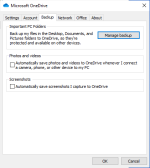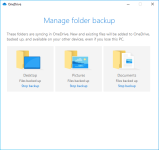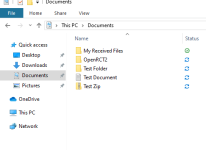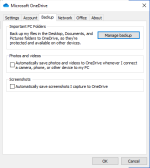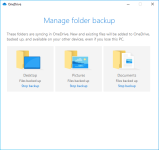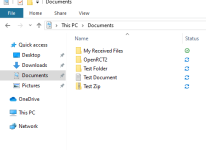Yeh, it's sound more and more like the safest option is to:-
1) On one PC, move all existing documents from the traditional old "Document" folder into "OneDrive".
2) On both PCs, make that OneDrive documents folder the default document location - https://www.windowscentral.com/how-set-onedrive-your-default-save-location-windows-10
3) The documents on both PCs should now be identical (after some sync'ing time), and be kept identical/sync'd.
So I amend a document on PC X, the change will automatically appear on PC Y. If I create a document on PC Y, the document will appear on PC X. (Obviously with transfer times...)
Good! Thanks!
Yes

Once setup you'll laugh at how un-complex the whole thing is