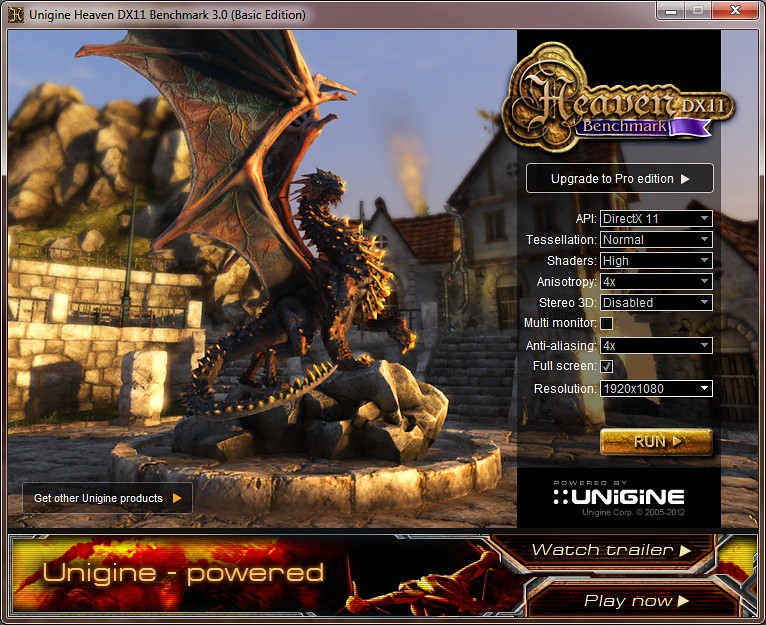Couple of questions regarding overclocking gpu's
1. Whats max safe maxed out temp for this card
2. Whats the best benchmark program to test for stability and which setting.
3. How long do you run stability test for
4. Do u oc frequency first then memory clock
Many Thanks,
Jonny
1. At stock 7970's are built to handle temps in the mid 80's. If you keep it stock and remain under 90c you should be ok, most 7970's operate between 80-85c at stock.
As you overclock the core, you must keep the card cooler in order to stop artefacts appearing or driver crashes.
At 1200 core (925) default i need to keep temps below 80c otherwise games will crash due to the heat. Adding more voltage will not make it more stable if you can't keep temps in check.
This will vary from card to card, so you will need to test yours and see how well it stands up.
2. I use Unigine Heaven to test the core, using these settings.
I bump the core up 25mhz till i notice artecats/crashing. Once that occurs i bump the voltage up two notches and rinse and repeat until i find more artefacts/crashes.
You can add a total of 0.125mv voltage before you reach your OCP limit. If you exceed your OCP limit your pc will become unresponsive. Find out your default voltage, add 0.125mv and thats the maximum voltage you should use, no more. Mine is 1.112 default +0.125mv =1.237.
Its important to complete the full benchmark run each time imo to put a decent stress on the core. Once you reach your limit, back off a bit 10-20 mhz and keep that as your clock.
As for testing the memory ive started using Kombuster. I'm not sure if this is the best way of doing it and id be interested to hear what other people use for testing memory.
I use these settings for Kombuster.
Then i click benchmark settings, let the run complete then i mark down my score in notepad and the frequency memory speed i used.
Once i get a driver crash or i start to lose performance as per the scores, or my minimum fps goes lower than a previous score i know ive reached the limit. I then back down to the last stable reading.
Memory overclocking doesn't provide much extra performance on this card, so worry more about the core. If you can get 1575 out of the memory without touching the memory voltage, then great stick with that.
Oh, before you do anything put the power limit to +20 so you don't start throttling your card.