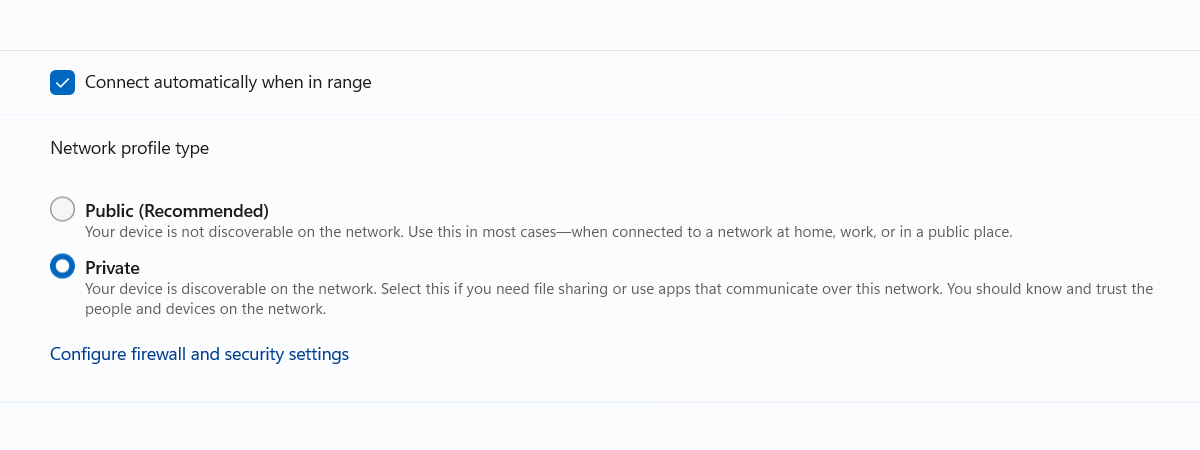Ok, this has happened before, but the previous solutions are not helping.
Well, they sort of semi are.
Many PCs, all 64 Bit now, some Windows 10 and some Linux ( usually Mint Cinnamon, But Ubuntu Remix )
Now, the main PC and the Server are both running the same version of Windows 10, but the Main PC is PRO and the Server is Enterprise.
The versions are 22H2 / 19045.3086
The Server I can access with some level of success, but the Main PC, not so much.
At best, I can see it, but I cannot access it, and now I cannot see it, and if I manually enter smb://kabylake/d/ then I do have access to its files on D: - I can of course do this for all its drives. but I cannot just have kabylake? I can with the Sever.
All I cant to do, is to be able to just click on the network, see my PCs and the LAN Devices ( Those are also seen but I cannot access ) and open them and access the files, but I am simply unable to.
I have of course tried to edit the smb.conf file and I have tried min and max protocols with various settings, with client and server and neither and all using SMB and NT options, anmd I get various levels of some access but then seem to lose other?
Its really doing my pip in I have to be honest, and I really dont know what I am doing, other than client max protocol = NT1 used to work a treat, but it simply does not anymore?
Why does Enterprise work better then Pro ? There is clearly something there surely?
Also, as I mentioned earlier, I am able to see my LAN Drives. I have 2 DLINK and 2 NETGEARS and they show up, But I am unable to access them.
Right now, the DLINKS simply fail, the Netgears give me the box saying that they are accessing them, then I get a blank window.
Again, this never used to happen before.
Anyone know what the hell I need to try? Please note, that I am a douche and have mental issues.
Well, they sort of semi are.
Many PCs, all 64 Bit now, some Windows 10 and some Linux ( usually Mint Cinnamon, But Ubuntu Remix )
Now, the main PC and the Server are both running the same version of Windows 10, but the Main PC is PRO and the Server is Enterprise.
The versions are 22H2 / 19045.3086
The Server I can access with some level of success, but the Main PC, not so much.
At best, I can see it, but I cannot access it, and now I cannot see it, and if I manually enter smb://kabylake/d/ then I do have access to its files on D: - I can of course do this for all its drives. but I cannot just have kabylake? I can with the Sever.
All I cant to do, is to be able to just click on the network, see my PCs and the LAN Devices ( Those are also seen but I cannot access ) and open them and access the files, but I am simply unable to.
I have of course tried to edit the smb.conf file and I have tried min and max protocols with various settings, with client and server and neither and all using SMB and NT options, anmd I get various levels of some access but then seem to lose other?
Its really doing my pip in I have to be honest, and I really dont know what I am doing, other than client max protocol = NT1 used to work a treat, but it simply does not anymore?
Why does Enterprise work better then Pro ? There is clearly something there surely?
Also, as I mentioned earlier, I am able to see my LAN Drives. I have 2 DLINK and 2 NETGEARS and they show up, But I am unable to access them.
Right now, the DLINKS simply fail, the Netgears give me the box saying that they are accessing them, then I get a blank window.
Again, this never used to happen before.
Anyone know what the hell I need to try? Please note, that I am a douche and have mental issues.