
OcUK Product Page - https://www.overclockers.co.uk/aoc-...d-multimedia-monitor-black-red-mo-047-ao.html
AOC Product Page - http://aoc-europe.com/en/products/ag241qg
So here is my new toy to replace the AOC G2460PQU which I only sold on in the past 2 weeks, I was happy with it that it lasted around 3.5 years with me but Gsync is something I knew I wanted after trying some of my friends various Gsync monitors.
So here it is, another AOC 24" monitor to sit alongside my bigger 34" one, this new monitor has Gsync, 165Hz refresh, 1440P resolution, adjustable stand, TN panel with 1ms response time and a headset hook.
Packaging and accessories


Cables included are,
• DP
• HDMI
• USB
• 3.5mm audio
• UK power lead and power brick

A VESA plate and screws is also included.
Stand

The stand is extremely well finished in a powder-coated silver coating.


All it takes is one screw (pre-fitted and includes a ring pull to help you tighten without a screwdriver) to assemble the upright part to the base.


There is a metal tab sticking out of the bottom of the upright and a hole in the feet part which allows the stand to swivel a bit.

You will need a screwdriver for mounting the stand to the panel.

The base has textured rubber feet.
The panel and inputs

The back of the monitor is nicely finished just a shame you wont see it.

Pivot and tilt (only backwards) is included.


Height adjustment (there is a scale on the side of the stand).

Sexy dark bezel and a matt coating on the screen.

On the righthand side is,
• Flip out headphone stand
• Mic and stereo jacks.
• USB3.0 fast charge port (yellow)
• USB3.0

• Mic audio in from PC
• HDMI
• Display Port

• USB in from PC
• Two USB3.0 ports.

Menu navigation buttons under the bezel, still as annoying to use as ever.

Here it is chilling alongside my AOC U3477PQU, the reason I got this 24" monitor rather than a bigger one is,
• Desk space
• Already have a massive 34" for watching films etc
• I prefer all the ingame action to be in-front of my head directly without having to turn side to side.
• Not sure I could ever leave a two monitor setup, just so easy to watch films and browse the forums at the same time.
Gsync operation
So on powering up the Nvidia driver detected the Gsync display and prompted me to go into the driver to set it up.
There is not much you have to do apart from maybe select Gsync ON for windowed and full frame operation if you use windowed mode.
The driver made sure the Gsync monitor was also the primary for me which is also required.
Looking around the internet there are a few conflicting theories on what is the best options to use for Gsync and some users may prefer one over the other.
You can use fast sync rather than Vsync off.
Set Vsync off and if the frame rate exceeds the monitor refresh then you get the tearing back but the better latency.
But generally it is set Vsync OFF in the driver and in-game options.
I found these helpful,
https://www.howtogeek.com/270672/how-to-enable-optimize-and-tweak-nvidia-g-sync/
http://www.geforce.co.uk/whats-new/articles/g-sync-gets-even-better
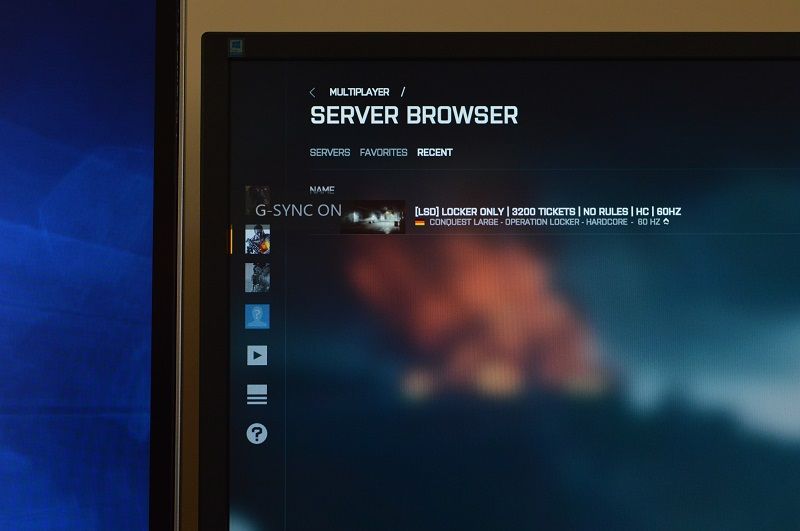
To check Gsync is working you can select an option in the Nvidia control panel to indicate when its active.
Image quality and backlight bleed
I like to use dead pixel tester as it is a small 200KB download and a simple program with many test patterns and solid colour options to help check for as its name suggests dead pixels, it is also handy for checking back light bleed and other effects such as moire.
The panel on the this monitor has zero dead pixels (not even sure you get them on TN to be honest) and the back light bleed on an all black image is ok with the smallest touch maybe visible coming through along the lower edge but this also depends what angle you have it at.
The image quality is not bad at all as far as TN goes, the picture above of it next to my IPS monitor shows that the colours/contrast etc are very similar with both monitors using "out of box" settings, but IPS is still superior overall in this regard, AOC do have a 27" Gsync 165Hz IPS monitor for sale if you want it all and have deeper pockets.
Overclocking to 165Hz
So out of the box this monitor has a maximum refresh rate of 144Hz, surprising as it is advertised as 165Hz.
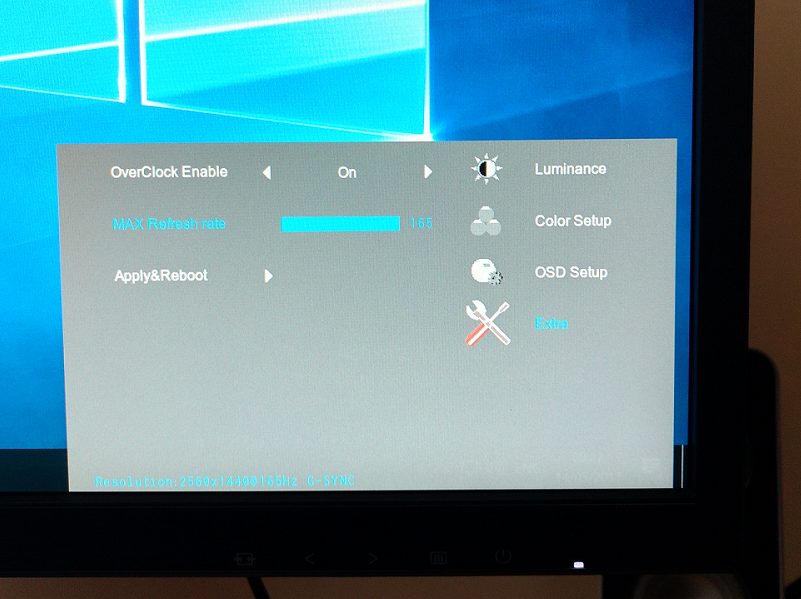
To get 165Hz available in the Nvidia control panel you need to go into the monitors menu system and select the overclock option and then push the slider all the way upto 165Hz and save+reboot it.
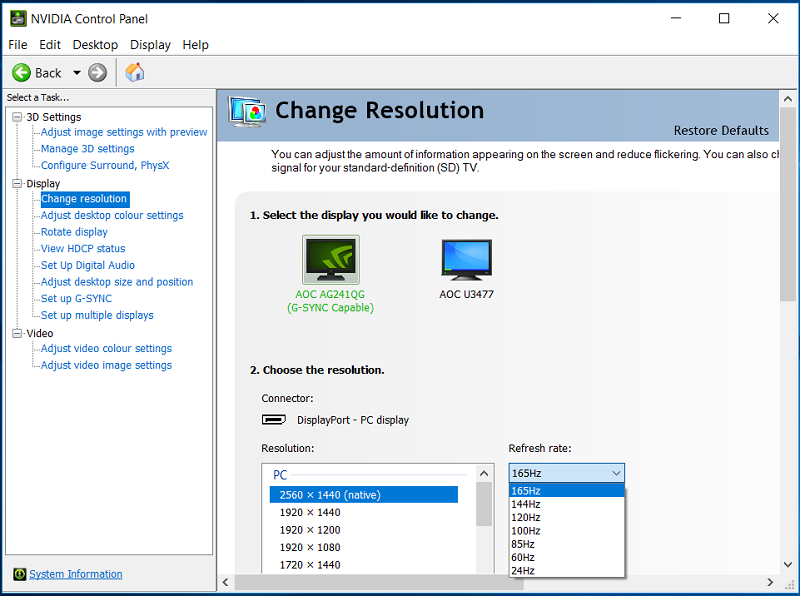
After it has rebooted you can now set 166Hz as the maximum refresh rate.
Closing thoughts
What can I say, I have tried Gsync on two separate occasions prior to this and new I was missing out big time by just having a 144Hz monitor.
I play BF4 a lot (and I do mean a lot!!!) and now find my experience even better, even smoother, more fluid, other games I sometime have a blast on such as GTA5 are also enhanced.
If you have a GXT1070 or GTX1080 like me then the resolution of this monitor is no problem for these cards and the frame rate with max settings is almost a great match for the Gsync range.
Overall a highly recommended monitor if it fits what you want from it.


