Soldato
The latest iteration of the Gamebar in windows now displays this info, wowzers 

 www.pcgamer.com
www.pcgamer.com
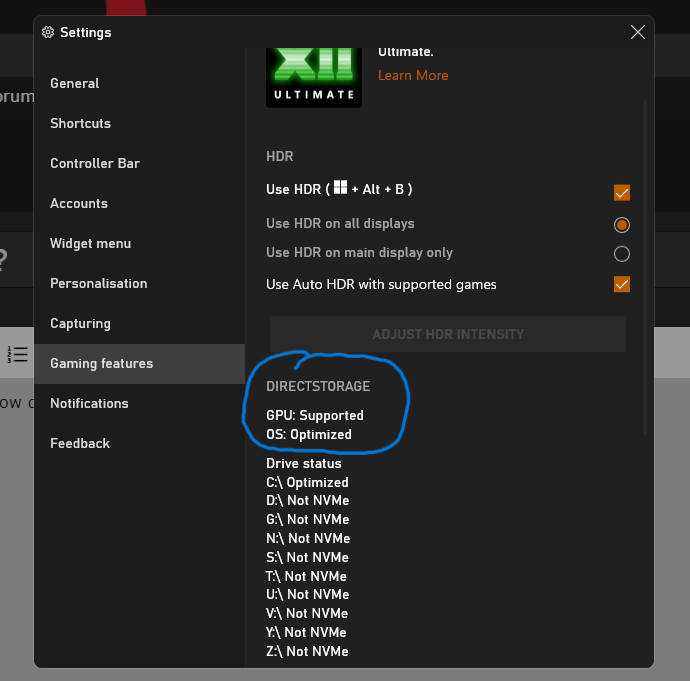


Microsoft's released a quick check to see whether your PC is ready for DirectStorage and next-gen gaming
Microsoft's DirectStorage could be a literal game-changer when it launches, offering one second load times and expansive, seamless open worlds.
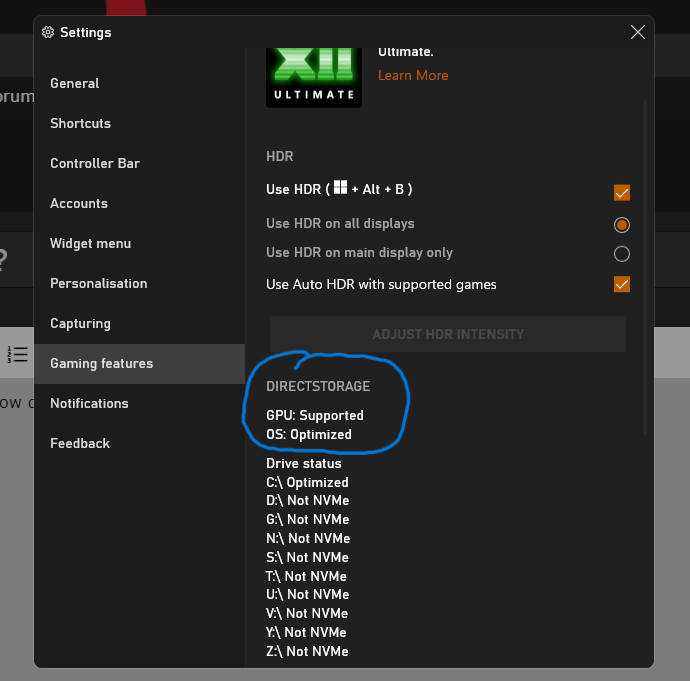
Last edited:


