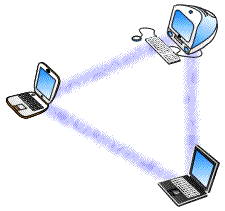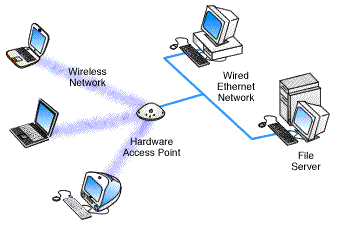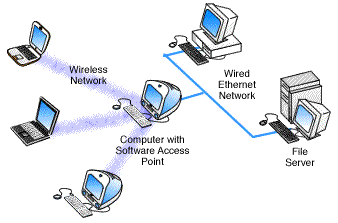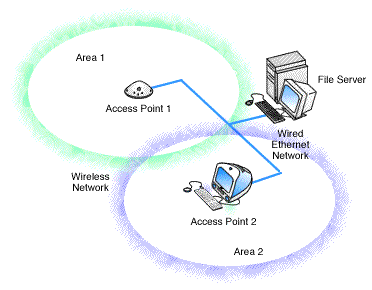Hi again everyone! After reading a post earlier saying there were far too many questions about Wireless Networking I thought I’d compile a WLAN FAQ for the forums to try and solve some of the common questions (you know I like my little projects!) There’s some general FAQ about wireless LAN’s and stuff about setup and also advanced features…..hope it is useful to ppl. As usual, please post any additions or email (in sig) me with any ideas / changes / additions u want in it. Thanks – Baddass
----------------------------------------------------
GENERAL FAQ
What is a wireless network?
Recent advances in computer networks have enabled computers to communicate on a wireless network. The technology is known as 802.11b or as WiFi (Wireless Fidelity).
802.11b technology is also being used to distribute the internet to computers in public spaces such as airports, coffee shops and other locations where the public desires to have an internet connection. These public networks are commonly referred to as a "Hot Spots". You can learn more about 802.11b technology and their use in Hot Spots at http://www.80211-planet.com/
Are there competing or alternative technologies?
Bluetooth and HomeRF are both competing technologies. Both of these competing technologies are finding it difficult to compete with WiFi. WiFi is less proprietary, is more powerful, and has more flexibility during deployment.
What is 802.11?
802.11 refers to a family of specifications developed by the IEEE for wireless LAN technology. 802.11 specifies an over-the-air interface between a wireless client and a base station or between two wireless clients. The IEEE accepted the specification in 1997.
What are the different 802.11 standards?
There are several specifications in the 802.11 family:
802.11 -- applies to wireless LANs and provides 1 or 2 Mbps transmission in the 2.4 GHz band using either frequency hopping spread spectrum (FHSS) or direct sequence spread spectrum (DSSS).
802.11a -- an extension to 802.11 that applies to wireless LANs and provides up to 54 Mbps in the 5GHz band. 802.11a uses an orthogonal frequency division multiplexing encoding scheme rather than FHSS or DSSS. Think it’s illegal in the UK atm
802.11b (also referred to as 802.11 High Rate or Wi-Fi) -- an extension to 802.11 that applies to wireless LANS and provides 11 Mbps transmission (with a fallback to 5.5, 2 and 1 Mbps) in the 2.4 GHz band. 802.11b uses only DSSS. 802.11b was a 1999 ratification to the original 802.11 standard, allowing wireless functionality comparable to Ethernet. Most common atm
802.11g -- applies to wireless LANs and provides 20+ Mbps in the 2.4 GHz band. Backwardly compatible with ‘a’ and ‘b’ standards. This is the newest standard and is generally used for new faster >22mbps WLAN’s but still on the same 2.4GHz frequencey
How does 802.11a differ from 802.11b?
Both IEEE 802.11a and IEE 802.11b are wireless LAN technology standards. Like Ethernet and Fast Ethernet, 802.11b and 802.11a use an identical MAC. However, while Fast Ethernet uses the same physical-layer encoding scheme as Ethernet only faster, 802.11a uses an entirely different modulation scheme called orthogonal frequency division multi- plexing {OFDM). Because 802.11a has a range approximately half that of 802.11b, more access points are required to cover the same area in a building. Basically ‘a’ is faster but has shorter range than ‘b’
Will 802.11a replace 802.11 b?
No. It's believed that the emerging IEEE 802.11a standard for wireless LANs will complement and co-exist rather than compete with the 802.11b standard. The higher data rate will prove beneficial when wireless video and multimedia applications become widespread. If you need to increase bandwidth, you can begin by deploying pockets of 802.11a gear right alongside your 802.11b installation. Wi-Fi's greater range and sustainable 11 Mbps data rate complement 802.11a's shorter range and 54 Mbps data rate. Because the two standards can coexist without interference risk, products could even be deployed that use both standards simultaneously, such as dual-radio access points.
Are 802.11a products backward compatible with 802.11b products?
No. Short of replacing the radios, there is currently no defined upgrade path between 2.4 GHz and 5 GHz technologies. This could prove to be a difficult selling point for 802.11a only vendors.
What is the range of a wireless network?
Each access point has a finite range within which a wireless connection can be maintained between the client computer and the access point. The actual distance varies depending upon the environment; manufacturers typically state both indoor and outdoor ranges to give a reasonable indication of reliable performance. Also it should be noted that when operating at the limits of range the performance may drop, as the quality of connection deteriorates and the system compensates.
Typical indoor ranges are 150-300 feet, but can be shorter if the building construction interferes with radio transmissions. Longer ranges are possible, but performance will degrade with distance.
Outdoor ranges are quoted up to 1000 feet, but again this depends upon the environment.
There are ways to extend the basic operating range of Wireless communications, by using more than a single access point or using a wireless relay /extension point.
What causes interference with a wireless network?
Interference can be caused two ways. First, other sources of radio waves such as other 802.11b devices operating on the same channel, microwave ovens (they operate on the same frequency at much higher levels), 2.4 gigahertz cordless phones, and other errant radio transmissions. You can reduce this interference by eliminating the use of these devices or by turning them off. With these kind of frequencies too, they don't transmit very well through water, so make sure there's no water areas (inc baths etc) between your antennas
Oh yeah, and how do I find out my IP address?
you can find out your internal IP address (ie the IP of your network card) by going to a command prompt and typing "ipconfig/all". If you need to know your external IP (the ip for your internet connection) then go to www.whatismyip.com and it will tell you
----------------------------------------------------
GENERAL FAQ
What is a wireless network?
Recent advances in computer networks have enabled computers to communicate on a wireless network. The technology is known as 802.11b or as WiFi (Wireless Fidelity).
802.11b technology is also being used to distribute the internet to computers in public spaces such as airports, coffee shops and other locations where the public desires to have an internet connection. These public networks are commonly referred to as a "Hot Spots". You can learn more about 802.11b technology and their use in Hot Spots at http://www.80211-planet.com/
Are there competing or alternative technologies?
Bluetooth and HomeRF are both competing technologies. Both of these competing technologies are finding it difficult to compete with WiFi. WiFi is less proprietary, is more powerful, and has more flexibility during deployment.
What is 802.11?
802.11 refers to a family of specifications developed by the IEEE for wireless LAN technology. 802.11 specifies an over-the-air interface between a wireless client and a base station or between two wireless clients. The IEEE accepted the specification in 1997.
What are the different 802.11 standards?
There are several specifications in the 802.11 family:
802.11 -- applies to wireless LANs and provides 1 or 2 Mbps transmission in the 2.4 GHz band using either frequency hopping spread spectrum (FHSS) or direct sequence spread spectrum (DSSS).
802.11a -- an extension to 802.11 that applies to wireless LANs and provides up to 54 Mbps in the 5GHz band. 802.11a uses an orthogonal frequency division multiplexing encoding scheme rather than FHSS or DSSS. Think it’s illegal in the UK atm
802.11b (also referred to as 802.11 High Rate or Wi-Fi) -- an extension to 802.11 that applies to wireless LANS and provides 11 Mbps transmission (with a fallback to 5.5, 2 and 1 Mbps) in the 2.4 GHz band. 802.11b uses only DSSS. 802.11b was a 1999 ratification to the original 802.11 standard, allowing wireless functionality comparable to Ethernet. Most common atm
802.11g -- applies to wireless LANs and provides 20+ Mbps in the 2.4 GHz band. Backwardly compatible with ‘a’ and ‘b’ standards. This is the newest standard and is generally used for new faster >22mbps WLAN’s but still on the same 2.4GHz frequencey
How does 802.11a differ from 802.11b?
Both IEEE 802.11a and IEE 802.11b are wireless LAN technology standards. Like Ethernet and Fast Ethernet, 802.11b and 802.11a use an identical MAC. However, while Fast Ethernet uses the same physical-layer encoding scheme as Ethernet only faster, 802.11a uses an entirely different modulation scheme called orthogonal frequency division multi- plexing {OFDM). Because 802.11a has a range approximately half that of 802.11b, more access points are required to cover the same area in a building. Basically ‘a’ is faster but has shorter range than ‘b’
Will 802.11a replace 802.11 b?
No. It's believed that the emerging IEEE 802.11a standard for wireless LANs will complement and co-exist rather than compete with the 802.11b standard. The higher data rate will prove beneficial when wireless video and multimedia applications become widespread. If you need to increase bandwidth, you can begin by deploying pockets of 802.11a gear right alongside your 802.11b installation. Wi-Fi's greater range and sustainable 11 Mbps data rate complement 802.11a's shorter range and 54 Mbps data rate. Because the two standards can coexist without interference risk, products could even be deployed that use both standards simultaneously, such as dual-radio access points.
Are 802.11a products backward compatible with 802.11b products?
No. Short of replacing the radios, there is currently no defined upgrade path between 2.4 GHz and 5 GHz technologies. This could prove to be a difficult selling point for 802.11a only vendors.
What is the range of a wireless network?
Each access point has a finite range within which a wireless connection can be maintained between the client computer and the access point. The actual distance varies depending upon the environment; manufacturers typically state both indoor and outdoor ranges to give a reasonable indication of reliable performance. Also it should be noted that when operating at the limits of range the performance may drop, as the quality of connection deteriorates and the system compensates.
Typical indoor ranges are 150-300 feet, but can be shorter if the building construction interferes with radio transmissions. Longer ranges are possible, but performance will degrade with distance.
Outdoor ranges are quoted up to 1000 feet, but again this depends upon the environment.
There are ways to extend the basic operating range of Wireless communications, by using more than a single access point or using a wireless relay /extension point.
What causes interference with a wireless network?
Interference can be caused two ways. First, other sources of radio waves such as other 802.11b devices operating on the same channel, microwave ovens (they operate on the same frequency at much higher levels), 2.4 gigahertz cordless phones, and other errant radio transmissions. You can reduce this interference by eliminating the use of these devices or by turning them off. With these kind of frequencies too, they don't transmit very well through water, so make sure there's no water areas (inc baths etc) between your antennas
Oh yeah, and how do I find out my IP address?
you can find out your internal IP address (ie the IP of your network card) by going to a command prompt and typing "ipconfig/all". If you need to know your external IP (the ip for your internet connection) then go to www.whatismyip.com and it will tell you