Hi all..
Back in November 2020, I bought an 8Pack Elite Asus XII Hero mobo bundle and went with Corsair Vengance RAM (RGB Pro 128GB (4x32GB) DDR4 PC4-29200C18 3600MHz). Just before xmas, I started getting BSODs. This has escalated to at least daily. I ran MS Memory Diagnostics after the last BSOD stop code was MEMORY_MANAGEMENT. This has reported that there is hardware errors. This didn't give me a lot of detail:
The Windows Memory Diagnostic tested the computer's memory and detected hardware errors. To identify and repair these problems, contact the computer manufacturer
I'm a software engineer, hardware isn't my thing at all and very much at a loss here as to what I need to do/consider replacing, etc.
I did remove all of the RAM modules and replace them one by one and re-run the diagnostics and every time, it threw the same hardware error.
Any information/advice/suggestions on this is massively welcomed.
Cheers..
Ian
Back in November 2020, I bought an 8Pack Elite Asus XII Hero mobo bundle and went with Corsair Vengance RAM (RGB Pro 128GB (4x32GB) DDR4 PC4-29200C18 3600MHz). Just before xmas, I started getting BSODs. This has escalated to at least daily. I ran MS Memory Diagnostics after the last BSOD stop code was MEMORY_MANAGEMENT. This has reported that there is hardware errors. This didn't give me a lot of detail:
The Windows Memory Diagnostic tested the computer's memory and detected hardware errors. To identify and repair these problems, contact the computer manufacturer
XML:
- <Event xmlns="http://schemas.microsoft.com/win/2004/08/events/event">
- <System>
<Provider Name="Microsoft-Windows-MemoryDiagnostics-Results" Guid="{5f92bc59-248f-4111-86a9-e393e12c6139}" />
<EventID>1202</EventID>
<Version>0</Version>
<Level>2</Level>
<Task>0</Task>
<Opcode>0</Opcode>
<Keywords>0x8000000000000000</Keywords>
<TimeCreated SystemTime="2023-01-18T20:57:20.2215140Z" />
<EventRecordID>5085</EventRecordID>
<Correlation />
<Execution ProcessID="5468" ThreadID="4092" />
<Channel>System</Channel>
<Computer>concept</Computer>
<Security UserID="S-1-5-18" />
</System>
- <UserData>
- <Results xmlns="http://manifests.microsoft.com/win/2005/08/windows/Reliability/Postboot/Events">
<CompletionType>Fail</CompletionType>
</Results>
</UserData>
</Event>I'm a software engineer, hardware isn't my thing at all and very much at a loss here as to what I need to do/consider replacing, etc.
I did remove all of the RAM modules and replace them one by one and re-run the diagnostics and every time, it threw the same hardware error.
Any information/advice/suggestions on this is massively welcomed.
Cheers..
Ian


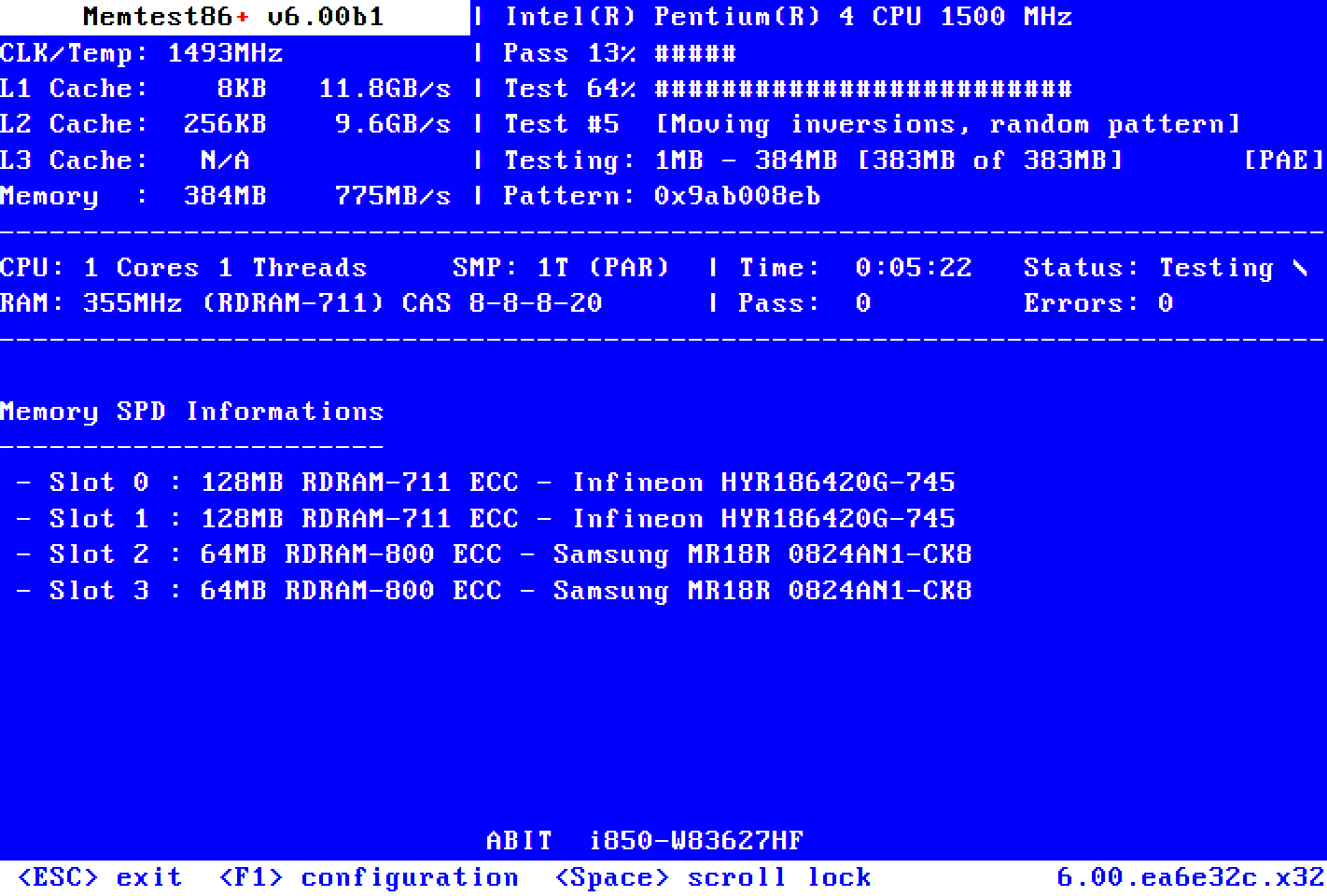
 ).
).


