
OcUK Product Page - https://www.overclockers.co.uk/showproduct.php?prodid=KB-024-CM&groupid=702&catid=2705&subcat=1278
Cooler Master Product page - http://eu.coolermaster.com/uk/peripherals/keyboards/devastator/
Today I will be giving a quick overview and test of the Cooler Master Devastator keyboard+mouse gaming bundle. This is an entry level way for users who enjoy playing games to get into their favourite titles without spending too much money.
At £35 for both items combined (and also including a free Cooler Master Storm-Speed RX mat if you buy from OcUK) it seems like good value for money so let's find out more.
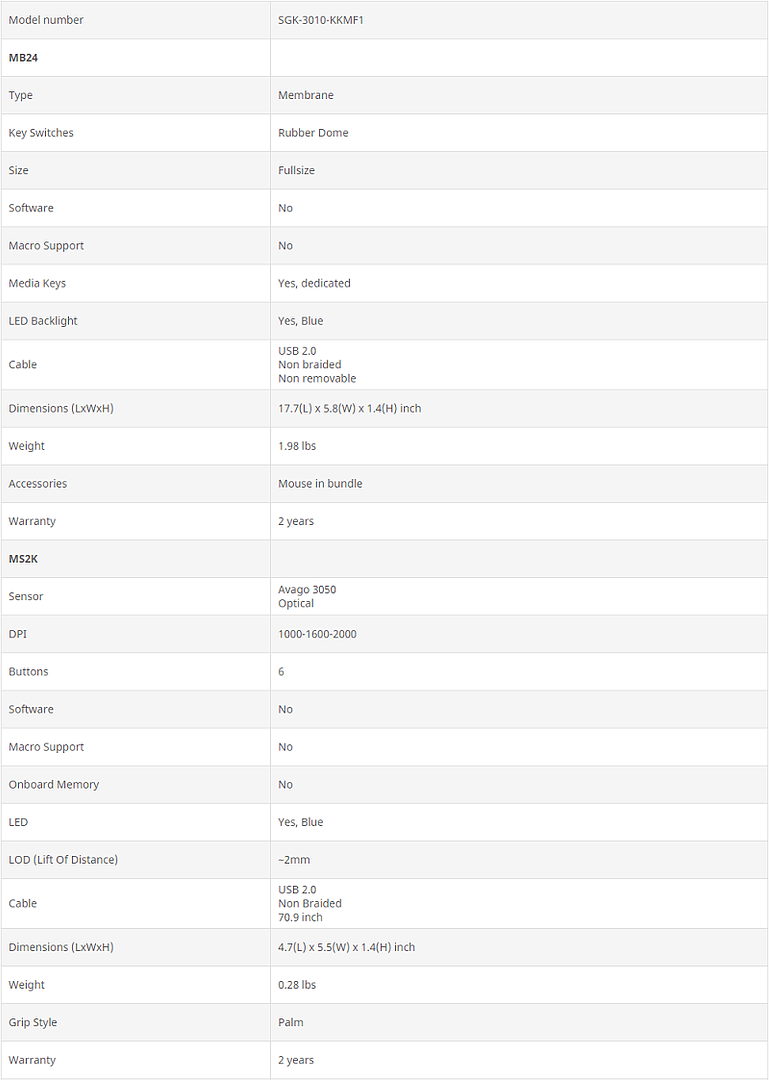
Packaging
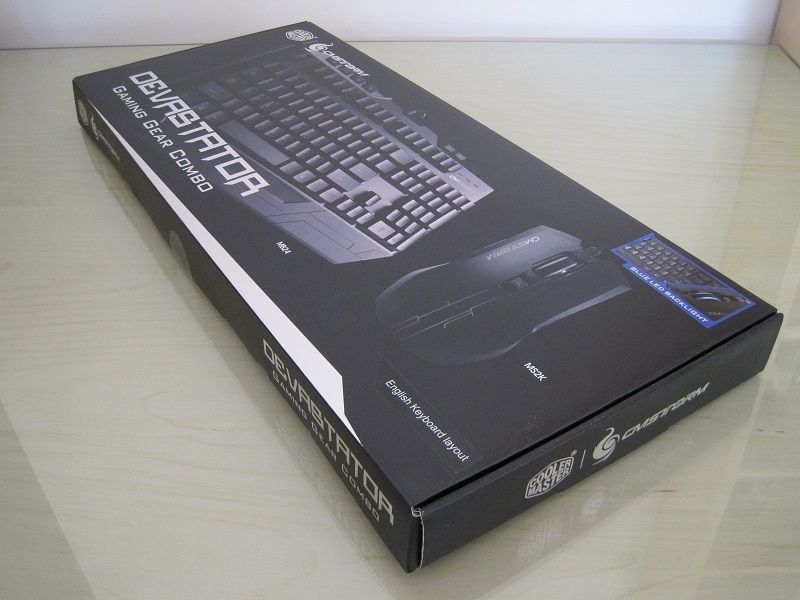

The bundle comes in slim cardboard box and each item is in its own plastic bag with a bit of foam holding the mouse.

Included within are two leaflets.
One user guide detailing the basic features of each item and the warranty (2 years) in multiple languages.
One leaflet describing how to activate the keyboard's backlight.
Keyboard

This is the MB24 Devastator keyboard, it is a membrane keyboard with blue backlighting.
It is a 104 key keyboard with an additional four keys for media playback and a further two for volume up and down located along the top edge.

It does not come with a proper wrist rest and so what you see moulded into the body at the front is all you get.

The keycaps are soft to the touch, almost as if they have a rubber coating on them or maybe a soft feel plastic is used.
The main keyboard body is much more solid feeling with very little flex if you try and twist it.

Underneath reveals no great surprises, four rubber feet in each corner.

Adjustable tilt feet but without rubber.

The USB cable is approximately 70" long and the connector is not gold plated but that's probably no surprise at this price point.
Mouse


This is the MS2K Devastator mouse.
It is a 6 button mouse with multi DPI selection of 1000-1600-2000 modes all selectable on the top side of the mouse via a button behind the mouse wheel.

Two buttons are found on the left side and both sides have a soft rubber pad for added claw grip support.

Underneath are four basic Teflon feet and an Avago 3050 Optical Sensor.

The cable is also an excellent 70" long and again a non-gold plated USB plug is used.
Back-lighting


Both items are backlit.
Unfortunately it seems the keyboard is set to default OFF at start up rather than always ON with the option OFF, it may very well be just the press of a button to turn ON but every keyboard I have ever used before has been ON by default. The mouse is always ON.
The actual back-light is certainly bright enough even for daytime use as shown in the pictures above. There is no variable brightness option on either item.




In these night time pictures you can clearly see that the back-lighting is excellent overall and I do like the way the mouse illuminates.
Usage and feel
The keyboard feels much like any membrane keyboard I have tried before during typing and is fine for gaming. There has been once or twice where I think a key hasn't registered my keystroke but that could actually have just been me not actually pressing the correct key, I use the cursors for movement and surrounding keys for options such as zoom, run, crawl, throw grenade etc, so it may have been as simple as just getting use to the keyboard and key spacing (after using a Ducky for quite some time prior) during the heat of battle and making sure I am pressing the key I want.
There is no wrist rest so to speak and what there is at the front of the keyboard doesn't help as my wrist is hovering above it.
The mouse is arguably one of the more important items for gaming to get those key head shots and movements in games.
The first issue I had was finding the right mouse surface for it to get a nice on screen movement/crosshair - the OcUK XXL mat I initially used wasn't bad but I could detect a bit of judder during panning and aiming. Moving to a cloth pad with a complex pattern helped, I put this down to it giving the sensor something to see rather than just blackness. After swapping out and testing a few surfaces, I found the best to be an Aivia Krypton dual sided pad which has a textured plastic side, which it tracked on much better.
Claw grip or palm grip is catered for with this mouse, the angular sides and two rubber pads on either side do help grip it.
Cooler Master claims a 2mm lift of distance, but I think it is actually more like 3-4mm as when I lift the mouse off the surface a fair bit and move it still tracks really well.
The mouse wheel has a lovely feel to it with a very distinct middle click and notches as you scroll. DPI adjustment on top is also a welcome feature.
Summing up
Keyboard first,
Overall it's OK, I do wish back light was defaulted to ON at power up rather than OFF and the keystrokes seem fine to me, there is not much to say about it other than it just "works".
Mouse,
The key gaming component for any gamer, once I found a suitable pad for it to track on it was OK too, I like the bright illumination and the mouse wheel feel and it's generally comfortable to use and big enough for my large hands. Playing BF4 I had to increase the vehicle mouse sensitivity so the turrets moved as fast as my previous mouse (Zowie EC1-A) that way my anti-air play was almost as good as usual.
27-0 here - http://battlelog.battlefield.com/bf4/battlereport/show/1/611161333568654016/904982522/
24-0 here - http://battlelog.battlefield.com/bf4/battlereport/show/1/611187957865401024/904982522/
For £35 RRP (and with a free mat from OcUK) it does look like good value for money to me and a good way to get into playing games with two peripherals that make up any gamer's desktop.

