Soldato
- Joined
- 22 May 2015
- Posts
- 2,868
- Location
- Manchester
Evening all,
I don't ask much round here, but I figured I'd get some good advice from some of you here at OCUK regarding the question I have, which is as follows..
I want to try Windows 11 but I want to do what I always do with a new OS, keep the current Windows 10 install I have on a SATA SSD but disconnect that disk when installing Windows 11, before then reconnecting the Windows 10 SSD, setting the older OS as default and then pressing F8 (or whatever it is for this board) on boot whenever I want to boot the newer OS. I have 6 x SATA SSDs but 2 free NVME slots, main one PCI-E 4.0 and the 2nd linked to the chipset at PCI-E 3.0. I'd obviously use the PCI-E 4.0 M2 slot for a 500GB 980 Pro NVME SSD I got here a while back from the MM and install Windows 11 to that, before then reconnecting my Windows 10 SATA SSD and then setting that as the default bootdisk.
My question is really from what I see here:
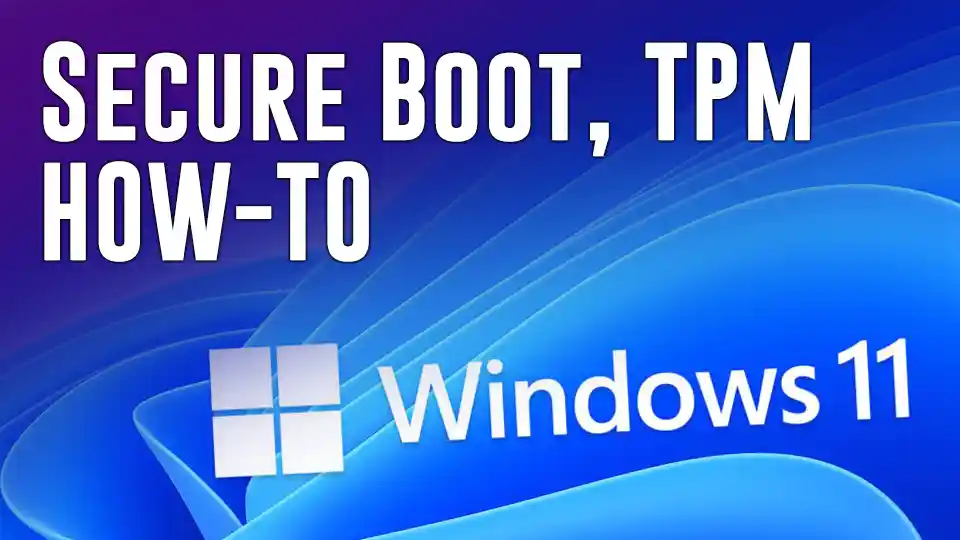
 www.techspinreview.com
www.techspinreview.com
It should just be a case of following those instructions and I won't be faced with a Windows 10 install that will no longer boot right? UEFI mode is already enabled in BIOS, boot disk is GPT, so I should be good following the instructions on that page? I just remember seeing loads of 'now my PC won't boot' stories after people have enabled TPM, don't want that to happen obviously.
As ever, grateful for any input
I don't ask much round here, but I figured I'd get some good advice from some of you here at OCUK regarding the question I have, which is as follows..
I want to try Windows 11 but I want to do what I always do with a new OS, keep the current Windows 10 install I have on a SATA SSD but disconnect that disk when installing Windows 11, before then reconnecting the Windows 10 SSD, setting the older OS as default and then pressing F8 (or whatever it is for this board) on boot whenever I want to boot the newer OS. I have 6 x SATA SSDs but 2 free NVME slots, main one PCI-E 4.0 and the 2nd linked to the chipset at PCI-E 3.0. I'd obviously use the PCI-E 4.0 M2 slot for a 500GB 980 Pro NVME SSD I got here a while back from the MM and install Windows 11 to that, before then reconnecting my Windows 10 SATA SSD and then setting that as the default bootdisk.
My question is really from what I see here:
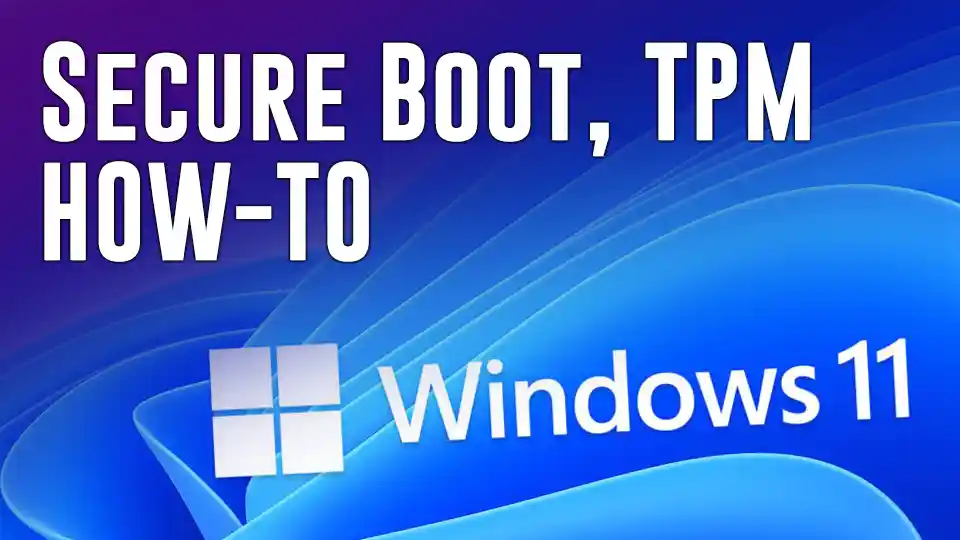
Enable Secure Boot & TPM for Windows 11: BIOS How To Guide! - Techspin
It can be a little tricky to enable secure boot and enable tpm but we walk through it with a few steps with troubleshooting tips, when you're ready to get Windows 11.
It should just be a case of following those instructions and I won't be faced with a Windows 10 install that will no longer boot right? UEFI mode is already enabled in BIOS, boot disk is GPT, so I should be good following the instructions on that page? I just remember seeing loads of 'now my PC won't boot' stories after people have enabled TPM, don't want that to happen obviously.
As ever, grateful for any input


