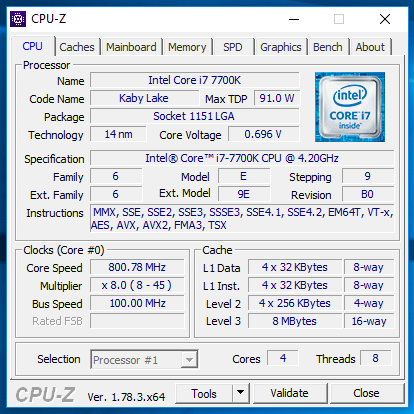Caporegime

Gigabyte AORUS Z270X-Gaming 7 OcUK Page - here.
Gigabyte AORUS Z270X-Gaming 7 Page - here.
The gaming 7 has a number of reviews,
http://hexus.net/tech/reviews/mainboard/100564-gigabyteaorus-z270x-gaming-7/
https://www.kitguru.net/components/...byte-aorus-z270x-gaming-7-motherboard-review/
http://techteamgb.co.uk/2017/01/03/gigabyte-aorus-z270x-gaming-7-motherboard-review/
http://www.eteknix.com/gigabyte-aorus-z270x-gaming-7-lga1151-motherboard-review/
https://www.hardwareheaven.com/2017/01/aorus-z270x-gaming-7-review/
http://www.bit-tech.net/hardware/2017/01/04/gigabyte-aorus-z270x-gaming-7-review/1
https://www.overclock3d.net/reviews/cpu_mainboard/gigabyte_z270x_gaming_7_review/1
https://www.vortez.net/articles_pages/gigabyte_aorus_z270x_gaming_7_review,1.html
You will find the latest drivers and BIOS versions at the Gigabyte download page here - http://uk.gigabyte.com/Motherboard/GA-Z270X-Gaming-7-rev-10#support-dl - do not use the stuff that comes on the disk.
Lets look at some of the details

A good looking board.

Displayport, HDMI, USB Type C (Thunderbolt and USB 3.1), Intel and Bigfoot LAN, optical and 5.1 audio, all the other USB are 3.1 there is also a PS/2 port.

Under here is a Creative® Sound Core 3D chip accompanied by Japanese Nichicon audio capacitors and a Burr Brown op-amp which can be swapped out for others to change the sound character.

Two m.2 slots,
1 x M.2 connector (Socket 3, M key, type 2242/2260/2280/22110 SATA and PCIe x4/x2 SSD support) (M2M_32G)
1 x M.2 connector (Socket 3, M key, type 2242/2260/2280 SATA and PCIe x4/x2 SSD support) (M2P_32G)

3 X SATA Express, 6 X SATA 6Gb/s and 1 X U.2

Power button, Reset button, Clear CMOS button, ECO button, OC button

Audio gain control switch, BIOS switches (main/backup and single/dual mode), RGB (RGBW) LED strip extension cable header.

Littered across the board are LEDs to illuminate areas such as these in-between the RAM slots.
RGB Fusion illumination
So LED lighting is a major theme on Z270 boards from all manufactures and the following video shows of their take on it, unfortunately some of the modes are not available on this model.
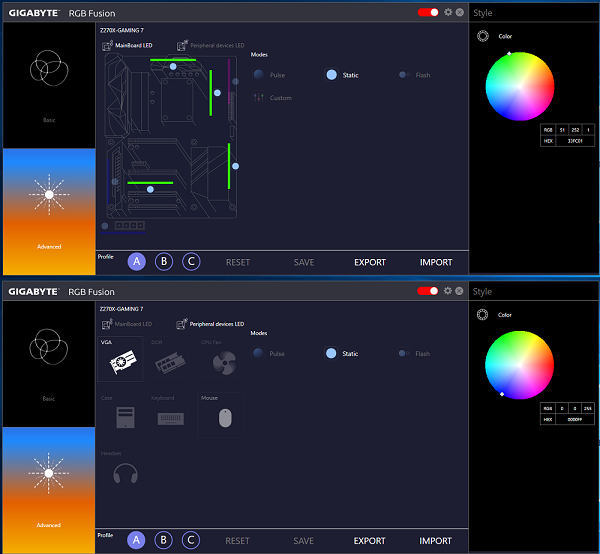
This board has three colour zones which you can have any colour you want and if you have a suitable gfx card, RGB(W) LED stripe or peripheral you can control that from the RGB Fusion app.
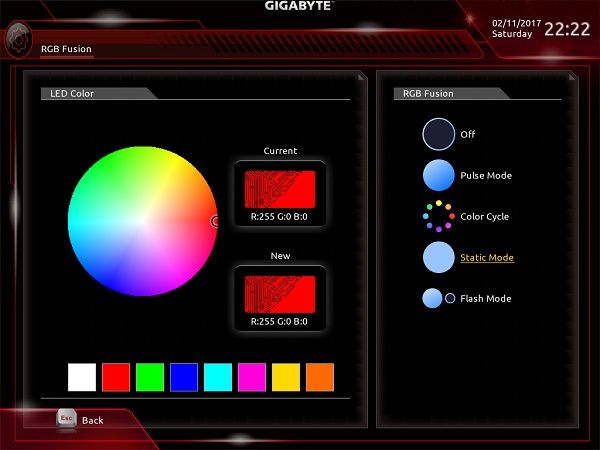
The BIOS also has an RGB page but it's rather simpler and because the mouse pointer is a bit sluggish in the BIOS its a pain to use.
BIOS
So the BIOS has the new look which owners of the Z170 range will have experienced if they flashed their boards to the latest BIOS.
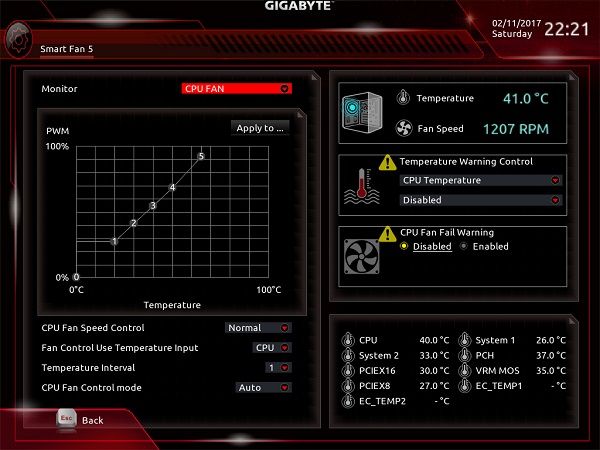
Fan control is improved.
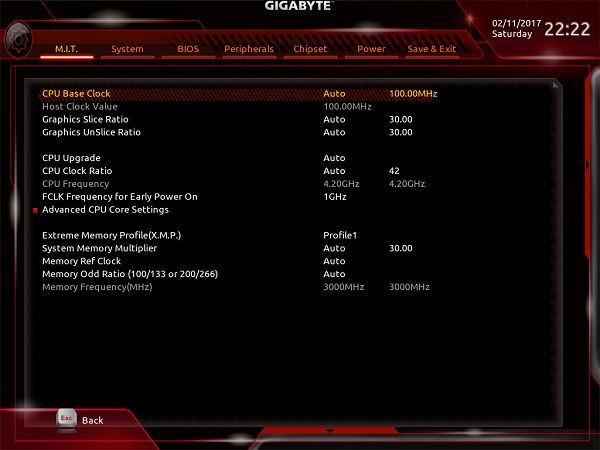
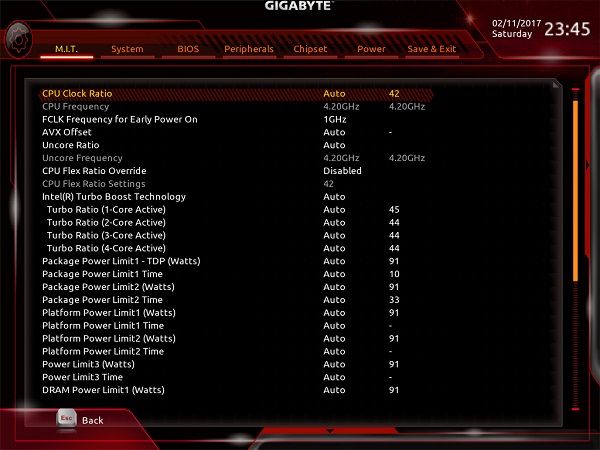
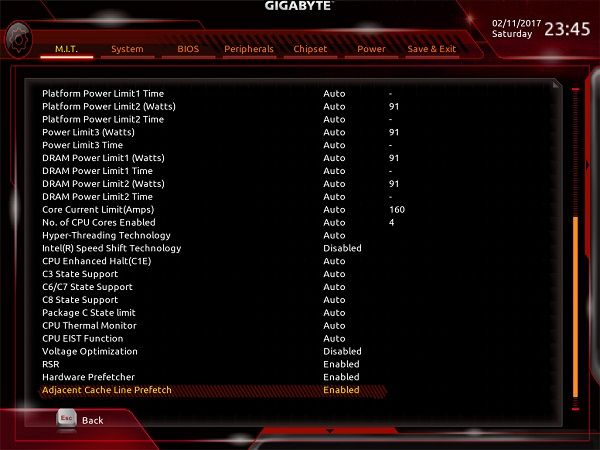
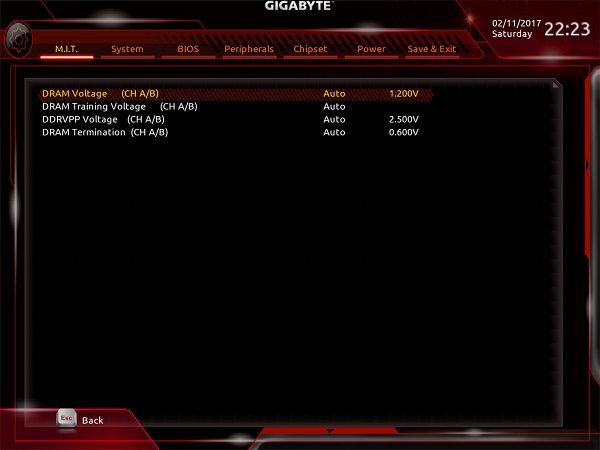
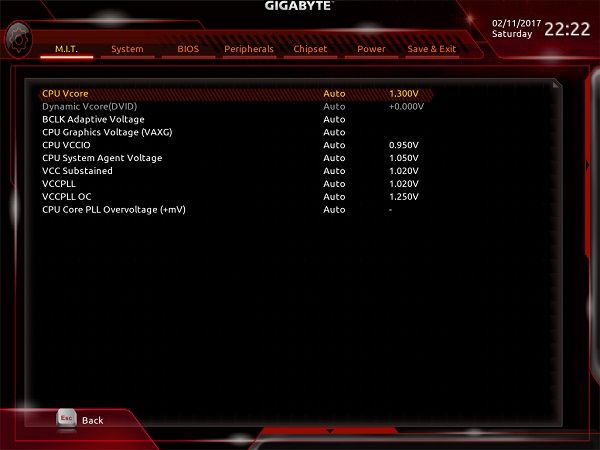
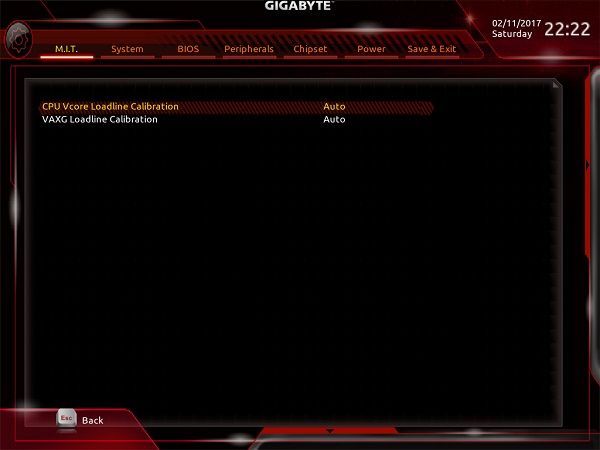
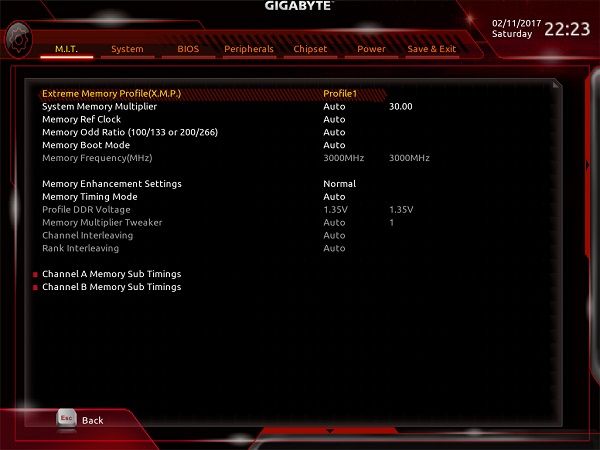
Plenty of overclocking options.
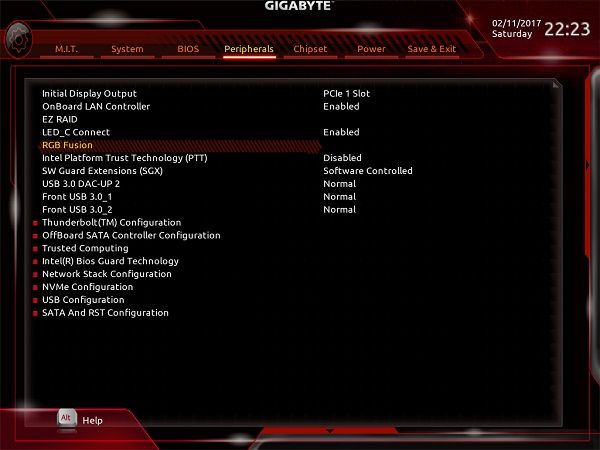
And even more options for turning things ON/Off.
System Information Viewer
One of the more useful apps is SIV
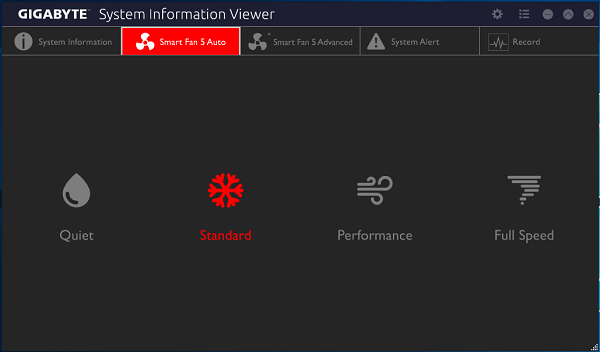
After it has calibrated the fans connected to the board it gives you these basic modes which are spot on with quiet indeed being quiet etc.
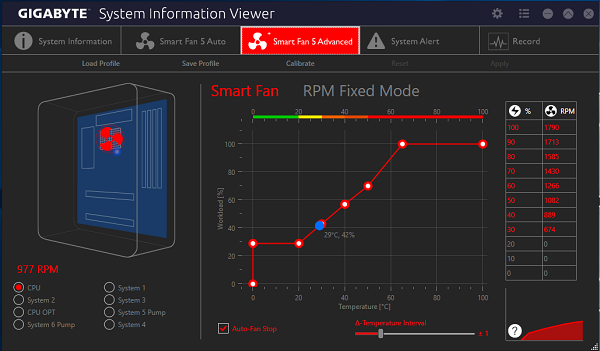
Or you can dive in and fiddle away making it perfect for your requirements.
Overclocking
Here is a published Z270 overclocking guide for Gigabyte boards - https://www.joomag.com/magazine/gig...series-overclocking-guide/0767815001483933769
I decided to have a little play around with the BIOS CPU upgrade option which lets you select speeds up to 5GHz and the Easytune preset which is 4.7GHz.
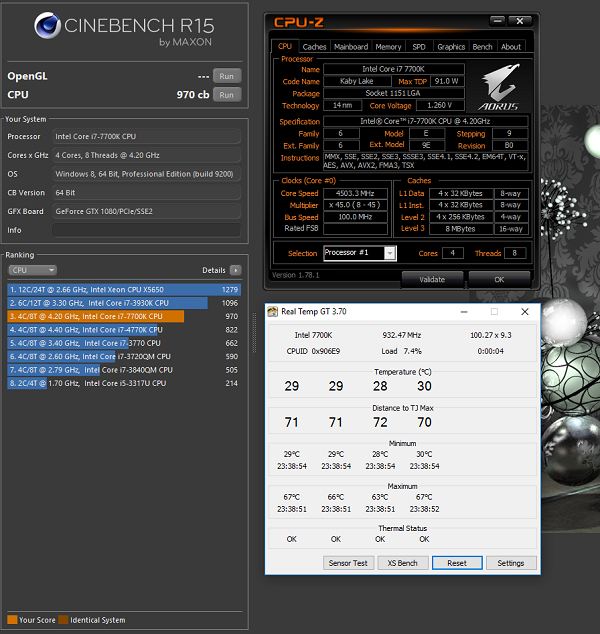
So this is a stock run with just XMP set for my 3000MHz RAM.
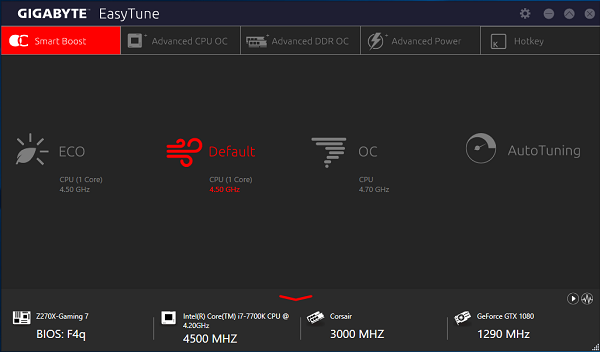
Then selecting the Easytune option to overclock I one clicked my way to 4.7GHz
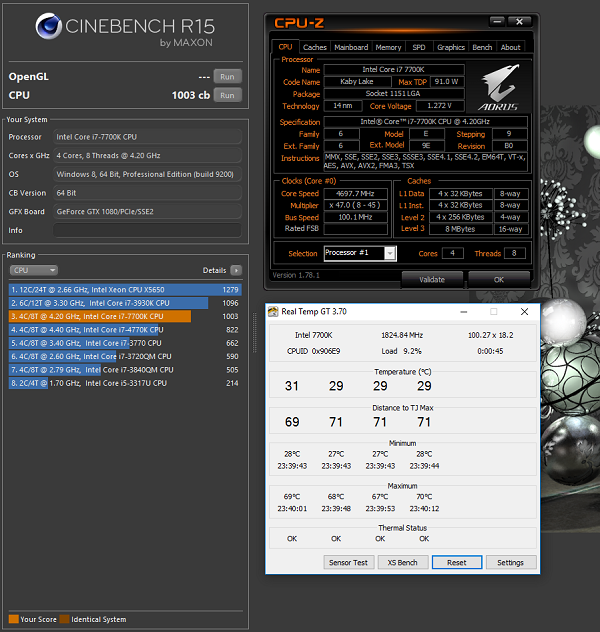
Taking my score to 1000.
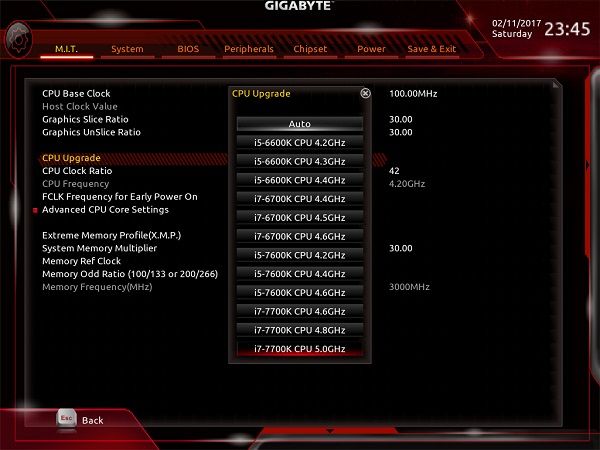
Then in the BIOS I selected the 4.8GHz upgrade option.
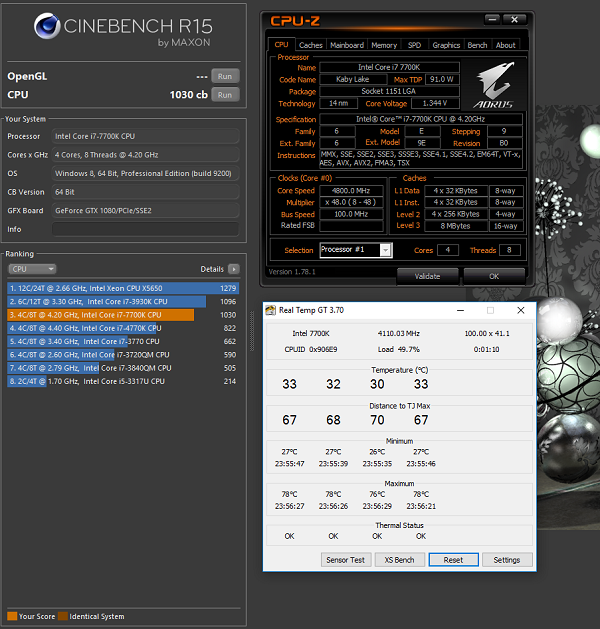
Giving me a score of 1030 points.
Taking it up a notch I tried the 5GHz upgrade setting but found the applied Vcore to be way too much and temperatures of my 240mm AIO uncontrollable.
Edit, I notice on the latest BIOS F4q that the Vcore used at 5GHz is better now at around 1.38V-1.4V
So doing some manual settings I set all the cores to 50X, set loadline calibration to Turbo and set 1.4 Vcore just to see what happens.
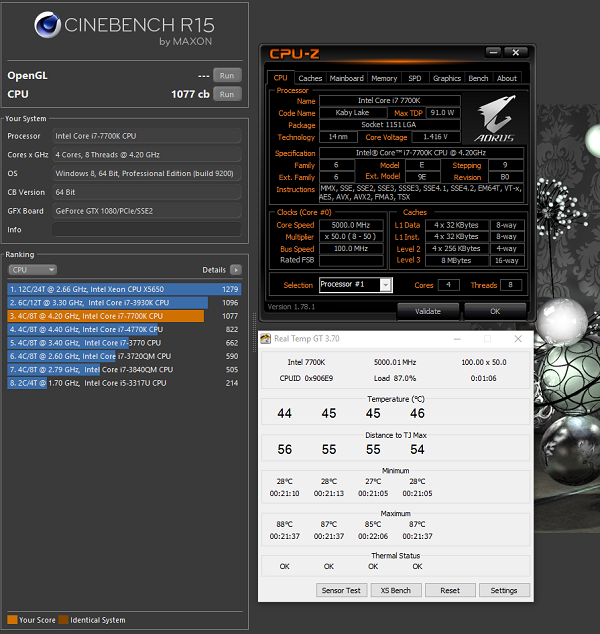
Low and behold it completed the test but I would certainly not run this sort of voltage normally.
If you are lazy the 4.8GHz setting looks safe to use and the maximum I would recommend if you dont fancy manual overclocking.