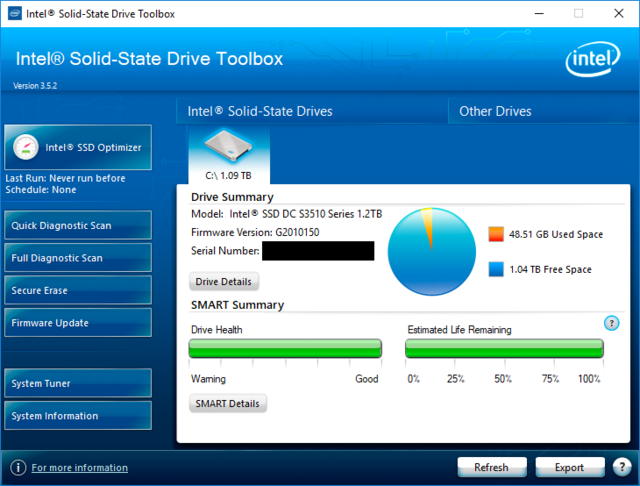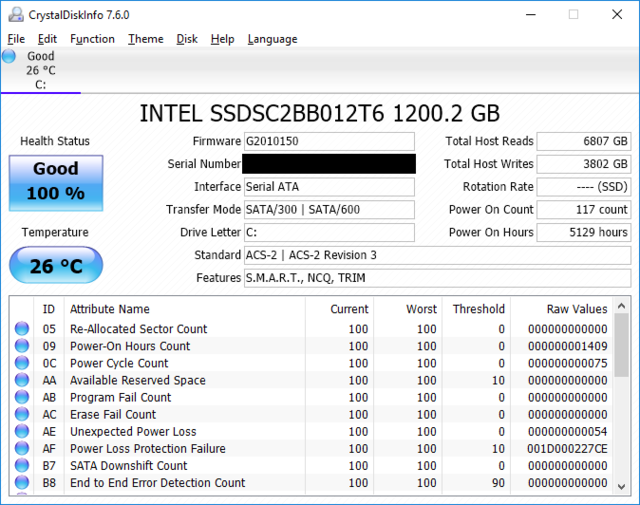Associate
- Joined
- 20 Mar 2018
- Posts
- 35
Good day,
Few weeks ago, I've purchased and received a used Gigabyte GA-EP43T-S3L Revision 1.1 from a seller in China through ebay, as shown in the link below:
https://www.gigabyte.com/Motherboard/GA-EP43T-S3L-rev-10#ov
The motherboard that I receives works well within the 1st week after obtaining it. Every time I switched on the system, the Gigabyte start-up logo was displayed within 5 seconds before the Windows 10 is loaded. The photo of the logo is shown below:
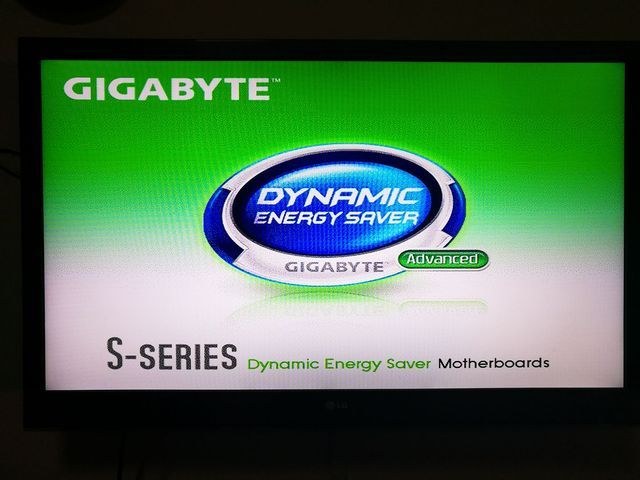
On the second week onwards however, I noticed that the Gigabyte start-up logo is displayed for 35 seconds before Windows 10 is loaded. I tried remove the hard disk, CMOS battery, ram etc., but the Gigabyte start-up logo is still displayed around 35 seconds before Windows 10 is loaded.
I also updated the bios from version F3 to version F7 (the latest version), but still no improvement.
Does this means that the BIOS (or the motherboard) is faulty? I have requested for a refund/replacement of the item through ebay. If this thing is not an issue, I will cancel the refund/replacement request for this item on ebay.
Few weeks ago, I've purchased and received a used Gigabyte GA-EP43T-S3L Revision 1.1 from a seller in China through ebay, as shown in the link below:
https://www.gigabyte.com/Motherboard/GA-EP43T-S3L-rev-10#ov
The motherboard that I receives works well within the 1st week after obtaining it. Every time I switched on the system, the Gigabyte start-up logo was displayed within 5 seconds before the Windows 10 is loaded. The photo of the logo is shown below:
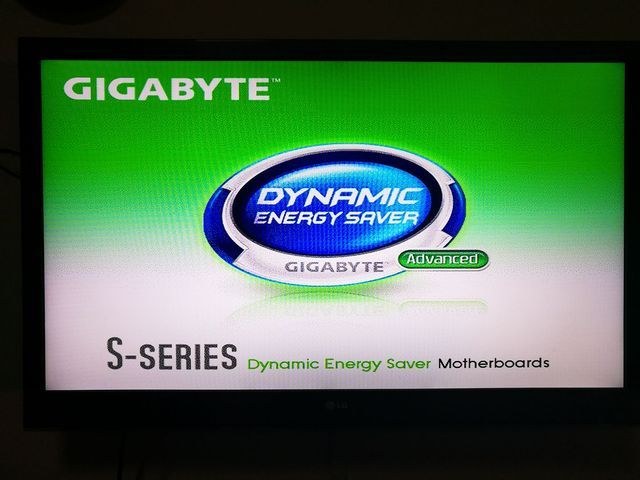
On the second week onwards however, I noticed that the Gigabyte start-up logo is displayed for 35 seconds before Windows 10 is loaded. I tried remove the hard disk, CMOS battery, ram etc., but the Gigabyte start-up logo is still displayed around 35 seconds before Windows 10 is loaded.
I also updated the bios from version F3 to version F7 (the latest version), but still no improvement.
Does this means that the BIOS (or the motherboard) is faulty? I have requested for a refund/replacement of the item through ebay. If this thing is not an issue, I will cancel the refund/replacement request for this item on ebay.