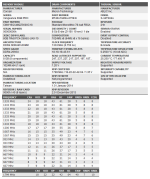Soldato
Morning guys,
Hope any of you memory wizards can help me on this... My mobo is the ASUS Prime X570 Pro and RAM I'm now using is Corsair's CMW16GX4M2Z3600C18 (2 sets of this, so 32GB - 4x8GB)
I had a problem earlier this year with my PC having BSODs consistently, apps and games just crashing and closing - which got worse, it was alleviated by removing a stick of RAM so I had a single 8GB. At first I actually thought it was my motherboard going ka-put on the memory controller or something? I asked ASUS and after 2 weeks they agreed to RMA, but part way through I thought maybe it's the RAM?
So I contacted Corsair who arranged an advanced RMA quickly. This didn't resolve the issue. But not wanting to wait for ASUS horrid slow RMA service and be without a PC, I bought the same Corsair style RAM but the 'AMD Optimized' edition (this one) and it seemed to have resolved my memory issues! So I left it...
Now I've just bought another of the same AMD optimised kit, so running 32GB (4x8GB) and I noticed Discord started crashing/reloading itself (RAM dumping it?), Chrome would randomly crash some tabs with "Status_Access_Violation" errors so now and I've had a few Windows BSODs - so I'm thinking here we go... Mobo issue again?
To cut it short, I've downclocked the RAM to run 3200MHz and it appears stable the last few days over the weekend. But why should I only let it run at 3200MHz?! It's rated for 3600MHz...
Is my mobo potentially faulty, or is it I need to tweak my BIOS better? I'm not that great with manual OCs, memory timings etc so would appreciate any help or advice as to what I could do. Some quick Google-fu suggests increasing DRAM voltage, manually input timings, changing command rate to 2T and all sorts. Not sure what the optimum thing to try would be?
Appreciate any help
Thanks
Hope any of you memory wizards can help me on this... My mobo is the ASUS Prime X570 Pro and RAM I'm now using is Corsair's CMW16GX4M2Z3600C18 (2 sets of this, so 32GB - 4x8GB)
I had a problem earlier this year with my PC having BSODs consistently, apps and games just crashing and closing - which got worse, it was alleviated by removing a stick of RAM so I had a single 8GB. At first I actually thought it was my motherboard going ka-put on the memory controller or something? I asked ASUS and after 2 weeks they agreed to RMA, but part way through I thought maybe it's the RAM?
So I contacted Corsair who arranged an advanced RMA quickly. This didn't resolve the issue. But not wanting to wait for ASUS horrid slow RMA service and be without a PC, I bought the same Corsair style RAM but the 'AMD Optimized' edition (this one) and it seemed to have resolved my memory issues! So I left it...
Now I've just bought another of the same AMD optimised kit, so running 32GB (4x8GB) and I noticed Discord started crashing/reloading itself (RAM dumping it?), Chrome would randomly crash some tabs with "Status_Access_Violation" errors so now and I've had a few Windows BSODs - so I'm thinking here we go... Mobo issue again?
To cut it short, I've downclocked the RAM to run 3200MHz and it appears stable the last few days over the weekend. But why should I only let it run at 3200MHz?! It's rated for 3600MHz...
Is my mobo potentially faulty, or is it I need to tweak my BIOS better? I'm not that great with manual OCs, memory timings etc so would appreciate any help or advice as to what I could do. Some quick Google-fu suggests increasing DRAM voltage, manually input timings, changing command rate to 2T and all sorts. Not sure what the optimum thing to try would be?
Appreciate any help

Thanks