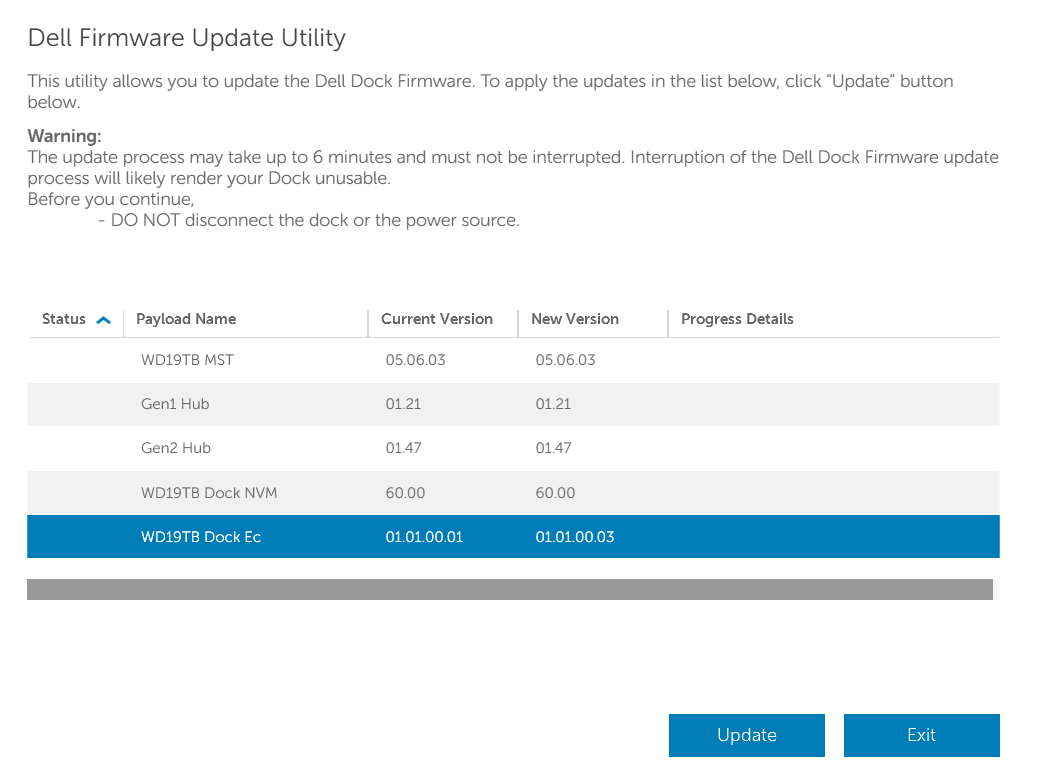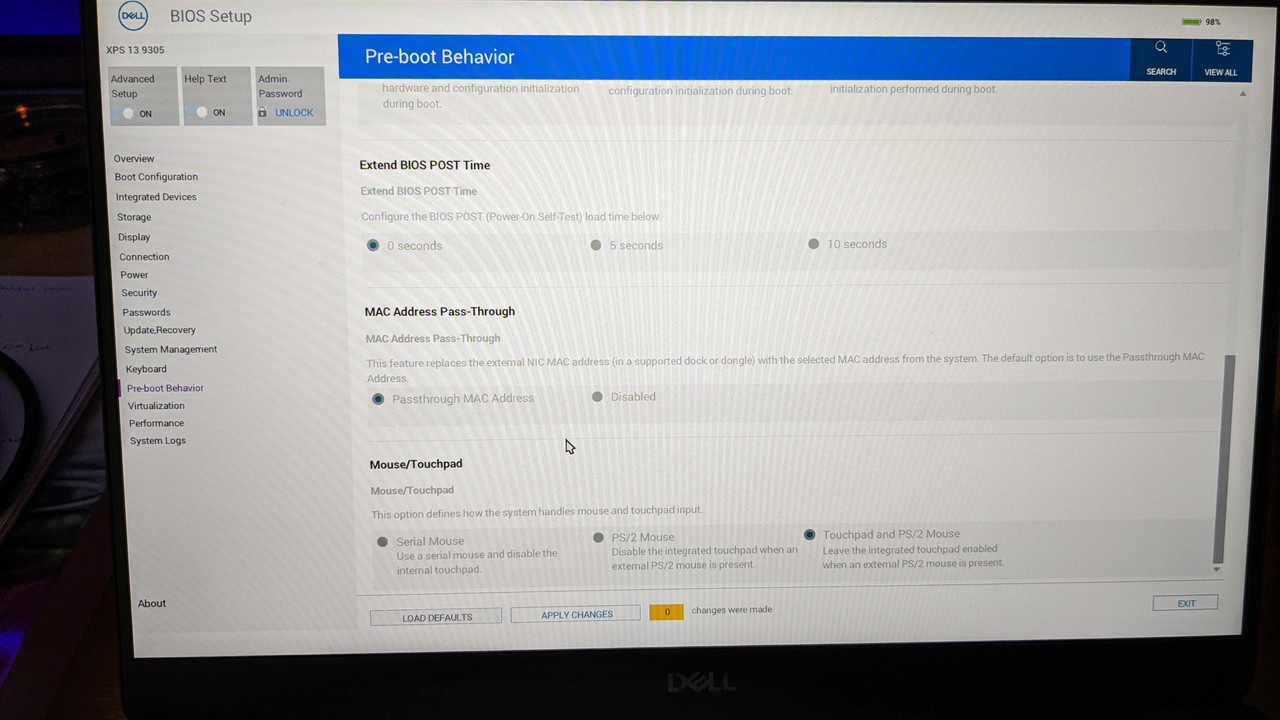Hello,
Wondering if someone can provide some advice, as I am running out of ideas. I'm having trouble as the problem is intermittent.
My simple home network is illustrated below:
Router -> gigabit switch (office) -> 3x PCs
Router -> gigabit switch (living room) -> NAS, AVR, Nvidia Shield, BluRay player
Router -> Raspberry Pi running PiHole
Phones etc are on WiFi, and I have no problems here.
Diagram in spoiler below:
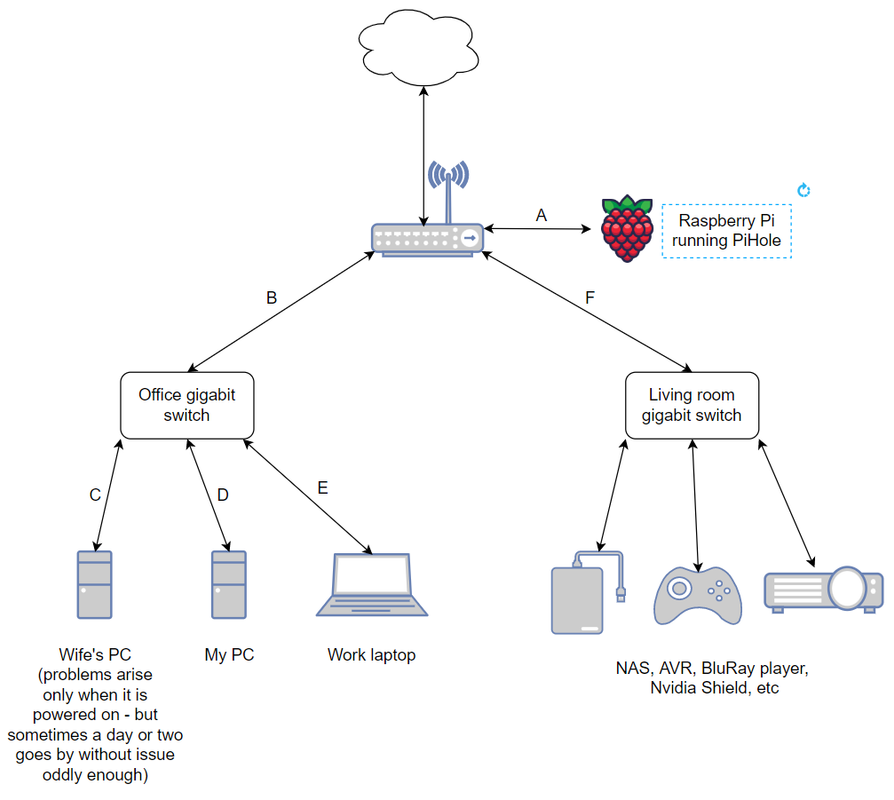
The above setup has been in place for 3+ years without issue. Last month the problems began, and the culprit seems to be when my wife turns on her PC in the office. A few minutes go by, and then all Ethernet-connected devices lose connection, both to the internet and the LAN.
I work from home, and everything is rock solid all day every day until after dinner when her PC gets turned on, and down goes the network. HOWEVER - this doesn't happen consistenly. Sometimes a couple days go by and everything is fine. Sometimes the issue appears multiple times per night.
The current fix is to reboot the switch in the office, and then our PCs are back online a few seconds later.
Things I have tried:
Things I have not tried:
For the time being I have disconnected her Ethernet cable and am using a USB WiFi adapter, and now the network is stable. While this is fine, I'd of course prefer to have the machine hard wired, hence this request for input.
Sorry for the long post! Figured more detail was better than not enough.
Cheers
Wondering if someone can provide some advice, as I am running out of ideas. I'm having trouble as the problem is intermittent.
My simple home network is illustrated below:
Router -> gigabit switch (office) -> 3x PCs
Router -> gigabit switch (living room) -> NAS, AVR, Nvidia Shield, BluRay player
Router -> Raspberry Pi running PiHole
Phones etc are on WiFi, and I have no problems here.
Diagram in spoiler below:
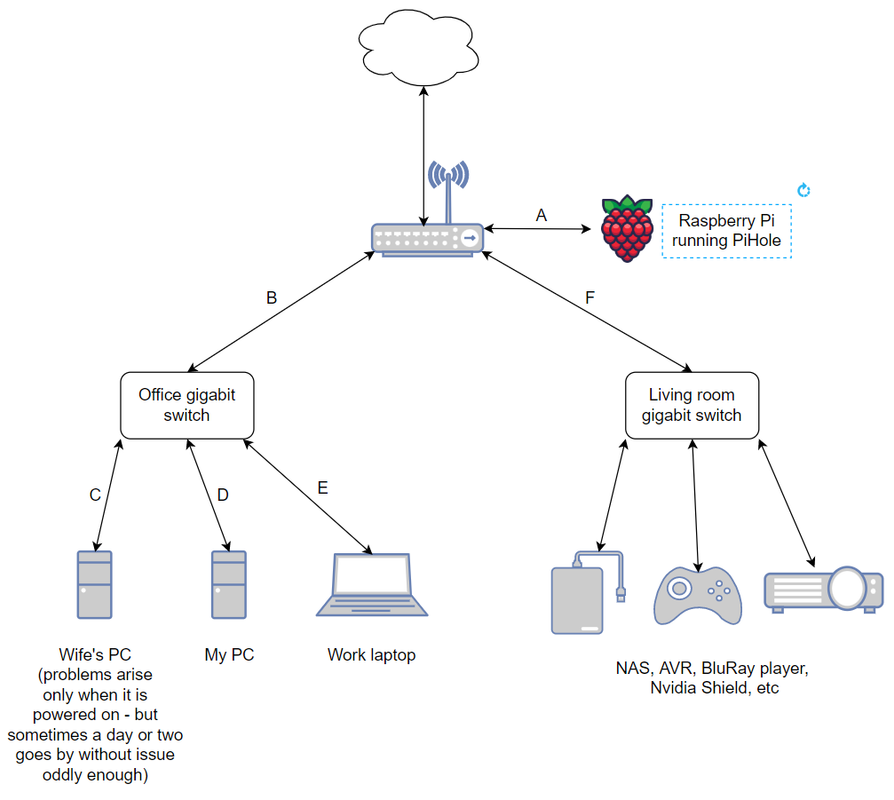
The above setup has been in place for 3+ years without issue. Last month the problems began, and the culprit seems to be when my wife turns on her PC in the office. A few minutes go by, and then all Ethernet-connected devices lose connection, both to the internet and the LAN.
I work from home, and everything is rock solid all day every day until after dinner when her PC gets turned on, and down goes the network. HOWEVER - this doesn't happen consistenly. Sometimes a couple days go by and everything is fine. Sometimes the issue appears multiple times per night.
The current fix is to reboot the switch in the office, and then our PCs are back online a few seconds later.
Things I have tried:
- new Ethernet cable between the wife's PC and the office switch. Problem persists
- new gigabit switch in the office and in the living room. Problem persists
- new motherboard in the wife's PC (thought the NIC may be at fault). Problem persists (also upgraded her from W10 to W11 as I've been meaning to, but the problem still persists)
- moved DHCP server from the Raspberry Pi back to the router. Problem persists
- changed router back to ISP provided router. Problem persists, so I have resumed using my Netgear RAX120 router
- installed manufacturer's LAN drivers on wife's PC (as opposed to bundled Windows drivers). Problem persists.
- editing DCHP reservation pool so that my assigned IPs / leases are outside of this range. Problem persists.
Things I have not tried:
- new Ethernet cable between the office and the router (current one is under the floor boards, marked as 'B' in the diagram). I have trouble seeing how this cable is at fault though, as the network is rock solid until my wife's machine comes online
- running Ethernet directly from wife's PC to router
- factory resetting the router - although I find this unlikely to fix anything, as changing the router did not help either
- test each cable with an Ethernet tester kit
For the time being I have disconnected her Ethernet cable and am using a USB WiFi adapter, and now the network is stable. While this is fine, I'd of course prefer to have the machine hard wired, hence this request for input.
Sorry for the long post! Figured more detail was better than not enough.
Cheers
Last edited: