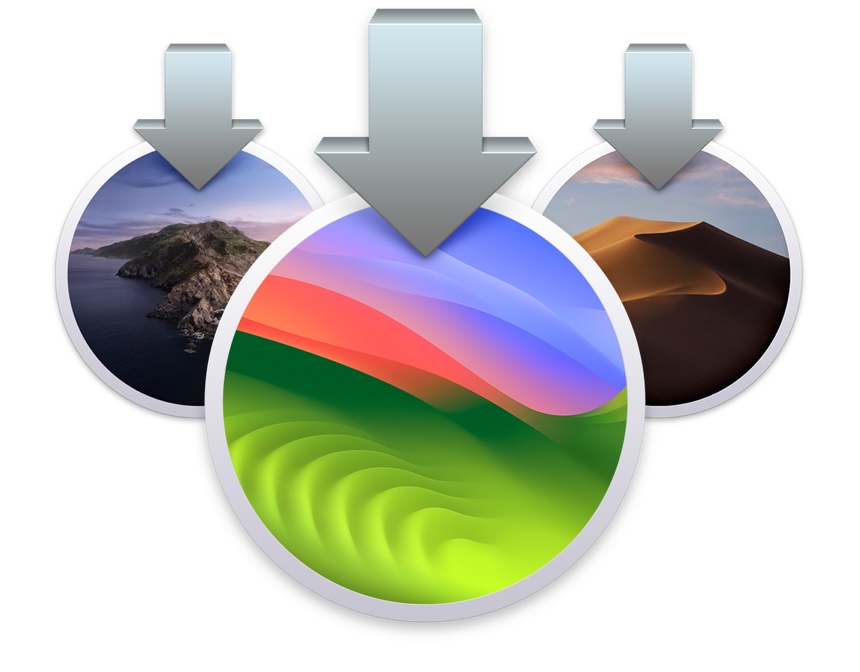Hey all. I have an old MacBookPro here. It came without a hard drive in it. I've put one in, but can't get it to boot up, or enter recovery mode by pressing Option and R at bootup. I just get a flashing picture of a folder with a ? in it.
With Windows, I can just make a bootable USB, plug it in and away I go. I have no other Apple gear here, and don't really have much idea about the Apple OS. The machine was my mates one. Unfortunately he's no longer with us, so I can't ask him lol! If I swap the SSD with one with Windows 10 on it, the machine boots into Windows fine, so I guess I need some way of getting the OS on it somehow? I believe it's not a very new one.
Would appreciate any pointers. Ta
With Windows, I can just make a bootable USB, plug it in and away I go. I have no other Apple gear here, and don't really have much idea about the Apple OS. The machine was my mates one. Unfortunately he's no longer with us, so I can't ask him lol! If I swap the SSD with one with Windows 10 on it, the machine boots into Windows fine, so I guess I need some way of getting the OS on it somehow? I believe it's not a very new one.
Would appreciate any pointers. Ta