Permabanned
- Joined
- 16 Dec 2008
- Posts
- 1,124
Guys,
I've been struggling with this since i got Win7 over a month ago, some of you may already have worked this out but i thought id share it if anyone hasn't.
So, i don't like having any icons/shortcuts on my desktop, so i was a bit frustrated when Win7 would not let me pin my recycle bin to my taskbar, it will just pin it to the explorer button on the taskbar and you loose some right click functionality, like say 'empty recycle bin'.
So to add the old style quick launch to your taskbar (doesnt effect the new 'pinned' items) you can simply add the quick launch to another part of the taskbar.
If like me you want to keep your general application icons like Steam, VLC, Firefox etc.. separate from your Control Panel/Recycle Bin/Switch Between Windows icons then this is a good way to divide them.
so here it is:
1. Right click you task bar > Toolbars > New Toolbar...
2. Find the following folder: C:\Users\'YOUR USER NAME'\AppData\Roaming\Microsoft\Internet Explorer\Quick Launch
3. Add the Folder, by default I believe this has your 'Show Desktop' and 'Switch Between Desktops' shortcuts.
4. Simply add your recycle bin shortcut and any other you wish to that folder and now you have a quick launch as well as your pinned applications.
Now, the problem that effects most people is that when you reboot (my quick launch stayed there for about one day but not the next) is that it may disappear for some reason.
To solve the phantom quick launch, i got sooo sick of adding it every time i booted up i found this fix:
1. Go to Start –> Run –> regedit
2. Find the following key:
HKEY_CURRENT_USERSoftwareMicrosoftWindows
CurrentVersionPoliciesExplorer
3. On the right hand pane select NoSaveSettings and make sure its value is 0.
4. Secondly go to Start –> Run –> regedit
5. Find the following key:
HKEY_LOCAL_MACHINESoftwareMicrosoftWindows
CurrentVersionPoliciesExplorer
6. On the right hand pane select NoSaveSettings and make sure its value is 0.
FYI - if your like me and the Explorer key and No Save Settings strings dont exist simply create them and enter the values.
It worked a treat for me, here's a screenie.
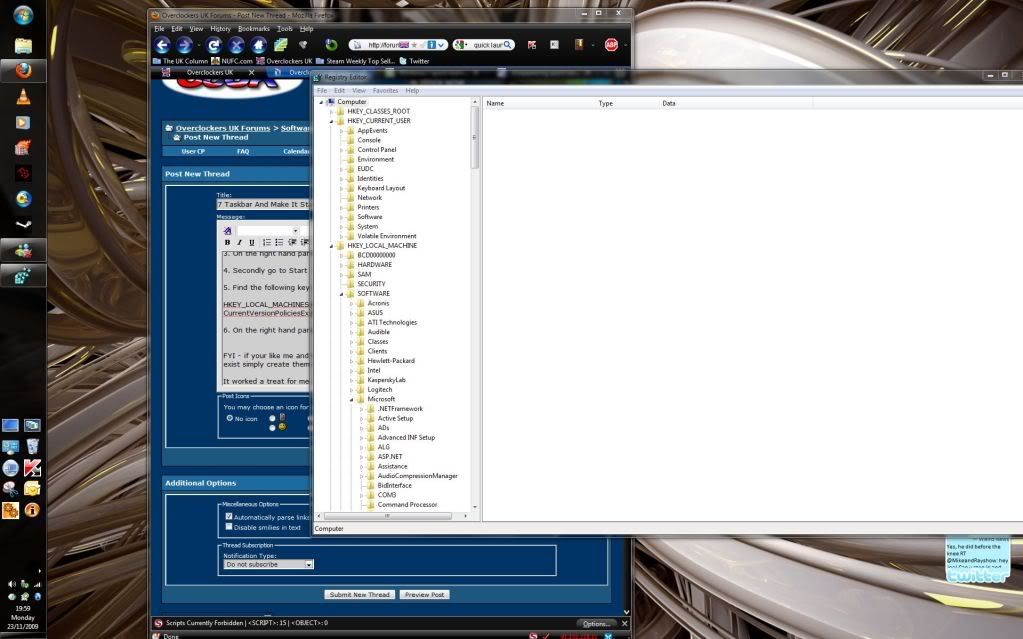
I've been struggling with this since i got Win7 over a month ago, some of you may already have worked this out but i thought id share it if anyone hasn't.
So, i don't like having any icons/shortcuts on my desktop, so i was a bit frustrated when Win7 would not let me pin my recycle bin to my taskbar, it will just pin it to the explorer button on the taskbar and you loose some right click functionality, like say 'empty recycle bin'.
So to add the old style quick launch to your taskbar (doesnt effect the new 'pinned' items) you can simply add the quick launch to another part of the taskbar.
If like me you want to keep your general application icons like Steam, VLC, Firefox etc.. separate from your Control Panel/Recycle Bin/Switch Between Windows icons then this is a good way to divide them.
so here it is:
1. Right click you task bar > Toolbars > New Toolbar...
2. Find the following folder: C:\Users\'YOUR USER NAME'\AppData\Roaming\Microsoft\Internet Explorer\Quick Launch
3. Add the Folder, by default I believe this has your 'Show Desktop' and 'Switch Between Desktops' shortcuts.
4. Simply add your recycle bin shortcut and any other you wish to that folder and now you have a quick launch as well as your pinned applications.
Now, the problem that effects most people is that when you reboot (my quick launch stayed there for about one day but not the next) is that it may disappear for some reason.
To solve the phantom quick launch, i got sooo sick of adding it every time i booted up i found this fix:
1. Go to Start –> Run –> regedit
2. Find the following key:
HKEY_CURRENT_USERSoftwareMicrosoftWindows
CurrentVersionPoliciesExplorer
3. On the right hand pane select NoSaveSettings and make sure its value is 0.
4. Secondly go to Start –> Run –> regedit
5. Find the following key:
HKEY_LOCAL_MACHINESoftwareMicrosoftWindows
CurrentVersionPoliciesExplorer
6. On the right hand pane select NoSaveSettings and make sure its value is 0.
FYI - if your like me and the Explorer key and No Save Settings strings dont exist simply create them and enter the values.
It worked a treat for me, here's a screenie.
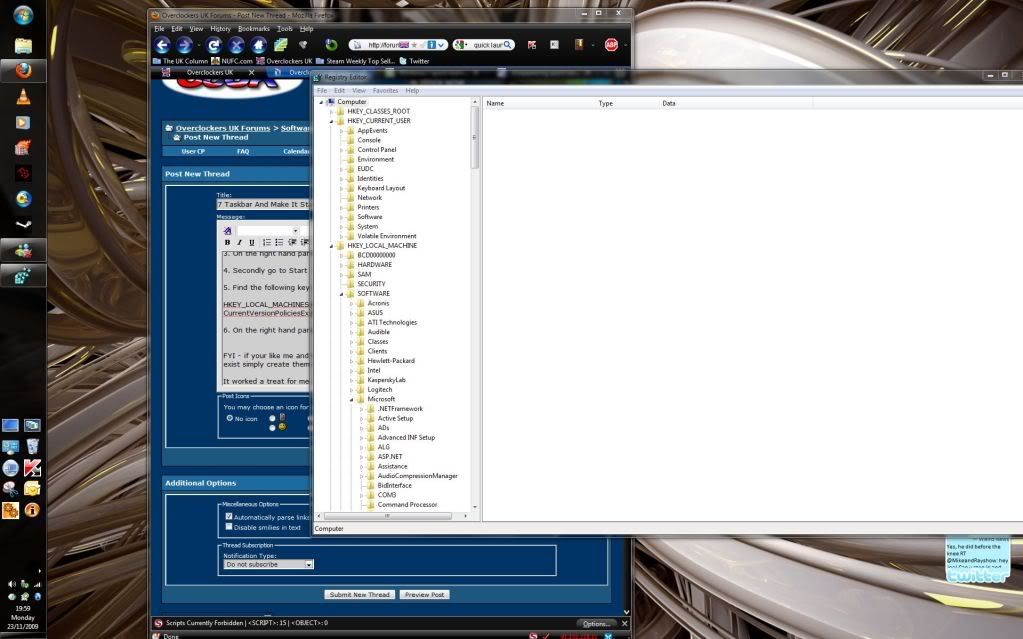


 when people do everything they can to avoid icons.
when people do everything they can to avoid icons.
