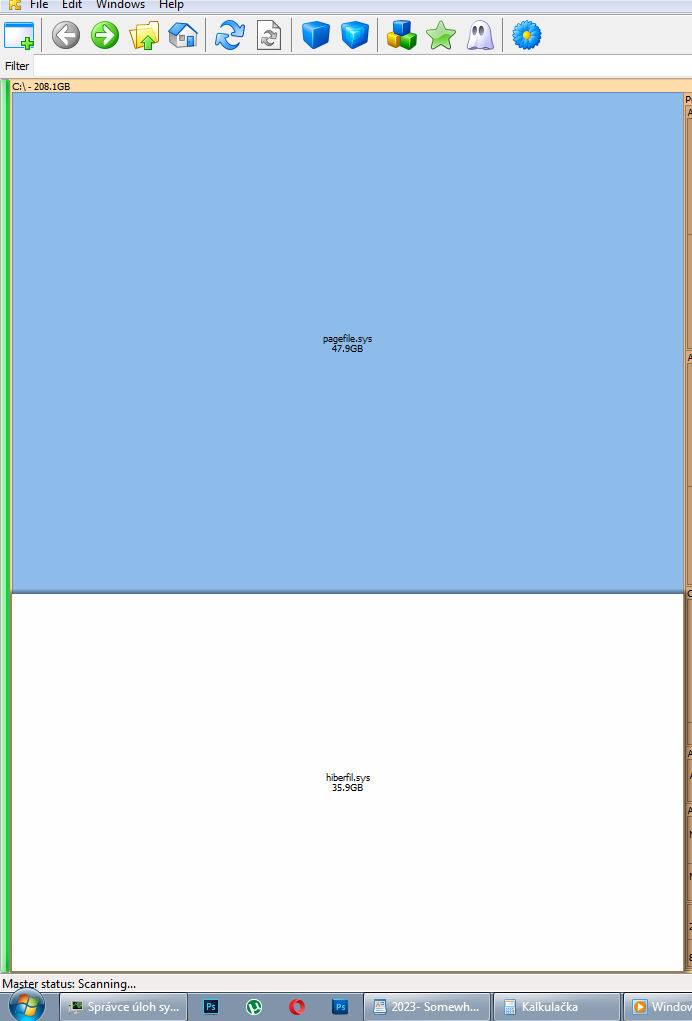Associate
- Joined
- 4 Feb 2023
- Posts
- 27
- Location
- Mysterious Lands
Hi
I currently have windows 7 on some Samsung 500 GB SSD (850 evo?)
I bought and already physically installed (additional) SSD - brand new - Kingston 2TB NVME (Kingston KC3000 2048GB, SKC3000D/2048G). I did NOT format or in any other sense "touched" the new SSD in my current windows 7 (so i dont even see it among the drives). I want to instal fresh Win 10 on this new SSD (kingston) and i want to do it "correctly".
I will be installing the windows 10 from an USB stick, with some up-to-date instalation of windows 10 that i plan to download beforehand (from my current windows 7 running system) from the microsoft website. Couple of questions:
1) Before Installing Win10 on my new Kingston SSD, i DEFINITELLY should unplug the old Samsung SSD (with current windows 7) from the motherboard SATA connector...? ( i can leave the power sata connector in place (its hard to reach))?
2) I can LEAVE all other of my HDDs (4 magnetic standard HDDs) connected during the process of Win 10 instalation on my new SSD...? (I dont see a reason why i should disconnect them, although people online sometimes say you should) (none of the 4 magnetic HDDs has or had any windows instalation on them ever)
3) The "pre-instalation" wizard of the Win 10 installer (from the USB stick) will let me format and partion the brand new untouched SSD Kingston drive before the instalation of the win 10 itself, correct? Cause the Kingston SSD is currently NOT formatted or partioned etc.
I would like to make 2 partions 1) 565 GB (give or take) for the system (C ; and secondly - 1 300 GB for my work related files (E
; and secondly - 1 300 GB for my work related files (E . I can do this from the USB stick "pre-instal wizard". Correct ? ( I do not have to format, partion or whatever the new SSD from my current windows 7 OS enviroment beforehand...?)
. I can do this from the USB stick "pre-instal wizard". Correct ? ( I do not have to format, partion or whatever the new SSD from my current windows 7 OS enviroment beforehand...?)
4) What "format" should i choose...? I assume NTFS for both partions...? What about MBR vs GPT, which one should i choose for System and Work partions...?
Thank you
I currently have windows 7 on some Samsung 500 GB SSD (850 evo?)
I bought and already physically installed (additional) SSD - brand new - Kingston 2TB NVME (Kingston KC3000 2048GB, SKC3000D/2048G). I did NOT format or in any other sense "touched" the new SSD in my current windows 7 (so i dont even see it among the drives). I want to instal fresh Win 10 on this new SSD (kingston) and i want to do it "correctly".
I will be installing the windows 10 from an USB stick, with some up-to-date instalation of windows 10 that i plan to download beforehand (from my current windows 7 running system) from the microsoft website. Couple of questions:
1) Before Installing Win10 on my new Kingston SSD, i DEFINITELLY should unplug the old Samsung SSD (with current windows 7) from the motherboard SATA connector...? ( i can leave the power sata connector in place (its hard to reach))?
2) I can LEAVE all other of my HDDs (4 magnetic standard HDDs) connected during the process of Win 10 instalation on my new SSD...? (I dont see a reason why i should disconnect them, although people online sometimes say you should) (none of the 4 magnetic HDDs has or had any windows instalation on them ever)
3) The "pre-instalation" wizard of the Win 10 installer (from the USB stick) will let me format and partion the brand new untouched SSD Kingston drive before the instalation of the win 10 itself, correct? Cause the Kingston SSD is currently NOT formatted or partioned etc.
I would like to make 2 partions 1) 565 GB (give or take) for the system (C
 ; and secondly - 1 300 GB for my work related files (E
; and secondly - 1 300 GB for my work related files (E . I can do this from the USB stick "pre-instal wizard". Correct ? ( I do not have to format, partion or whatever the new SSD from my current windows 7 OS enviroment beforehand...?)
. I can do this from the USB stick "pre-instal wizard". Correct ? ( I do not have to format, partion or whatever the new SSD from my current windows 7 OS enviroment beforehand...?) 4) What "format" should i choose...? I assume NTFS for both partions...? What about MBR vs GPT, which one should i choose for System and Work partions...?
Thank you