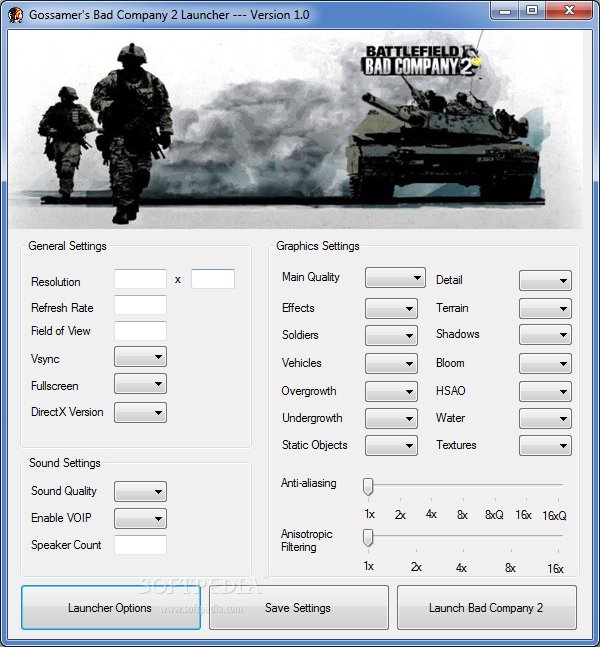You are using an out of date browser. It may not display this or other websites correctly.
You should upgrade or use an alternative browser.
You should upgrade or use an alternative browser.
Improving fps - BC2
- Thread starter Range
- Start date
More options
Thread starter's postsSoldato
- Joined
- 28 Jan 2008
- Posts
- 7,315
- Location
- Leeds
cpu? games pretty cpu heavy.
You should play at your monitors native resolution, basically whatever the highest res is. Anything else is going to look bad on an lcd monitor. What is your cpu, is it overclocked? 9800gt is quite an old mid-range card, I'd consider upgrading. It's worth it 

your specs dont match your sig at all... what's the full spec?
If you're already running at low then you'll just have to reduce res until it's working Ok for you.. but ideally u should be playing at native res.. probably time to upgrade a bit I think
of course you can start by making sure u have latest drivers, closing any unwanted apps etc that could be running in the background..
If you're already running at low then you'll just have to reduce res until it's working Ok for you.. but ideally u should be playing at native res.. probably time to upgrade a bit I think

of course you can start by making sure u have latest drivers, closing any unwanted apps etc that could be running in the background..
Associate
- Joined
- 2 Aug 2004
- Posts
- 914
- Location
- Glasgow, Scotland
As always, make sure you have the latest drivers for your hardware installed.
Don't know what hardware you have? Download an application such as PC Wizard 2010. This is a freeware application that allows you to see EXACTLY what hardware you have.
If youre running an ATI card and you find BC2 crashes on startup (no error)
- Go to battlefield bad company\BFBC2Game.exe and right click -> properties -> compatibility and "Run this program as an administrator"
To get an ATI frames boost:
- Set Catalyst A.I to max
For a reported 10-20 fps boost:
- Documents>BFBC2 and open up "settings.ini"
- Change "renderaheadlimit" to 0 instead of 2
For a reported giant general performance boost:
- Documents>BFBC2 and open up "settings.ini"
- Change "Bloom=true" to false
For another potentially big performance update:
- Documents>BFBC2 and open up "settings"
- Change "HSAO=true" to false (also settable in the in-game "advanced" graphics settings)
Other settings.ini changes that you can try:
- Undergrowth=”medium” – Put this to low, if experiencing frame-rate issues.
- Water=”medium” - Map has a lot of water? Drop the quality for fps gains.
- MSAA=”2? - This is Anti-aliasing, this will always use up a lot of a gpx cards resources. Set this to “0?
- Shadows=”medium”- you can also set this to low to improve performance
- Textures=”medium”- Setting this to low can improve FPS at the cost of visual eye candy.
- Aniso=2 - Set this to 0 to disable Anisotropic filtering.
To fix sticky controls (for those who get key shadow/lag with wasd etc):
- Delete the joystick conrols under foot (options->controls->foot), then it works fine
To run DX9 for improved performance (this also stops random crashes for some people):
- Documents>BFBC2 and open up "settings"
- Add "DxVersion=dx9" to the list (without quotation)
You closed the PunkBuster agreement window and can't get it back:
- Head to Steam\steamapps\common\battlefield bad company 2\install\PunkBuster and re-install Punkbuster
To run the game in a window:
- Simply hit alt+enter and change your resolution to something smaller than your desktop.
For sticky/laggy mouse issues:
- Disable mouse acceleration in the game's mouse settings, and turn off Vsync in the graphics settings.
What ports should I open for multiplayer if I'm having connectivity trouble?
- Port: 80 TCP
- Port: 18121 TCP
- Port: 18126 TCP
- Port: 18126 UDP
- Port: 13505 TCP
What ports should I open for multiplayer if I'm having EA connection issues?
- 18390 TCP Outgoing
- 18395 TCP Outgoing
- 18395 UDP Outgoing
- 13505 TCP Outgoing
- 80 TCP Outgoing
You can't look up-down and/or left-right - "my mouse isn't working"
- You've accidentally bound something to the axes that BF2 uses for looking around.
- Reset your controls to fix this.
- In future, when binding things to your mouse, pay close attention; if you move the mouse at all while binding, it will register & bind that horizontal or vertical movement axes, replacing your look ones.
To enable war tapes audio:
- Change your audio setting to "war tapes" instead of "hifi"
An example of the change can be seen here:
A little more help on the FOV situation:
4:3 (1024x76
-----
FOV90 (Recommended) = 74
FOV100 = 84
FOV110 = 94
-----
5:4 (1280x1024)
-----
FOV90 (recommended) = 78
FOV100 = 88
FOV110 = 98
16:9 (1280x720, 1920x1080)
-----
FOV90 = 59
FOV100 = 68
FOV110 (Recommended) = 78
-----
16:10 (1280x768, 1280×800, 1440×900, 1680×1050, 1920×1200, 2560×1600)
-----
FOV90 = 65
FOV100 (Recommended) = 74
FOV110 = 84
Don't know what hardware you have? Download an application such as PC Wizard 2010. This is a freeware application that allows you to see EXACTLY what hardware you have.
If youre running an ATI card and you find BC2 crashes on startup (no error)
- Go to battlefield bad company\BFBC2Game.exe and right click -> properties -> compatibility and "Run this program as an administrator"
To get an ATI frames boost:
- Set Catalyst A.I to max
For a reported 10-20 fps boost:
- Documents>BFBC2 and open up "settings.ini"
- Change "renderaheadlimit" to 0 instead of 2
For a reported giant general performance boost:
- Documents>BFBC2 and open up "settings.ini"
- Change "Bloom=true" to false
For another potentially big performance update:
- Documents>BFBC2 and open up "settings"
- Change "HSAO=true" to false (also settable in the in-game "advanced" graphics settings)
Other settings.ini changes that you can try:
- Undergrowth=”medium” – Put this to low, if experiencing frame-rate issues.
- Water=”medium” - Map has a lot of water? Drop the quality for fps gains.
- MSAA=”2? - This is Anti-aliasing, this will always use up a lot of a gpx cards resources. Set this to “0?
- Shadows=”medium”- you can also set this to low to improve performance
- Textures=”medium”- Setting this to low can improve FPS at the cost of visual eye candy.
- Aniso=2 - Set this to 0 to disable Anisotropic filtering.
To fix sticky controls (for those who get key shadow/lag with wasd etc):
- Delete the joystick conrols under foot (options->controls->foot), then it works fine
To run DX9 for improved performance (this also stops random crashes for some people):
- Documents>BFBC2 and open up "settings"
- Add "DxVersion=dx9" to the list (without quotation)
You closed the PunkBuster agreement window and can't get it back:
- Head to Steam\steamapps\common\battlefield bad company 2\install\PunkBuster and re-install Punkbuster
To run the game in a window:
- Simply hit alt+enter and change your resolution to something smaller than your desktop.
For sticky/laggy mouse issues:
- Disable mouse acceleration in the game's mouse settings, and turn off Vsync in the graphics settings.
What ports should I open for multiplayer if I'm having connectivity trouble?
- Port: 80 TCP
- Port: 18121 TCP
- Port: 18126 TCP
- Port: 18126 UDP
- Port: 13505 TCP
What ports should I open for multiplayer if I'm having EA connection issues?
- 18390 TCP Outgoing
- 18395 TCP Outgoing
- 18395 UDP Outgoing
- 13505 TCP Outgoing
- 80 TCP Outgoing
You can't look up-down and/or left-right - "my mouse isn't working"
- You've accidentally bound something to the axes that BF2 uses for looking around.
- Reset your controls to fix this.
- In future, when binding things to your mouse, pay close attention; if you move the mouse at all while binding, it will register & bind that horizontal or vertical movement axes, replacing your look ones.
To enable war tapes audio:
- Change your audio setting to "war tapes" instead of "hifi"
An example of the change can be seen here:
A little more help on the FOV situation:
4:3 (1024x76
-----
FOV90 (Recommended) = 74
FOV100 = 84
FOV110 = 94
-----
5:4 (1280x1024)
-----
FOV90 (recommended) = 78
FOV100 = 88
FOV110 = 98
16:9 (1280x720, 1920x1080)
-----
FOV90 = 59
FOV100 = 68
FOV110 (Recommended) = 78
-----
16:10 (1280x768, 1280×800, 1440×900, 1680×1050, 1920×1200, 2560×1600)
-----
FOV90 = 65
FOV100 (Recommended) = 74
FOV110 = 84
Associate
- Joined
- 2 Aug 2004
- Posts
- 914
- Location
- Glasgow, Scotland