Soldato
- Joined
- 14 Dec 2005
- Posts
- 12,488
- Location
- Bath
‘afternoon all,
Apple disclaimer: Yes, I own a MacBook or two. I however am not your typical Appletard, I only switched to the Mac way for laptops. For my desktops I always have and always will use Windows on machines I've built myself.
I’ve got Apple’s overpriced MobileMe service (bought it when the find my iPhone thing wasn’t free) and as part of it you get 20GB of cloud storage, called the iDisk (why the name I don't know ).
).
On my Macs it just works, and on my main Windows 7 PC I’ve got it mapped as a network drive (although it’s actually on the internet, not my network).
As per Apple’s instructions I’ve got the location set as https://idisk.me.com/YourMemberName, however the reconnect at login just doesn’t work.
At login it comes up with “Could not reconnect all network drives”. So then I open up Windows Explorer and like it said the drive isn’t connected. Double click on it and up pops the Username/Password dialogue but with both my Username & Password correctly saved in it. Hit OK and Bob’s your Uncle, connected fine. Rinse and repeat at reboot (ticking the Remember my credentials box doesn't affect it).
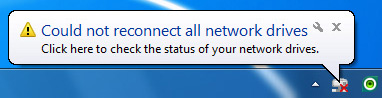
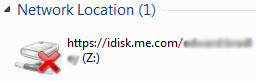
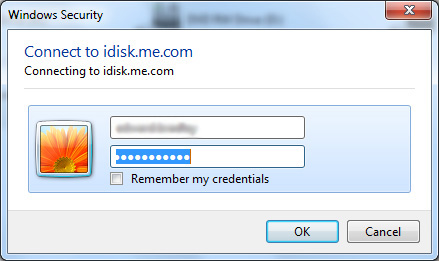
So if it’s correctly saving my Username/Password, why won’t it connect automatically? Is there something about https that Windows doesn’t like doing automatically and forces me to click OK?
Ta,
Ed.
Apple disclaimer: Yes, I own a MacBook or two. I however am not your typical Appletard, I only switched to the Mac way for laptops. For my desktops I always have and always will use Windows on machines I've built myself.
I’ve got Apple’s overpriced MobileMe service (bought it when the find my iPhone thing wasn’t free) and as part of it you get 20GB of cloud storage, called the iDisk (why the name I don't know
 ).
).On my Macs it just works, and on my main Windows 7 PC I’ve got it mapped as a network drive (although it’s actually on the internet, not my network).
As per Apple’s instructions I’ve got the location set as https://idisk.me.com/YourMemberName, however the reconnect at login just doesn’t work.
At login it comes up with “Could not reconnect all network drives”. So then I open up Windows Explorer and like it said the drive isn’t connected. Double click on it and up pops the Username/Password dialogue but with both my Username & Password correctly saved in it. Hit OK and Bob’s your Uncle, connected fine. Rinse and repeat at reboot (ticking the Remember my credentials box doesn't affect it).
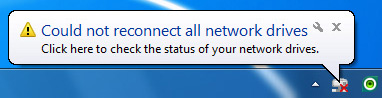
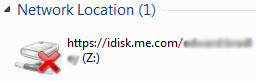
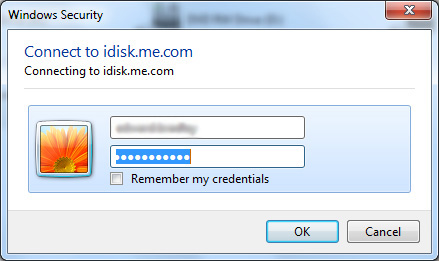
So if it’s correctly saving my Username/Password, why won’t it connect automatically? Is there something about https that Windows doesn’t like doing automatically and forces me to click OK?
Ta,
Ed.


 . Any more ideas?
. Any more ideas?
 .
.