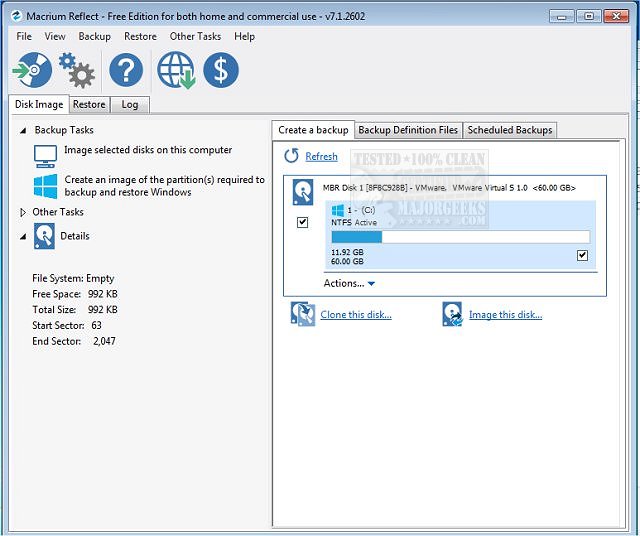Hi folks.
I have no idea about Windows backups and things like that these days because it's not something I've needed to deal with for years so I'll try and explain what I want to do and hopefully someone can help.
I've got a PC running Windows 10 (it's a Dell 3050 so can't run Windows 11) which I use for ham radio stuff. I've got a fair bit of software installed on there which has had a lot of tweaking over the last three years or so. To reinstall everything would be a real pain.
It works perfectly well when it boots but it often doesn't boot. I run it headless and access it via RDP so I never see the error. I know it's something to do with the BIOS but I have no idea what. When it fails, I seem to recall lots of scary looking red text and lots of loud beeping. I pull the power, restart it and it's generally fine. Sometimes it takes a couple more attempts to boot.
So what I want to do is somehow make a full backup of this PC, completely blitz the BIOS so it's back to utter default and then if needed, restore the backup. I know there are loads of different modes for the BIOS which I don't really understand and I suspect that if it's all defaulted, it won't even boot from the SSD.
It's got a 128Gb SSD. I have a spare 240Gb SSD and an external caddy.
I suppose the process I need to do is.
1) Full backup
2) Blitz the BIOS/CMOS
3) If it boots, great, if not, somehow I need to restore the backup.
What's the best way to go about this please? I don't know how to backup a running Windows system in a way that will allow me to restore everything back exactly as it was. It's not a simple case of rebuilding the OS and reinstalling the applications, there's far too much on there to do that.
All help appreciated.
Thanks.
I have no idea about Windows backups and things like that these days because it's not something I've needed to deal with for years so I'll try and explain what I want to do and hopefully someone can help.
I've got a PC running Windows 10 (it's a Dell 3050 so can't run Windows 11) which I use for ham radio stuff. I've got a fair bit of software installed on there which has had a lot of tweaking over the last three years or so. To reinstall everything would be a real pain.
It works perfectly well when it boots but it often doesn't boot. I run it headless and access it via RDP so I never see the error. I know it's something to do with the BIOS but I have no idea what. When it fails, I seem to recall lots of scary looking red text and lots of loud beeping. I pull the power, restart it and it's generally fine. Sometimes it takes a couple more attempts to boot.
So what I want to do is somehow make a full backup of this PC, completely blitz the BIOS so it's back to utter default and then if needed, restore the backup. I know there are loads of different modes for the BIOS which I don't really understand and I suspect that if it's all defaulted, it won't even boot from the SSD.
It's got a 128Gb SSD. I have a spare 240Gb SSD and an external caddy.
I suppose the process I need to do is.
1) Full backup
2) Blitz the BIOS/CMOS
3) If it boots, great, if not, somehow I need to restore the backup.
What's the best way to go about this please? I don't know how to backup a running Windows system in a way that will allow me to restore everything back exactly as it was. It's not a simple case of rebuilding the OS and reinstalling the applications, there's far too much on there to do that.
All help appreciated.
Thanks.