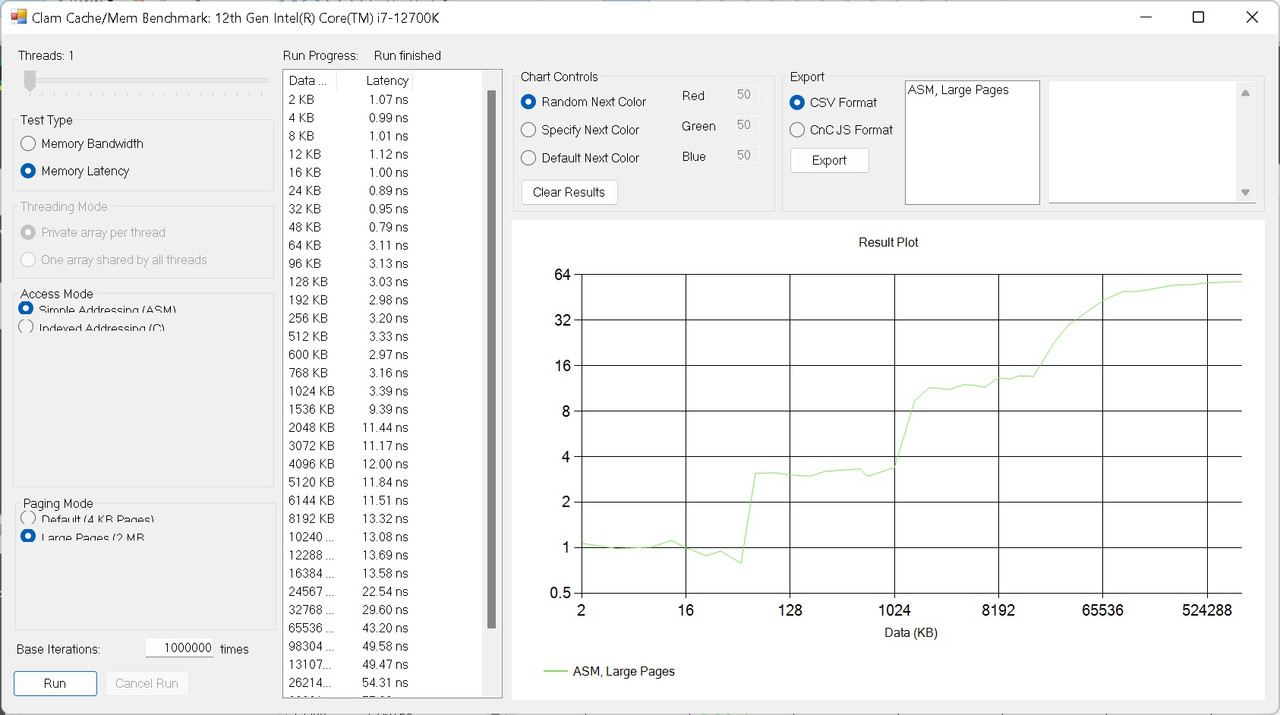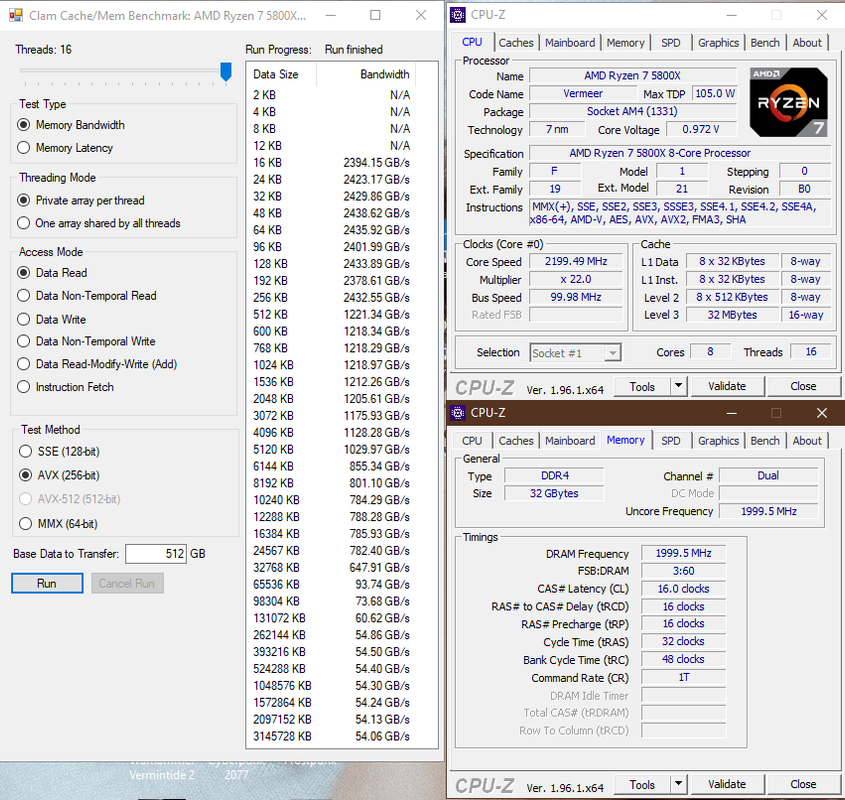Associate
- Joined
- 15 Jun 2012
- Posts
- 185
1) Download the benchmark here:
MicrobenchmarkGui.zip
2) Extract files to a local directory
3) Run the program (MicrobenchmarkGui.exe):

4) Disregard SmartScreen filter and run it anyway

5) For bandwidth benchmark, be sure to max out your thread count. Limited to 64 threads, FYI. So for very high core count machines, you will lose some bandwidth potential if you have over 64 threads.
6) The bandwidth number you will be scored on is highlighted below. Please take a snip like this for your submission:

7) Please also include CPUz screenshots of CPU and memory tabs, like this...
Also include your windows version with your submission, thank you!

8) For latency test do the same. Once again, the result is listed at the very bottom of your result window:

There will be two leaderboards for this completion. Latency and bandwidth. We can look at L1 L2 and L3 cache numbers later... here is the breakdown:
This is how latency looks for me:
Yellow square is L1
Orange square is L2
Red square is L3
Dark red square is System RAM

Additional reading here:
AMD’s Zen 4, Part 2: Memory Subsystem and Conclusion – Chips and Cheese
Thanks to @domdtxdissar for recommending this one.
Additional reference materials:


MicrobenchmarkGui.zip
2) Extract files to a local directory
3) Run the program (MicrobenchmarkGui.exe):

4) Disregard SmartScreen filter and run it anyway

5) For bandwidth benchmark, be sure to max out your thread count. Limited to 64 threads, FYI. So for very high core count machines, you will lose some bandwidth potential if you have over 64 threads.
6) The bandwidth number you will be scored on is highlighted below. Please take a snip like this for your submission:

7) Please also include CPUz screenshots of CPU and memory tabs, like this...
Also include your windows version with your submission, thank you!

8) For latency test do the same. Once again, the result is listed at the very bottom of your result window:

There will be two leaderboards for this completion. Latency and bandwidth. We can look at L1 L2 and L3 cache numbers later... here is the breakdown:
This is how latency looks for me:
Yellow square is L1
Orange square is L2
Red square is L3
Dark red square is System RAM

Additional reading here:
AMD’s Zen 4, Part 2: Memory Subsystem and Conclusion – Chips and Cheese
Thanks to @domdtxdissar for recommending this one.
Additional reference materials: