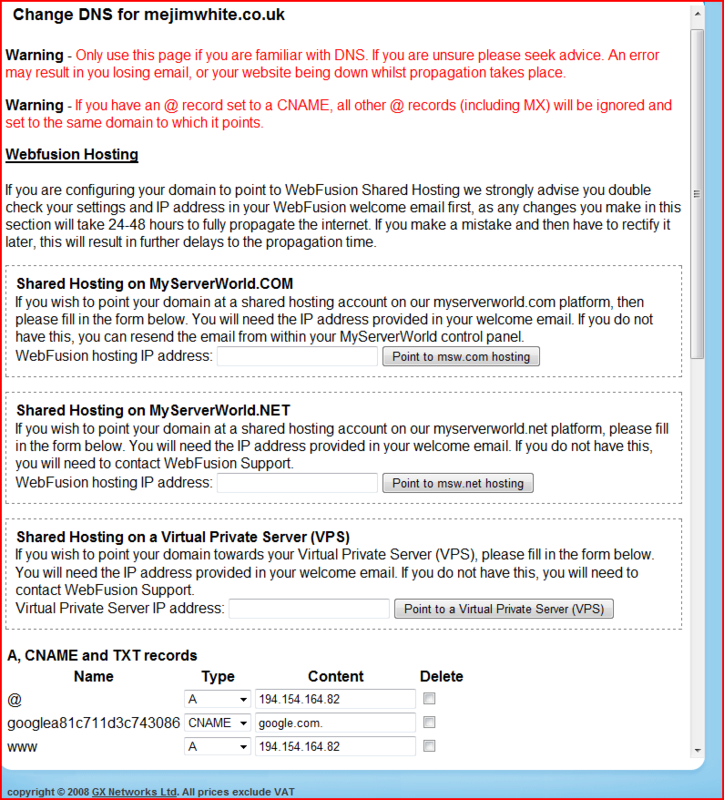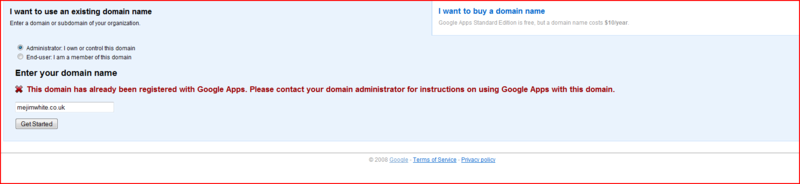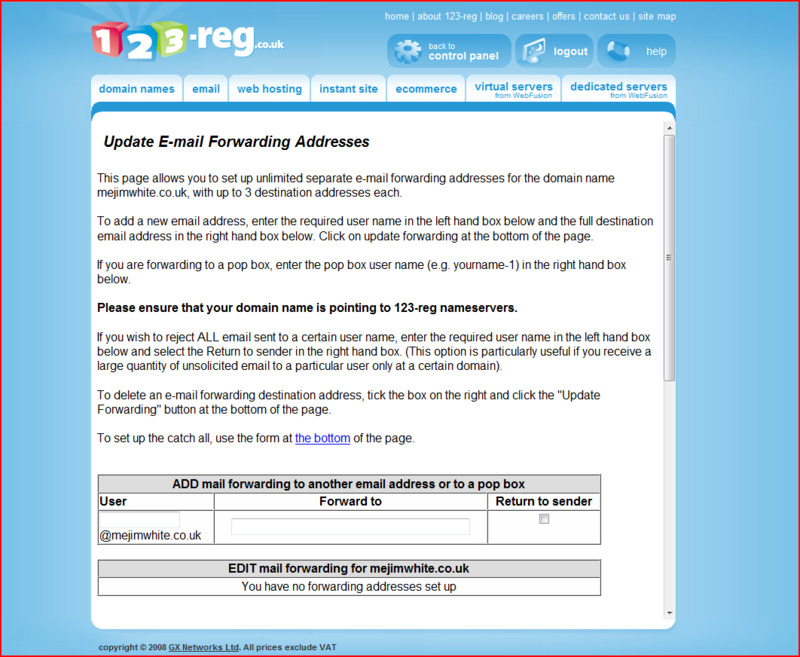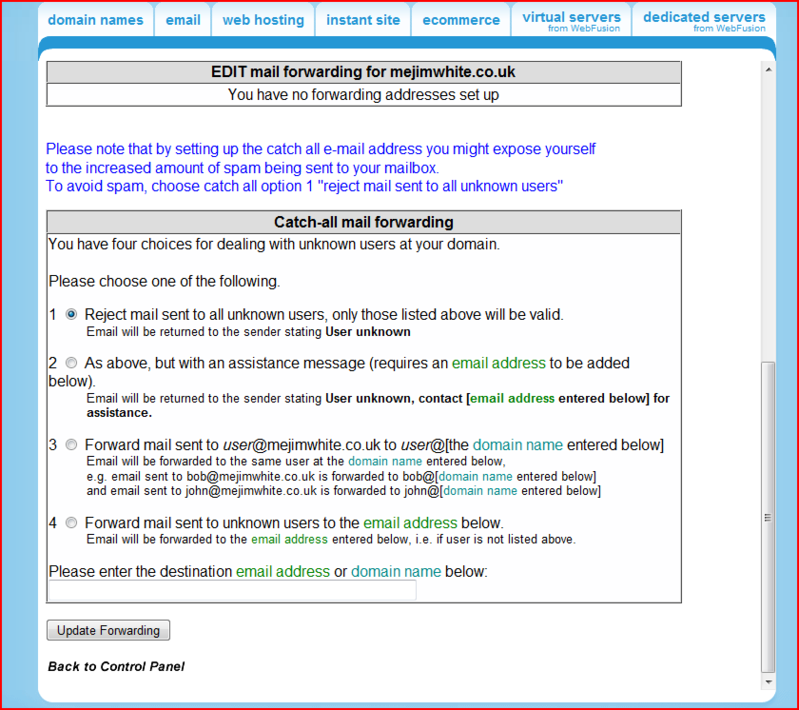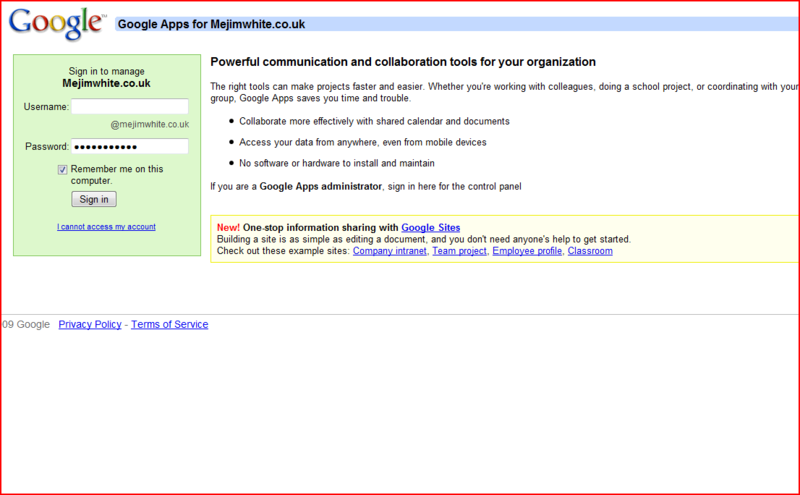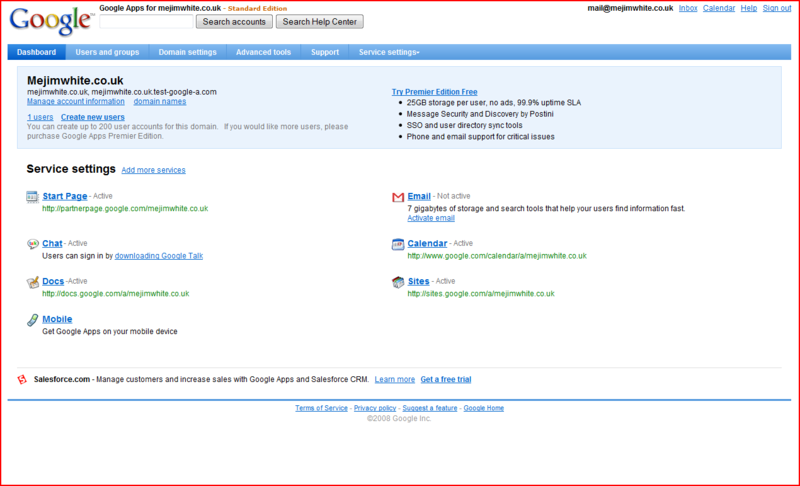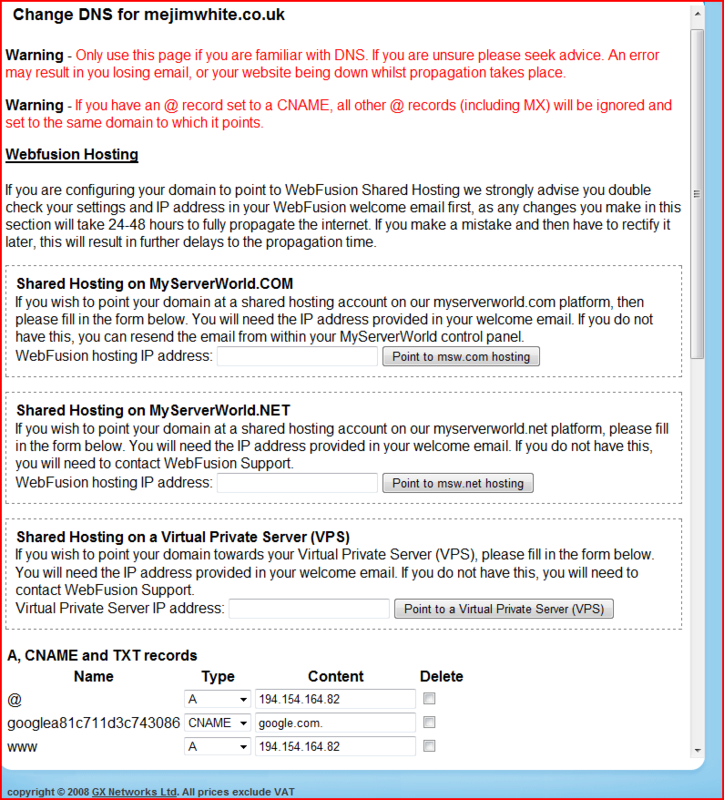Thanks, I think iam using
[email protected] already-that be ok?
Looking here -
Showing instructions for
1.
Sign in to your domain hosting company's website using the username and password associated with your domain.
2.
Navigate to an MX record maintenance page. MX records are special DNS (Domain Name Service) records, and are often located under sections titled "DNS Management," "Mail Server Configuration," or "Name Server Management." You may need to turn on advanced settings to allow editing of these MX records.
3.
Delete any existing MX records before entering new MX records.
4.
For each MX record, enter information according to the entries in the following table.
You may not be allowed to enter the priority values exactly as they appear in the table below; in that case, simply ensure that the server addresses are prioritized in the same order as they appear in the table. (i.e. The priority ranking [1, 3, 3, 5, 5, 5, 5] should work just as well as [1, 5, 5, 10, 10, 10, 10] so long as you keep the addresses in the right order.)
If you're asked to specify the type of each record you're adding, enter "MX".
MX records often require the specific format of DNS records, including a trailing dot (".") at the end of any full-qualified domain names (e.g. "server.example.com.")
Set any TTL values to the maximum allowed.
MX Server address Priority
ASPMX.L.GOOGLE.COM. 10
ALT1.ASPMX.L.GOOGLE.COM. 20
ALT2.ASPMX.L.GOOGLE.COM. 20
ASPMX2.GOOGLEMAIL.COM. 30
ASPMX3.GOOGLEMAIL.COM. 30
ASPMX4.GOOGLEMAIL.COM. 30
ASPMX5.GOOGLEMAIL.COM. 30
5.
Change the SPF record to fight SPAM (optional)
You may define the SPF record to authorize only certain IP addresses to send email for your domain. This will prevent spammers from sending unauthorized email under a forged address from your domain.
1. Log in to your account at 123-reg.co.uk.
2. Choose the domain you wish to use with Google Apps in the Manage Domains drop-down box, and click Modify Domain.
3. Choose the fifth option - Manage DNS. Two default MX records will be visible:
mx0.123-reg.co.uk. 10
mx1.123-reg.co.uk. 20
4. Replace the first entry with:
ASPMX.L.GOOGLE.COM. 1
5. Click Update DNS
6. Replace the second entry with:
ALT1.ASPMX.L.GOOGLE.COM. 5
7. Click Update DNS
8. Enter the next five MX records in the Add new MX box, and click Update DNS between each entry.
ALT2.ASPMX.L.GOOGLE.COM. 5
ASPMX2.GOOGLEMAIL.COM. 10
ASPMX3.GOOGLEMAIL.COM. 10
ASPMX4.GOOGLEMAIL.COM. 10
ASPMX5.GOOGLEMAIL.COM. 10
Tried step 4, ASPMX.L.GOOGLE.COM. 1 but 1-2-3reg didnt accept it