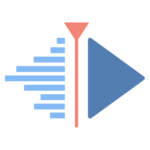Just cause you think something might be over the top, it may actually still be a viable option. In all seriousness, considered Davinci Resolve the free version ?
Yes, its an extremely capable, at times very complex, professional grade bit of software that could do waaaaaaaaay more than what you are needing. However ... for all its complex capability, it can used in an very basic, quick and simple manner. I.e.
To import files, its a case of simply dragging them into a box on the page.
In the edit page, you can double click your imported media, it'll appear on the left preview screen which you can scrub through.
You can set your start and end trim points of that previewed clip.
Then drag that trimmed clip into the timeline and shuffle it about as needed.
Add some transitions and text in the normal manners.
Jump to the Deliver page and render out - which has some presets for the common social media outlets and formats. .
You dont need to look at the other pages in the program which involve Fusion ( graphical effects ), Fairlight (Sounds), Colour Grading etc etc, you can just jump to the export page and be done.
I reckon that within an hour of following some basic tutorials on Davinci, you'd be up and running.
Then from there, when it comes to " I wonder if I could do that ", you're far more likely to be able to do it in resolve versus the so called simple video editors.
Did I mention its free ... you dont have to buy the full version to be able to use it for basic editing ? No watermarks, no limit on time length, etc etc. Free.
( The paid Studio version unlocks more features and abilities granted, but you'd get by without it )