Hi all
Had some recent problems with my motherboard/cpu so I have swapped it all out, and in the process fitted a bigger 2tb NVME hard drive, I've also added 2 x 2TB transcend SSD disks by SATA as I store a lot of raw footage for editing in resolve.
I took these 2TB external disks from another system that is now going to be repurposed, they are quite new and again I just used them as a footage store - no system files or anything but I noticed the read speed was very slow on them, but I put it down to the original system being old.
I have fitted these to my new system (AMD 5950x, 32gb ram, RTX4060ti etc) and notice after initially seeming fine, they also slow down to a crawl.
When I say crawl, I mean serious crawl - playing back even gopro footage is impossible with it being frame by frame and benchmarking the read speed it drops down to about 10/15mb/s - a mechanical drive could kick its backside.
Issue seems to affect both drives so I'm wondering if the transcend SSD's are frankly rubbish - but I find it unlikely they'd be *this* bad? or am I doing something wrong or another potential cause?
I dont have exact model to hand but they are transcend drives, 2tb each, both identical about a year old, they don't see many r/w operations jusr used for dumping footage on (never deleted). They are connected internally by short sata cables direct to motherboard.
thanks!
Kris
Had some recent problems with my motherboard/cpu so I have swapped it all out, and in the process fitted a bigger 2tb NVME hard drive, I've also added 2 x 2TB transcend SSD disks by SATA as I store a lot of raw footage for editing in resolve.
I took these 2TB external disks from another system that is now going to be repurposed, they are quite new and again I just used them as a footage store - no system files or anything but I noticed the read speed was very slow on them, but I put it down to the original system being old.
I have fitted these to my new system (AMD 5950x, 32gb ram, RTX4060ti etc) and notice after initially seeming fine, they also slow down to a crawl.
When I say crawl, I mean serious crawl - playing back even gopro footage is impossible with it being frame by frame and benchmarking the read speed it drops down to about 10/15mb/s - a mechanical drive could kick its backside.
Issue seems to affect both drives so I'm wondering if the transcend SSD's are frankly rubbish - but I find it unlikely they'd be *this* bad? or am I doing something wrong or another potential cause?
I dont have exact model to hand but they are transcend drives, 2tb each, both identical about a year old, they don't see many r/w operations jusr used for dumping footage on (never deleted). They are connected internally by short sata cables direct to motherboard.
thanks!
Kris
Last edited:


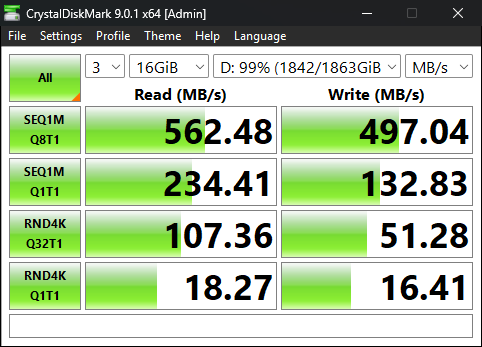
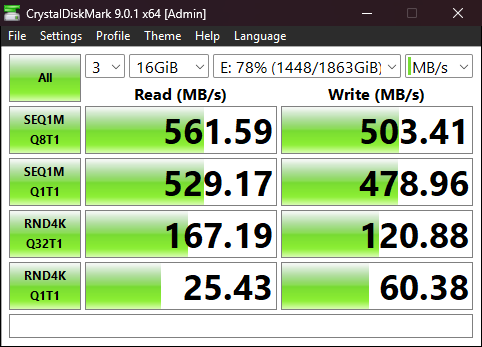

 as 100% utilised when trying to play, but other drive shows 7%
as 100% utilised when trying to play, but other drive shows 7%