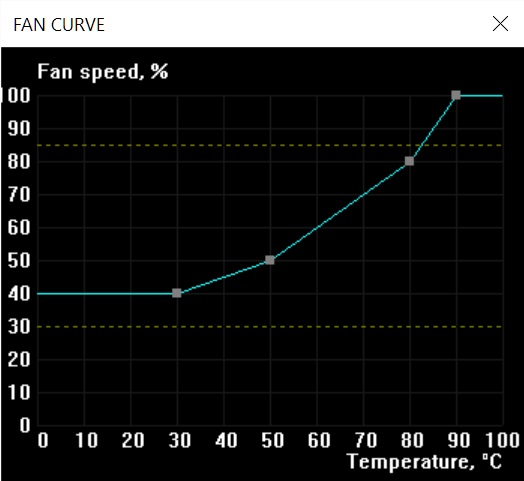Hi folks,
So i got a prebuilt system around christmas time this year, Intel i9 9900k @3.6GHz, 32GB DDR4 RAM, RTX2080. However ... one thing i didnt realise is that it came in a small case. Now the issue is that under load everything starts heating up, the only things i've found it can run for more than 15mins without making me super nervous are minecraft and arma3, i tried subnautica the other day and withen 10 mins the fans were all 1200rpm upwards (the graphic cards ones were at 1500+) so i put my hand down to check the heat, and the case itself was warm to the touch .. i've never experienced that before so turned off and waited for everything to cool down.
Thinking that the fans werent coping/werent moving the air out quick enough i did the "stick your hand by it" test whilst they were running and they hardly moved any air at all Now the case is small as i said so i'm wondering, can i just get "better" fans which arnt generic ones (they say A1225M12S on em if that helps, no brand visible) and replace them ... or is it more an issue with the size of case and its either transplant the system to a new case (a bit beyond my skills) ... or am i stuck with a very expensive hot monster?
Now the case is small as i said so i'm wondering, can i just get "better" fans which arnt generic ones (they say A1225M12S on em if that helps, no brand visible) and replace them ... or is it more an issue with the size of case and its either transplant the system to a new case (a bit beyond my skills) ... or am i stuck with a very expensive hot monster? 
Heres a pic of the system, as you can see .. not a lot of room to move ... https://www.dropbox.com/s/e0gu2d46j3b3r2m/DSC00977.JPG?dl=0 for what its worth airflow is sucked in at front of case, "blown" out the back. The area that gets hottest is top left where the fan is.
So i got a prebuilt system around christmas time this year, Intel i9 9900k @3.6GHz, 32GB DDR4 RAM, RTX2080. However ... one thing i didnt realise is that it came in a small case. Now the issue is that under load everything starts heating up, the only things i've found it can run for more than 15mins without making me super nervous are minecraft and arma3, i tried subnautica the other day and withen 10 mins the fans were all 1200rpm upwards (the graphic cards ones were at 1500+) so i put my hand down to check the heat, and the case itself was warm to the touch .. i've never experienced that before so turned off and waited for everything to cool down.
Thinking that the fans werent coping/werent moving the air out quick enough i did the "stick your hand by it" test whilst they were running and they hardly moved any air at all
 Now the case is small as i said so i'm wondering, can i just get "better" fans which arnt generic ones (they say A1225M12S on em if that helps, no brand visible) and replace them ... or is it more an issue with the size of case and its either transplant the system to a new case (a bit beyond my skills) ... or am i stuck with a very expensive hot monster?
Now the case is small as i said so i'm wondering, can i just get "better" fans which arnt generic ones (they say A1225M12S on em if that helps, no brand visible) and replace them ... or is it more an issue with the size of case and its either transplant the system to a new case (a bit beyond my skills) ... or am i stuck with a very expensive hot monster? 
Heres a pic of the system, as you can see .. not a lot of room to move ... https://www.dropbox.com/s/e0gu2d46j3b3r2m/DSC00977.JPG?dl=0 for what its worth airflow is sucked in at front of case, "blown" out the back. The area that gets hottest is top left where the fan is.