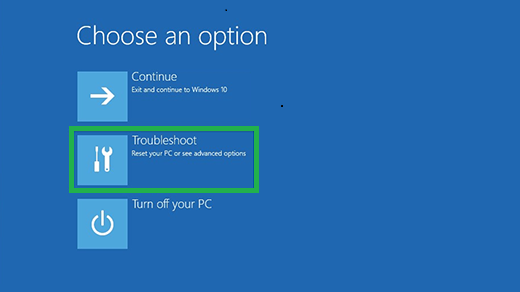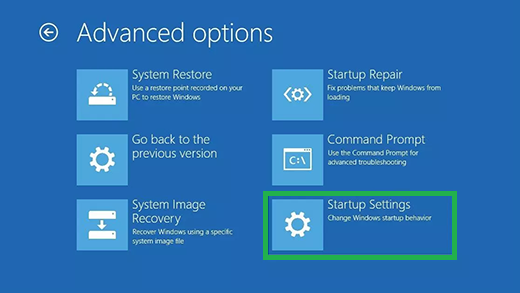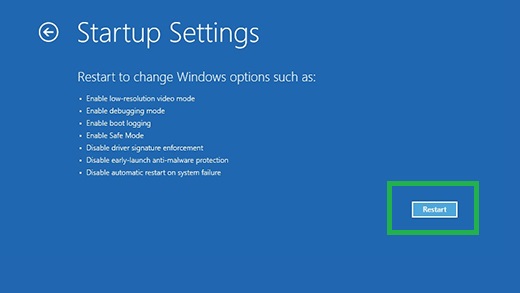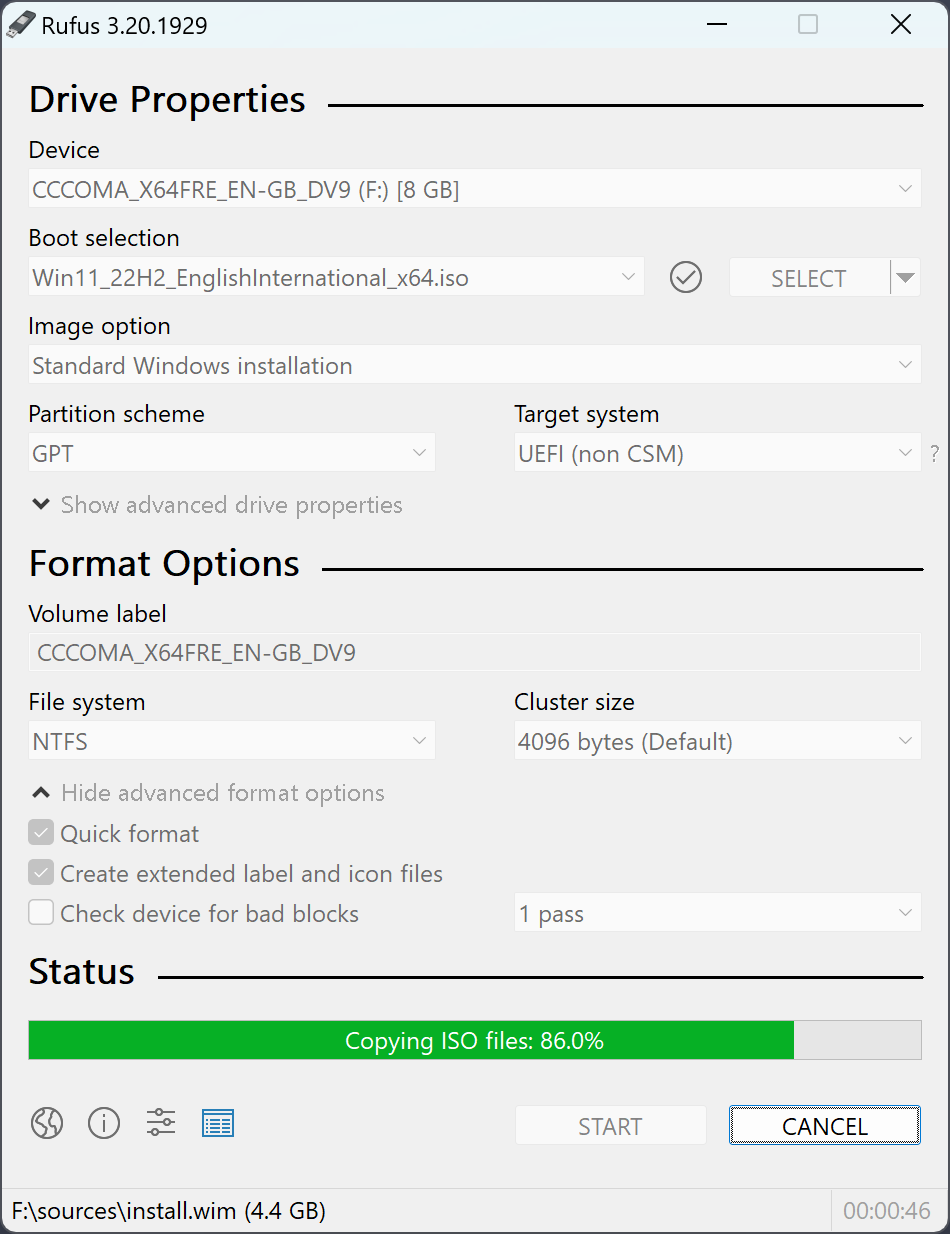Associate
- Joined
- 1 Oct 2020
- Posts
- 1,280
I originally posted about this briefly in the wired mouse stutter thread, but I think it's more pervasive throughout my whole system.
Seemingly out of the blue I have a definite, constant stutter (about 3 times per second) which seems to impact most things on my computer. Drag a mouse across the screen, you can watch it pause and catch up with itself. Microstutters in videos, scrolling etc. I have tried doing this with an FPS counter in the top left, and on web pages it's a locked 144hz, but if you scroll just holding down the down arrow, some pages are fine but others have a noticeable, regular jerk.
At the same time, all the games I had downloaded on gamepass now come up with errors when I try to run them (0x80070002) which suggests something is missing, but I haven't changed anything at all. They all need reinstalling before I can use them again.
Running a benchmark for Horizon Zero Dawn (via steam) however, gampelay is around 110hz, but keeps having stutters down to 70/80hz about 3 times a second. In the menus of Horizon, if I don't move the mouse then everything is fine, but the moment I move the mouse the stutter is there, and the music of the game keeps stuttering at the same frequency.
The screen stutter is also happening on games such as Balatro (via gamepass), but not as noticeable as it is obviously nowhere near as graphically intensive. Music unaffected, however.
Clair Obscur (gamepass) has a screen stutter, but again not as noticeable.
I have run the windows repair tool which has not solved anything. Putting this out to see if anyone has any ideas as to what could be causing this?
Edit: Running Sky Go on my machine also has the very same image stutter, but no impact on sound.
Seemingly out of the blue I have a definite, constant stutter (about 3 times per second) which seems to impact most things on my computer. Drag a mouse across the screen, you can watch it pause and catch up with itself. Microstutters in videos, scrolling etc. I have tried doing this with an FPS counter in the top left, and on web pages it's a locked 144hz, but if you scroll just holding down the down arrow, some pages are fine but others have a noticeable, regular jerk.
At the same time, all the games I had downloaded on gamepass now come up with errors when I try to run them (0x80070002) which suggests something is missing, but I haven't changed anything at all. They all need reinstalling before I can use them again.
Running a benchmark for Horizon Zero Dawn (via steam) however, gampelay is around 110hz, but keeps having stutters down to 70/80hz about 3 times a second. In the menus of Horizon, if I don't move the mouse then everything is fine, but the moment I move the mouse the stutter is there, and the music of the game keeps stuttering at the same frequency.
The screen stutter is also happening on games such as Balatro (via gamepass), but not as noticeable as it is obviously nowhere near as graphically intensive. Music unaffected, however.
Clair Obscur (gamepass) has a screen stutter, but again not as noticeable.
I have run the windows repair tool which has not solved anything. Putting this out to see if anyone has any ideas as to what could be causing this?
Edit: Running Sky Go on my machine also has the very same image stutter, but no impact on sound.
Last edited: