Associate
- Joined
- 27 Apr 2014
- Posts
- 859
Testing HDR LG OLED With Windows Tools at 300,500,900,1200 Nits
So for fun I used Windows HDR Calibration APP on LG OLED Monitor to play with HDR settings in Windows 11
For best quality, you need the latest Windows 10 update and graphics driver, and a VESA DisplayHDR certified HDR monitor.
Tested 300/500/900/1200 Nits and took screen shots of results HDR + WCG Image Viewer.
All images estimated MaxCLL Nits with peak luminance by software
Once the Windows HDR Calibration APP is set then it is good for 95% of the PC Games out there.
Tools used for Test
Windows HDR Calibration APP
HDR + WCG Image Viewer
HDR + Heat Map PC Game The Witcher 3 Next Gen
The Witcher 3 Next Gen for HDR I was changing Paper White settings in dx12user.settings
Full 4K JXR Images Download at 30MB a screenshots too big for forum.These are for the picky people on the net to complain about.
 drive.google.com
drive.google.com
Added the information that may not be readable for some people in screen shots
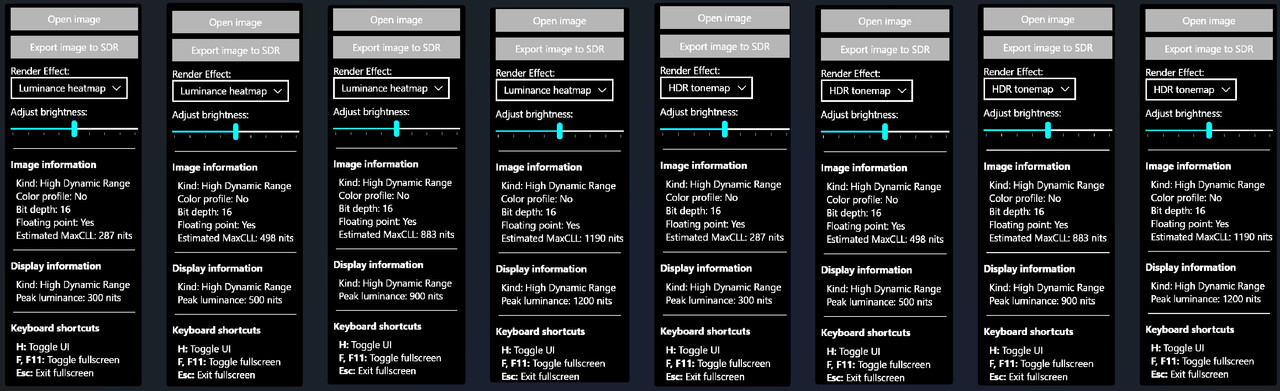
Heat Map Est MaxCLL Nitz
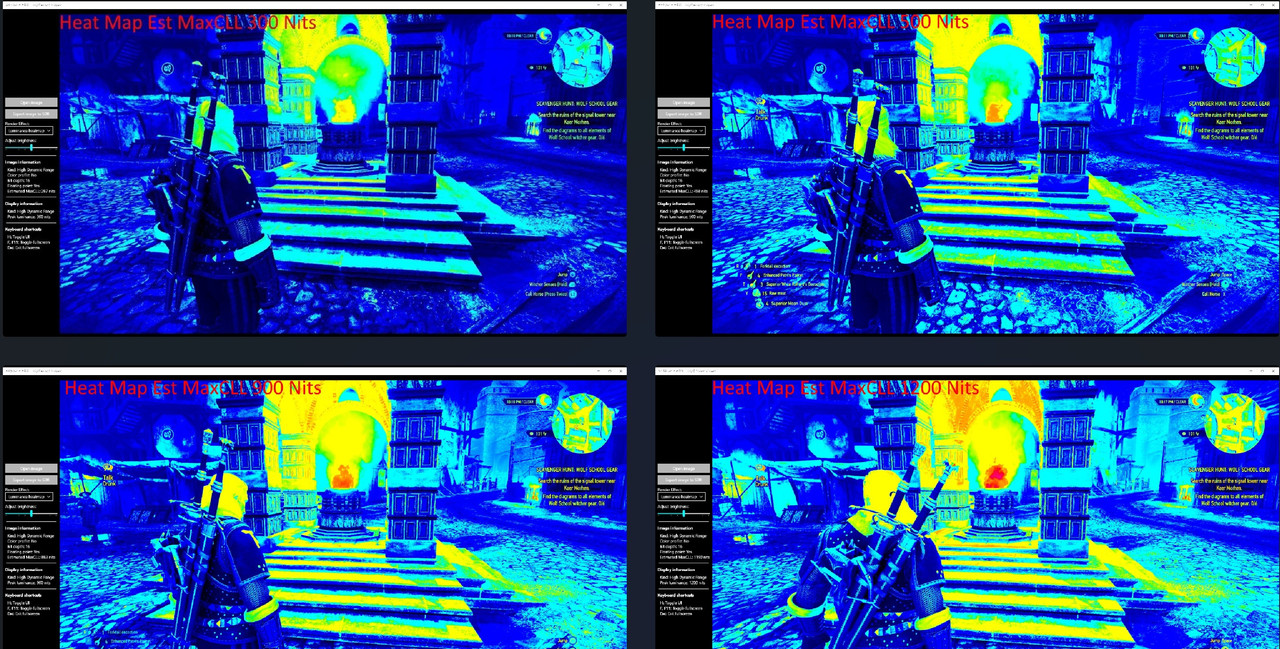
Windows HDR Peak Nits
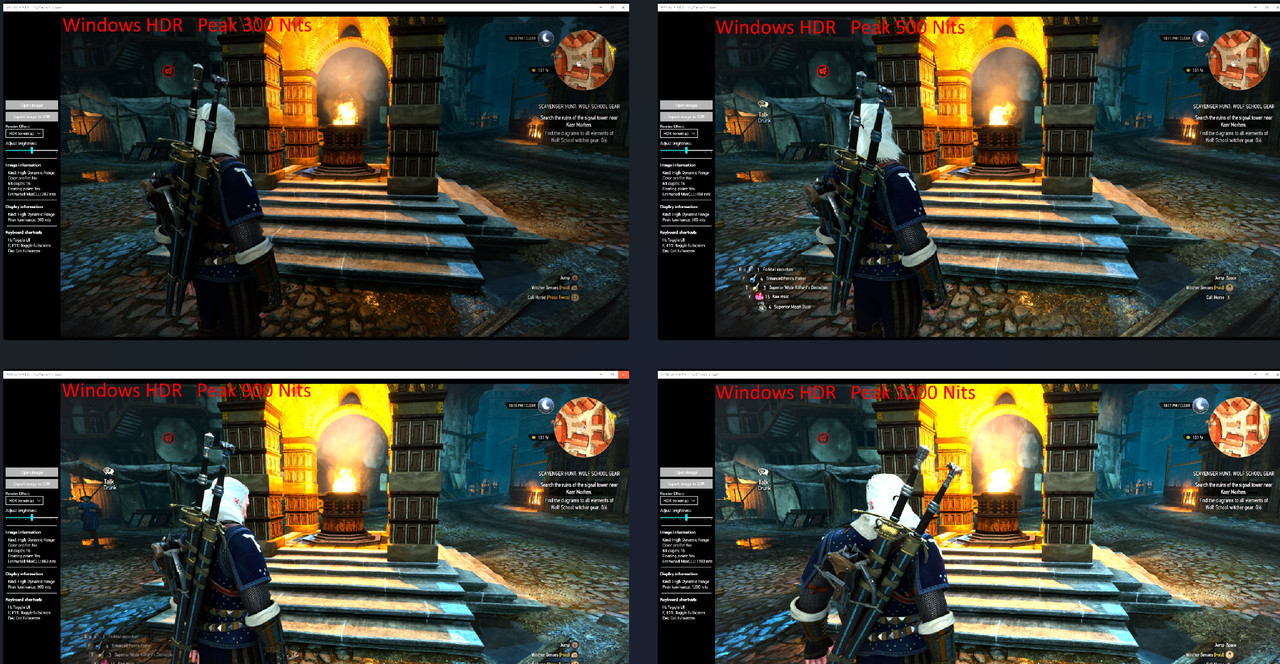
So for fun I used Windows HDR Calibration APP on LG OLED Monitor to play with HDR settings in Windows 11
For best quality, you need the latest Windows 10 update and graphics driver, and a VESA DisplayHDR certified HDR monitor.
Tested 300/500/900/1200 Nits and took screen shots of results HDR + WCG Image Viewer.
All images estimated MaxCLL Nits with peak luminance by software
Once the Windows HDR Calibration APP is set then it is good for 95% of the PC Games out there.
Tools used for Test
Windows HDR Calibration APP
HDR + WCG Image Viewer
HDR + Heat Map PC Game The Witcher 3 Next Gen
The Witcher 3 Next Gen for HDR I was changing Paper White settings in dx12user.settings
Full 4K JXR Images Download at 30MB a screenshots too big for forum.These are for the picky people on the net to complain about.
Windows Calibration tool at 300,500,89,1200 Nits.7z
 drive.google.com
drive.google.com
Added the information that may not be readable for some people in screen shots
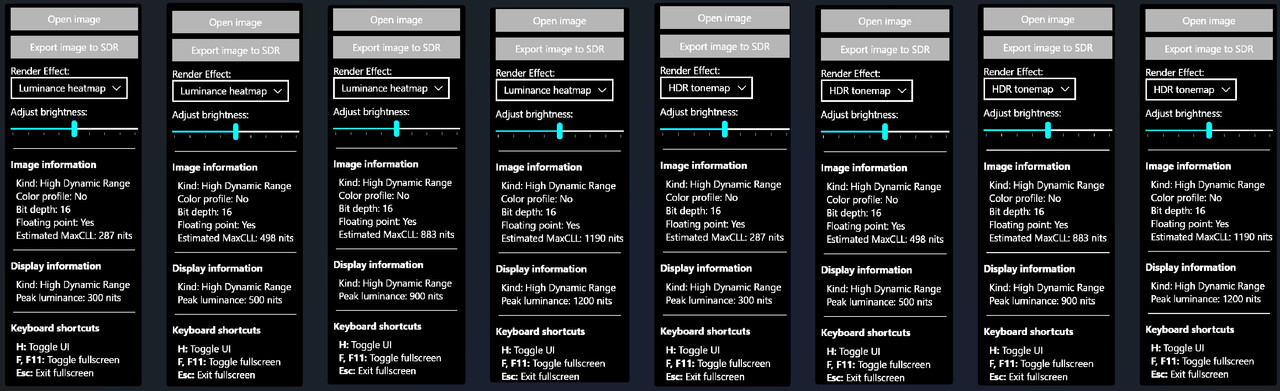
Heat Map Est MaxCLL Nitz
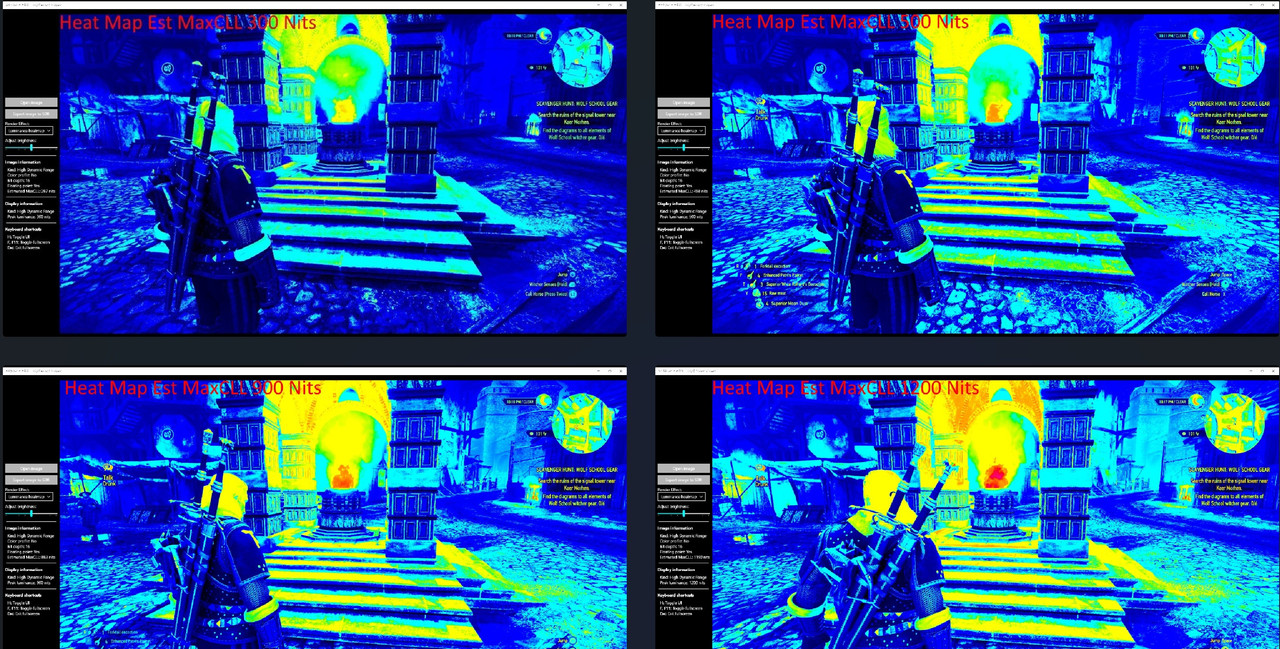
Windows HDR Peak Nits
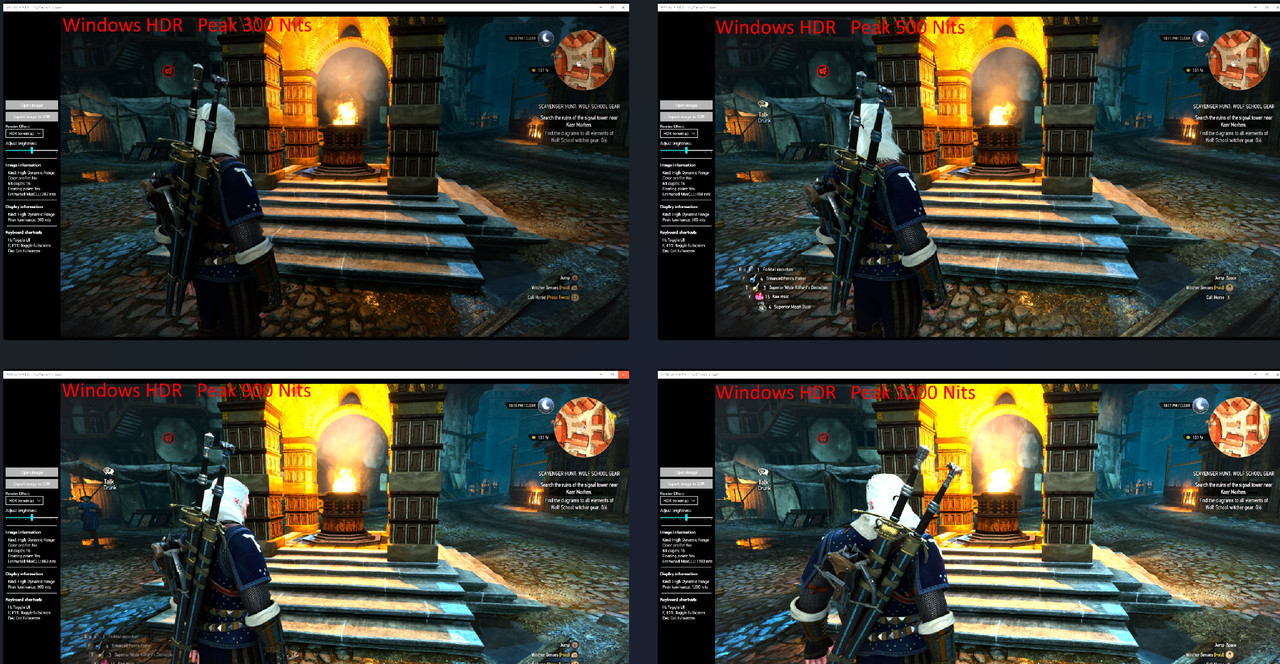
Last edited:

