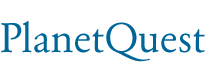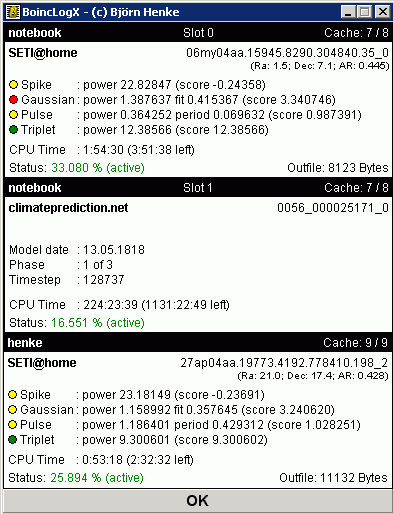OcUK BOINC FAQ
OcUK BOINC FAQ
This document contains the following sections on the BOINC Distributed Computing Framework and its Projects:-
With contributions from: MGP, Dunc, Biffa, Diogenese, shadyseti & others
Revisions:-
OcUK BOINC FAQ
This document contains the following sections on the BOINC Distributed Computing Framework and its Projects:-
- Distributed Computing Overview
- BOINC Overview
- Credits/Cobblestones, RAC, Preferences & CPID
- Download BOINC software
- Simple Installation Guide
- Automatic/Remote/Non-Installer/Auto-Installer Rollout
- Internet access, Proxy Servers & Firewalls
- Major BOINC Projects
- Minor BOINC Projects
- Future BOINC Projects
- Stats Pages
- Utility Software
- Some Terminology
With contributions from: MGP, Dunc, Biffa, Diogenese, shadyseti & others
Revisions:-
- 04-JAN-2005 : collected contributions together and wrote the first version
- 20-MAR-2005 : revised for BOINC Manager release, shady's non-install install + other tidyups and future project section.
Last edited:


 ) from
) from 
 Thanks to Dunc and Mike (StieflerDuo) for their help [/b]
Thanks to Dunc and Mike (StieflerDuo) for their help [/b]