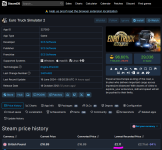Associate
Hi, has anyone managed to get this or any of the European Truck Simulators to run OK on Windows 10 at all? The game is meant to run on Windows XP and I have set it to run in Windows XP compatibility mode and also run as administrator. When I try to run the game, all the opening screens and menus are displayed perfectly but after selecting the starting location the screen then turns cyan and lacks all detail, the game is unplayable. Pressing the key to bring up the map for instance will display the map perfectly but the actual game is a no no. Any assistance at all would be greatly appreciated.


Last edited: