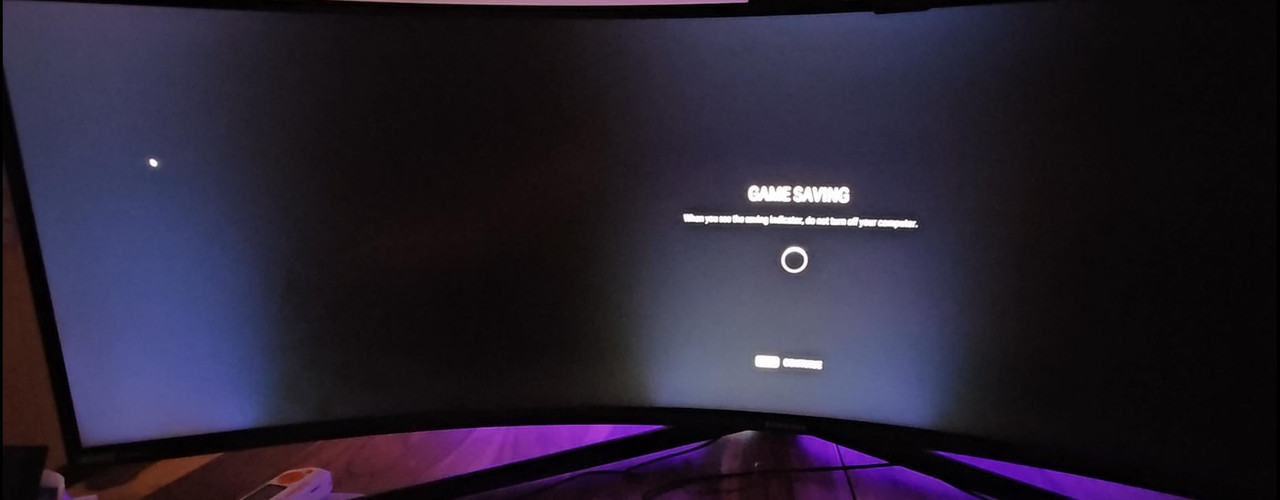Soldato
- Joined
- 27 Jul 2005
- Posts
- 13,377
- Location
- The Orion Spur
I'm researching older 38" gaming monitors, for example I'm temped by this,

 www.overclockers.co.uk
www.overclockers.co.uk
The screen only has 12 dimming zones, looking at videos of this online if example there is a bright object in the corner of the screen with a black background that whole area around the object lights up which looks very bad, what I don't get is what is this achieving?, the reason I say this is if I have that same scenario on my current old X34 with no local dimming zone I don't suffer this problem and the screen looks to my eyes 'fairy' black around the bright object with no light bleed? It makes no sense to me, can this feature be turned off, and if it can I assume it would then act similarly to my current screen?

LG 38" 38GN950P-B 3840x1600 NANO IPS FreeSync G-Sync Compatible 160Hz 1ms HDR 600 Curved Gaming Monit
Order LG 38" 38GN950P-B 3840x1600 NANO IPS FreeSync G-Sync Compatible 160Hz 1ms HDR 600 Curved Gaming Monit now online and benefit from fast delivery.
The screen only has 12 dimming zones, looking at videos of this online if example there is a bright object in the corner of the screen with a black background that whole area around the object lights up which looks very bad, what I don't get is what is this achieving?, the reason I say this is if I have that same scenario on my current old X34 with no local dimming zone I don't suffer this problem and the screen looks to my eyes 'fairy' black around the bright object with no light bleed? It makes no sense to me, can this feature be turned off, and if it can I assume it would then act similarly to my current screen?
Last edited: