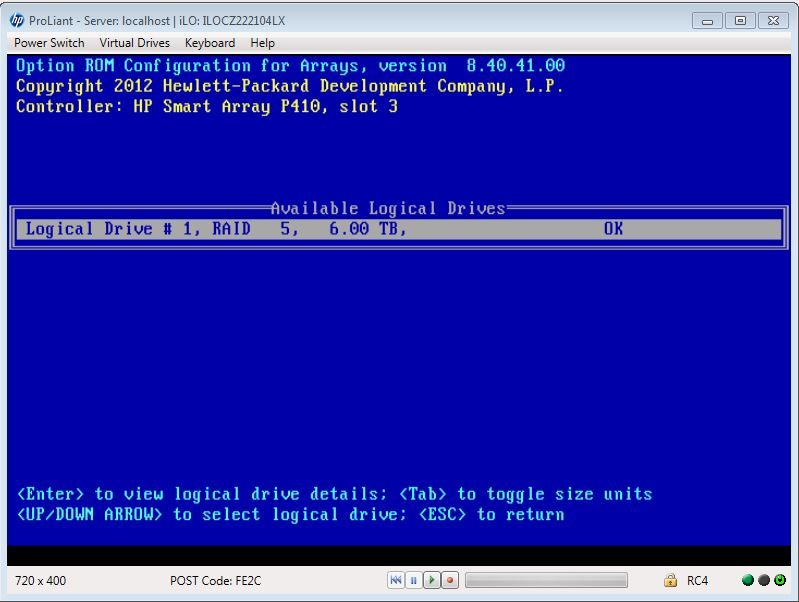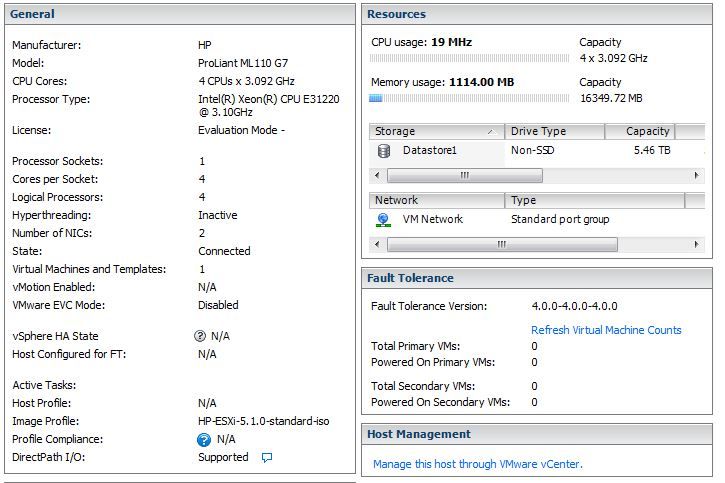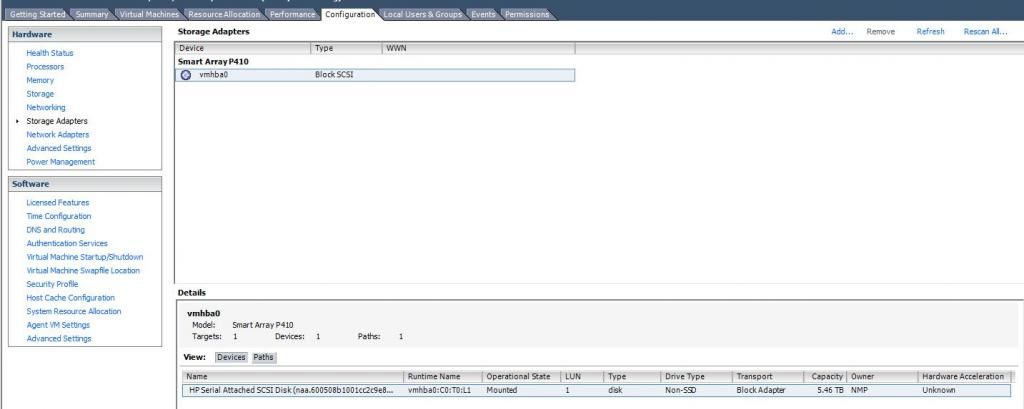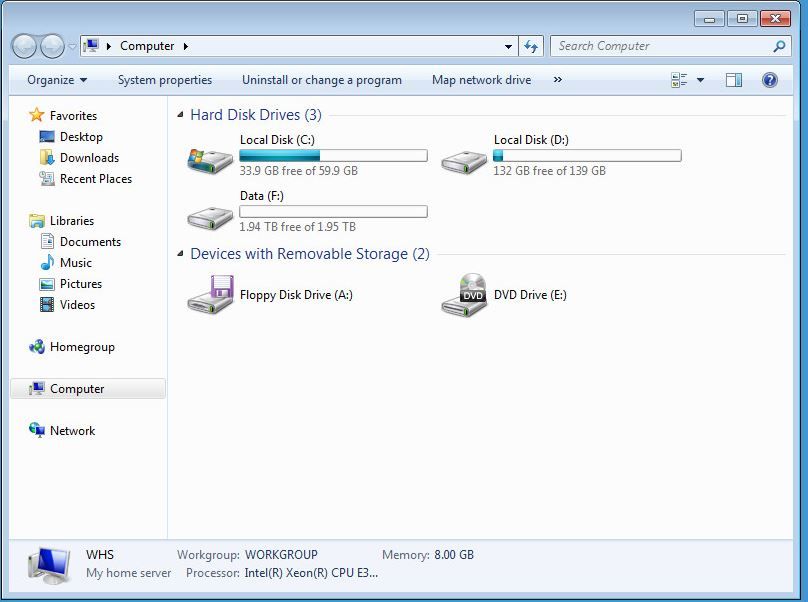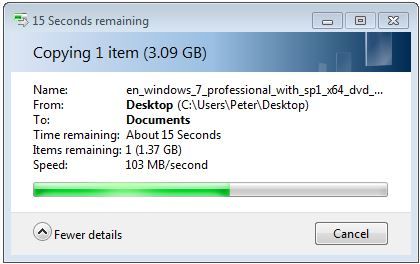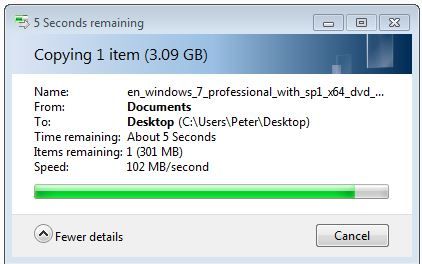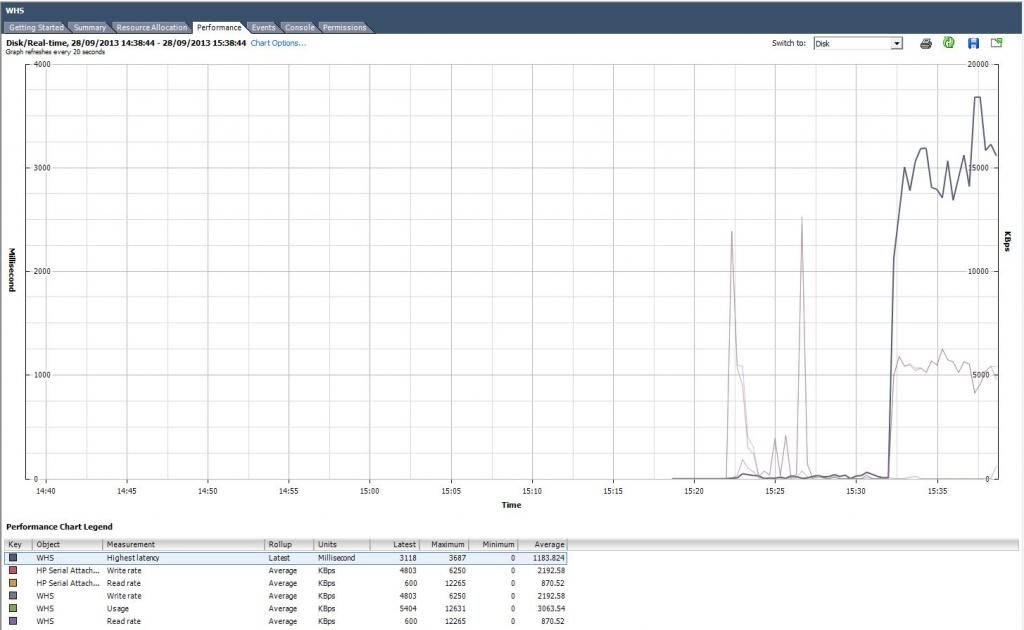Hi All
I've got an issue which is really frustrating me,
I've just got myself an HP ML110 (quad core Xeon / 16GB), a HP P410 raid controller, and 3 * western digital red 3TB drives.
The plan being to create a RAID 5 array across the 3 drives to give me circa 5.5TB useable.
However the raid controller is not playing ball,
On boot it recognises the drives, however at 0.0GB
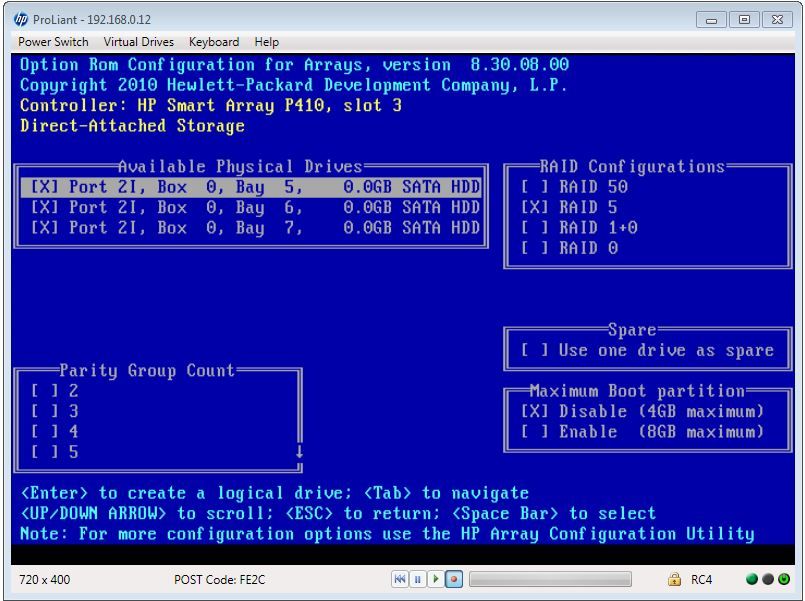
When I launch up the array config utility, it states that the physical drives are not supported on this firmware.
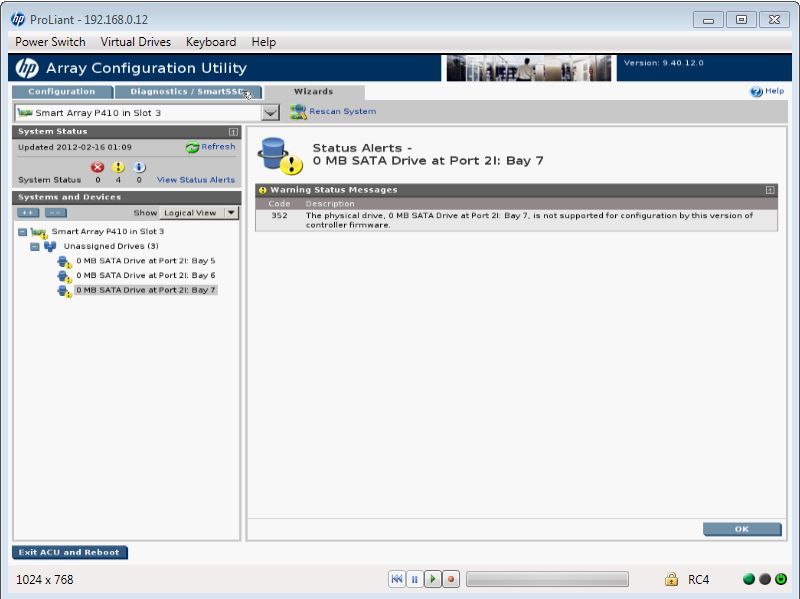
I've had a good look and I cant see that it states the current firmware level anywhere, which is annoying.
Looking on the HP website for the latest firmware, its got me confused
Im also struggling to find doc's as to the actual upgrade process (ideally without needing an OS installed).
There's other people with the same raid card and drives, and the card is supported in the ML110 so shouldn't be the issue.
Thoughts?
I've got an issue which is really frustrating me,
I've just got myself an HP ML110 (quad core Xeon / 16GB), a HP P410 raid controller, and 3 * western digital red 3TB drives.
The plan being to create a RAID 5 array across the 3 drives to give me circa 5.5TB useable.
However the raid controller is not playing ball,
On boot it recognises the drives, however at 0.0GB
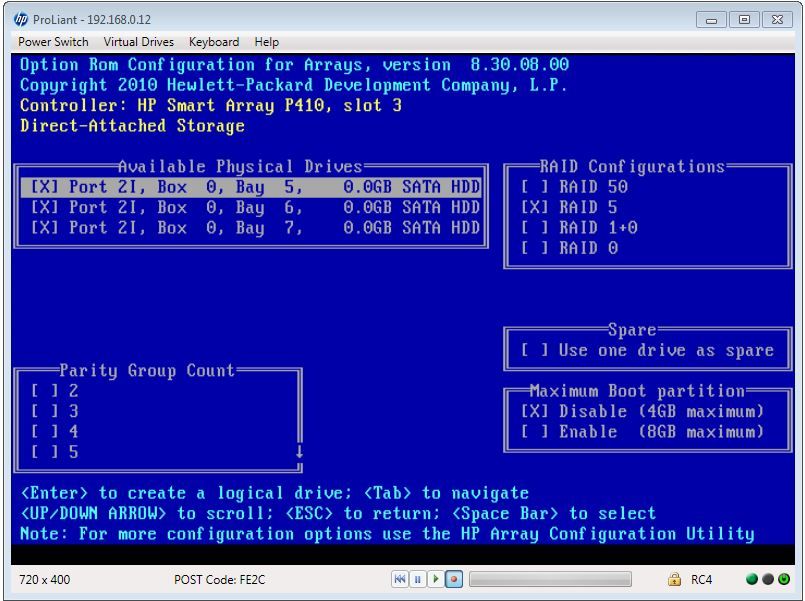
When I launch up the array config utility, it states that the physical drives are not supported on this firmware.
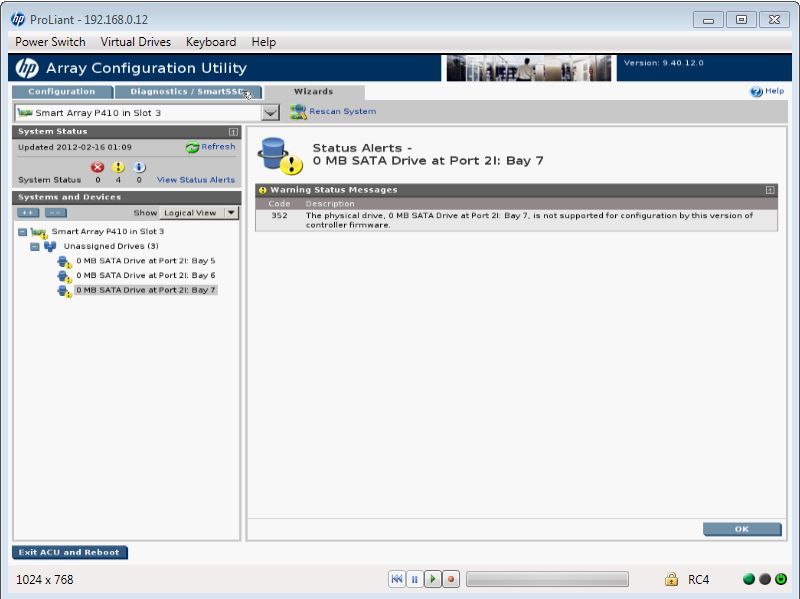
I've had a good look and I cant see that it states the current firmware level anywhere, which is annoying.
Looking on the HP website for the latest firmware, its got me confused

Im also struggling to find doc's as to the actual upgrade process (ideally without needing an OS installed).
There's other people with the same raid card and drives, and the card is supported in the ML110 so shouldn't be the issue.
Thoughts?


 ).
).