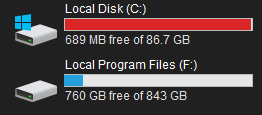hi everybody! its been a while but i rate this forum as champions of tech support.
i had a 1TB SSD as my C: drive. over time i needed more space and bought a 2TB SSD and cloned the 1TB SSD to it using macrium reflect, then swapped them out.
everything worked fine but when i went to check out the new free space i had...
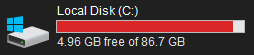
i just want to replicate my C: drive onto a drive with more free space for it to use. how do i do this?
i had a 1TB SSD as my C: drive. over time i needed more space and bought a 2TB SSD and cloned the 1TB SSD to it using macrium reflect, then swapped them out.
everything worked fine but when i went to check out the new free space i had...
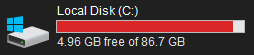
i just want to replicate my C: drive onto a drive with more free space for it to use. how do i do this?