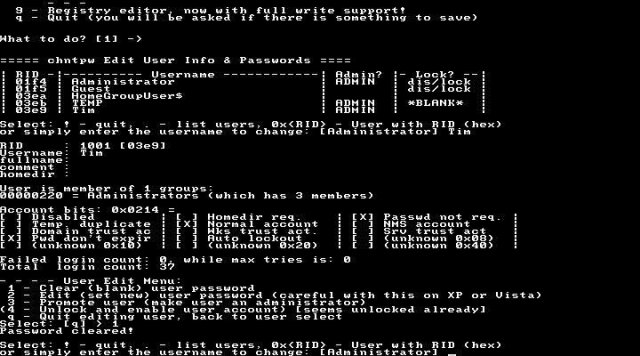When Windows Update installed some search bar in the taskbar it must have corrupted the OS (no other hardware or software lately). BSOD saying 'memory management' a load of times, but I cannot do most of the repair options as Windows is looking for a password. I deliberately never have a password on this PC but MS must have forced me sometime and I have no idea what it is and there seems to be no way to recover it as there is no password reminder question.
I can't believe there is no way to reset the Windows password on a Local account. I've tried the MS 'help' and seemingly there is no way, which seems bizarre.
Any workarounds?
Thanks,
I can't believe there is no way to reset the Windows password on a Local account. I've tried the MS 'help' and seemingly there is no way, which seems bizarre.
Any workarounds?
Thanks,