Associate
- Joined
- 5 Jan 2013
- Posts
- 85
- Location
- Toronto, Canada
ADDENDUM -- NEW OCTOBER 2013 METHOD
Easy ToastyX Strobelight App -- hotkey utility -- turn ON/OFF LightBoost via a key press! Now works on both AMD and nVidia.
Based on instructions from:
www.blurbusters.com/zero-motion-blur/lightboost
Zero motion blur on LightBoost LCD's
"looks like CRT"
- Makes ASUS/BENQ 120Hz monitors have less motion blur than CRT
- Eliminates all ghosting, all motion blur
- Enables LightBoost strobe backlight even in 2D mode.
- Strobe backlight bypasses pixel transitions (keeps pixel transitions in dark, strobe after pixel transitions)
- Confirmed. several third party confirmations! "It looks like my old CRT" (etc)
- Video: High speed video of LightBoost and the Science + References Page
- LightBoost Media Coverage by AnandTech, ArsTechnica, NewEgg, ASUS
Check this out:
TFTCentral.co.uk has tested LightBoost with their equipment and found LightBoost outperforms all past scanning backlights they have ever tested, including the old BENQ AMA-Z and Samsung MPA from 2006.
Check out TFTCentral's Motion Blur Reduction Backlights article!
_________
Easy LightBoost: Completely Eliminate Motion Blur on 120Hz+ Monitors
List of Supported 120Hz and 144Hz Monitors
Currently Supported Monitors: ASUS: VG248QE, ASUS VG278H, ASUS VG278HE, BENQ XL2411T, BENQ XL2420T, BENQ XL2420TX, BENQ XL2420TE, BENQ XL2720T.
-- Easy LightBoost via ToastyX Strobelight App
-- Easily turn ON/OFF LightBoost via a keypress! No hacks. No registry tweaks.
-- Also works on 3-monitor surround setups. Does not require 3D Vision drivers.
- First, Download ToastyX Strobelight.
IMPORTANT: You must have a supported 120Hz ASUS or 120Hz BENQ monitor!
DO NOT INSTALL STROBELIGHT IF YOU DO NOT HAVE A SUPPORTED MONITOR.
. - Next, run strobelight-setup to install strobed video modes. Then reboot.
...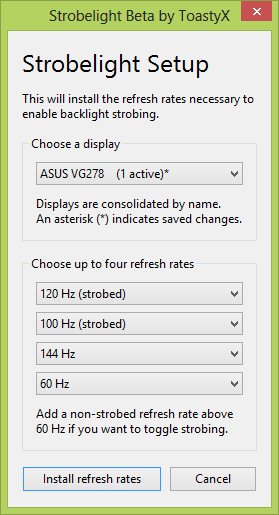
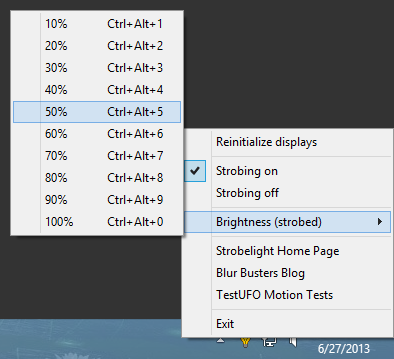
IMPORTANT: To easily turn ON/OFF LightBoost, you must install at least one strobed refresh rate AND at least one non-strobed refresh rate.
. - Finally, after reboot, run strobelight to initialize LightBoost for the first time.
NOTE: You can add strobelight.exe to the Startup Folder, so it starts up everytime you starts Windows.
. - Test LightBoost using a motion test. View Moving Photo Test at TestUFO.com.
Turn ON/OFF LightBoost while viewing this motion test to see the big difference.
Test in Opera 15+, FireFox 24+, Chrome or other 120Hz-friendly web browser.
Useful LightBoost Tips
- Turning ON/OFF LightBoost via hotkeys
Control+Alt+Plus -- turns ON LightBoost
Control+Alt+Minus -- turns OFF LightBoost
. - Other Ways to Verify that LightBoost is enabled:
(a) Check monitor OSD menus. The "LightBoost" adjustment should be unlocked.
(b) Wave a finger in front of a white screen. You should see a stroboscopic effect.
(c) Use a motion test such as www.testufo.com.
Turn ON/OFF LightBoost while repeating test, to see the big difference.
. - For better LightBoost colors, adjust your nVidia Control Panel:
nVidia Control Panel Desktop Brightness = 52%
nVidia Control Panel Desktop Contrast = 45%
nVidia Control Panel Desktop Gamma = 0.70
This compensates for the LightBoost gamma bump (washed out colors).
NOTE: If you get a purple tint, lower the Contrast setting via monitor's menu until tint disappears. You can also adjust while viewing the Lagom Contrast Test Pattern.
. - For optimal benefit, run your games at triple-digit frame rates.
Microstutters become easier to detect if they're no longer masked by motion blur. To eliminate stutters, run LightBoost at frame rates matching the refresh rate.
(a) Run at 100fps @ 100Hz, or run at 120fps @ 120Hz.
...Adjust game details or upgrade your GPU. Also try FXAA instead of FSAA.
(b) Experiment with VSYNC ON (may lag) or use "Adaptive VSYNC" (less input lag)
...These settings makes LightBoost framerate=Hz motion look much smoother, to allow game turning/strafing panning motion as smooth as TestUFO or PixPerAn.
(c) Use a good 1000Hz gaming mouse.
...Mouse microstutters can hurt motion clarity. LightBoost benefits from a mouse that can turn left/right as smoothly as keyboard strafing left/right.
. - For other information, see the LightBoost FAQ.
If you are unable to turn off LightBoost, simply re-run strobelight-setup.exe and install non-strobed refresh rates. Alternatively, simply unplug your monitor's power cable for a few seconds to deactivate LightBoost.
How is it possible?
--> LightBoost is a programmable strobe backlight stays turned off while waiting for pixel persistence. The pixel transitions are kept in total darkness, and the backlight is strobed only after pixel transitions are finished. This bypasses pixel persistence as the motion blur barrier. (Proof: high speed YouTube video of a LightBoost strobe backlight) The strobe lengths are only 1 milliseconds long on the BENQ, and it was recently measured to eliminates of 94% motion blur (1ms out of 1/60sec) relative to a common 60Hz LCD, and eliminates 85% of motion blur (1ms out of 1/120sec) relative to 120Hz LCD's.
--> List of supported 120Hz monitors can be found at List of 120Hz Computer Monitors
CRT style gaming on LCD
It is CRT sharp; allowing complete immersion without being distracted by motion blur. You do need a GPU fast enough to frequently hit 120fps@120Hz most of the time to really notice the big improvement in motion clarity, with perfectly clear images even during fast turning. Also, disable the GPU artifical motion blur effects in video games, as that reintroduces motion blur that you've zero'd out with this strobe backlight tweak. Also, some source-engine games needs their fps_max raised at the developer console, to play smooth. Also try turning VSYNC on versus off, since some games play more smoothly with one or the other setting (game-dependant). If you are a big-time gamer that plays lots of TF2 or Quake Live, or other fast-twitch action games, the CRT-style motion clarity more than outweighs the other side effects.
Overclockers.uk BENQ monitors
As a courtesy to the people of Overclockers.uk, I'm referencing this site's own purchase pages:
BENQ XL2411T on overclockers.co.uk
BENQ XL2420T Rev2 on overclockers.co.uk
Thanks
Mark Rejhon
BlurBusters.com Blog -- Eliminating Motion Blur On LCD's
ADDENDUM -- NEW OCTOBER 2013 METHOD
Easy ToastyX Strobelight App -- hotkey utility -- turn ON/OFF LightBoost via a key press!
Based on instructions from:
www.blurbusters.com/zero-motion-blur/lightboost
Last edited:



 You would have a monopoly over the entire market for a good 6-12 months if you could keep it a secret until launch.
You would have a monopoly over the entire market for a good 6-12 months if you could keep it a secret until launch.
