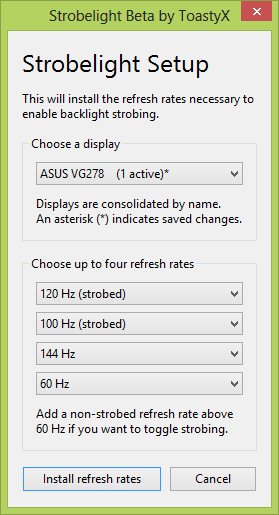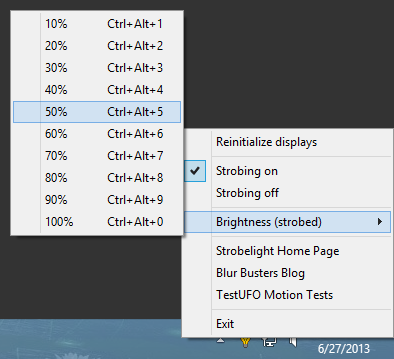I seem to be bothered more by PWM artifacts than by the flicker:i'm interested to know if the lower 120hz PWM backlight frequency is still noticeable as flicker? I mean whats the point in switching to a xl2411t or w/e if the darn thing still has no phosphor or 'lit state' persistence (e.g. CRT/CCFL + max brightness)?

(LCD Motion Artifacts 101)
I find I'm not bothered by PWM flicker, but am bothered by the rough-looking motion blur that PWM causes. Also, many LCD displays are often excessively bright, and excessive brightness hurts my eyes. As a result, LightBoost looks pleasing on my eyes. The one-strobe-per-refresh nature completely eliminates PWM artifacts. It does look similar to 120 Hz CRT flicker though. So it depends on if you are more bothered by the PWM flicker or by the PWM motion artifacts.
Is your sensitivity due to flicker, since you never got eyestrain with CRT? Is it the excessive brightness of modern LCD's that is bothering you? Is it the PWM artifacts that is bothering you? Is it the bigger displays (more peripheral vision coverage) that is bothering you? There can be many causes of eyestrain, not just PWM flicker and sometimes PWM flicker ended up being the true cause; but it sometimes is a red herring when there are other causes too.
It is hard to say if LightBoost will relieve your eyes. Some people get more eyestrain with it, while others got less eyestrain with it. It's somewhat unpredictable.