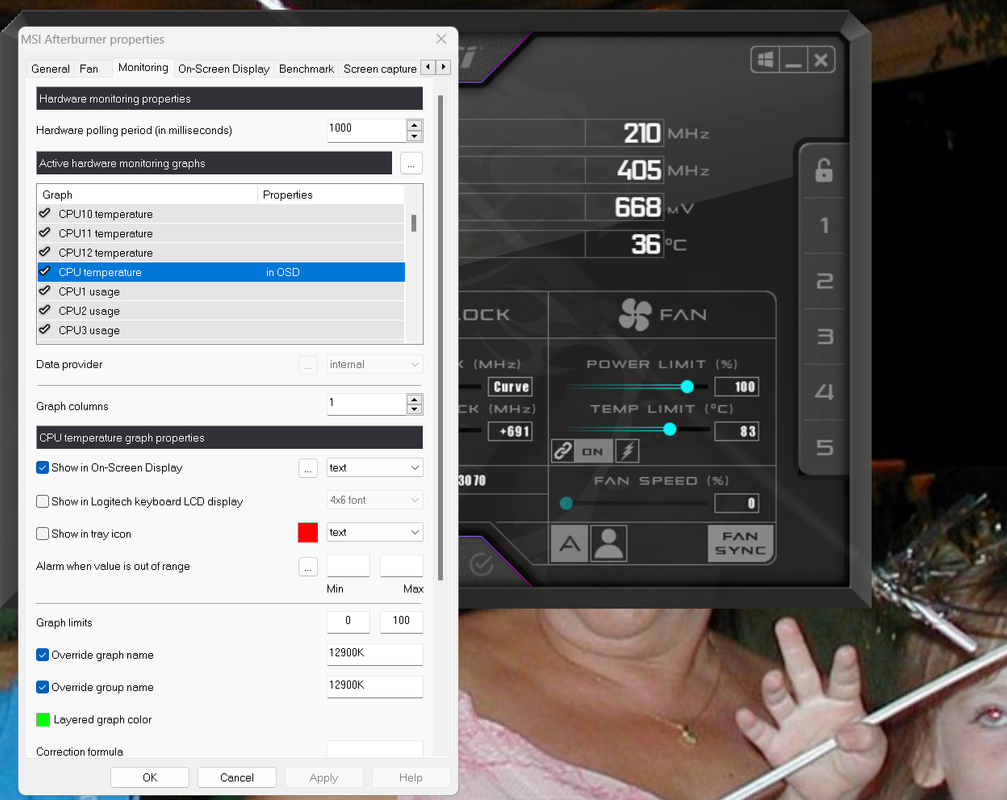Soldato
- Joined
- 15 Mar 2007
- Posts
- 3,440
I have Geforce experience showing me some counters (OSD) stuff and it works ok.
Tried MSI Afterburner with Riva Tuner to show some but it wont show them?
Anyone else had an issue with these counters not showing
Tried MSI Afterburner with Riva Tuner to show some but it wont show them?
Anyone else had an issue with these counters not showing