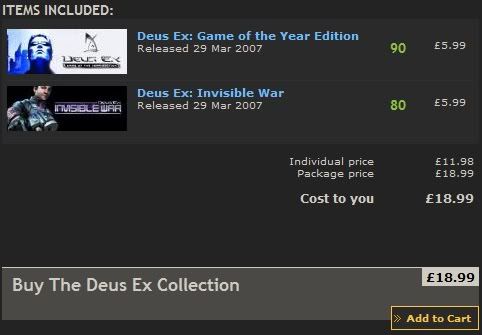You are using an out of date browser. It may not display this or other websites correctly.
You should upgrade or use an alternative browser.
You should upgrade or use an alternative browser.
Week of Steam deals - Square Enix & Eidos Interactive
- Thread starter Shadows1990
- Start date
More options
Thread starter's postshaving looked at what squre/eidos game steam has listed, Deus Ex is definately the pick of the bunch.
if it weren't for the fact that I've got a copy lying around here (somewhere), I'd have snapped it up. but even tho it's nice to have the convenience of steam, I can't see myself playing it again. been there, done that, at least three times
judging by the rest of the games on that list, it seems square/eidos have released their fair share of turkeys too
if it weren't for the fact that I've got a copy lying around here (somewhere), I'd have snapped it up. but even tho it's nice to have the convenience of steam, I can't see myself playing it again. been there, done that, at least three times

judging by the rest of the games on that list, it seems square/eidos have released their fair share of turkeys too

The Ultra High Quality Mod does work with Steam version but it takes a bit of extra fiddling (well worth it imo). Here's what I did:
1) Download the mod then make sure you have run the vanilla game at least once in order to set up basic options such as sound, keys, etc. Don’t worry about resolution settings at this point but you will want to turn on 32 bit colour and possibly enable hardware audio.
2) Copy contents of the folder "DeusEx Ultra High Quality Mod Files", and paste inside the Deus Ex system folder (usually C:\Program Files (x86)\Steam\steamapps\common\deus ex\System) replacing all files. Remove (x86) from path if on 32 bit o/s
3) Run the HDTP-Release1.exe installer contained in the download. This will drop some files in your Deus Ex system folder and a shortcut on your desktop. When not using Steam, you would simply use this shortcut to run the mod but Steam doesn’t like this so...
4) Backup DeusEx.exe in Deus Ex system folder. Rename HDTP.exe to DeusEx.exe so that Steam will use the new executable instead.
5) The shortcut that the installer placed on your desktop has some additional parameters that need to be passed to the new executable upon launch. Right click the shortcut and copy the parameter part (begins ‘INI=’) then paste that into the ‘set launch options’ section for Deus Ex in Steam (right click Deus Ex game in steam, click ‘properties’, then click ‘set launch options’). The installer for the mod does not actually set this parameter correctly because if you look there are spaces in the path names and they’re not enclosed in quotes. Add the quotes in when you paste into launch options. The text you paste into 'set launch options' should look something like:
INI="c:\program files (x86)\steam\steamapps\common\deus ex\System\HDTP.ini" USERINI="c:\program files (x86)\steam
\steamapps\common\deus ex\System\HDTPUser.ini" log=HDTP.log
6) Edit HDTP.ini in Deus Ex system folder to set line starting 'CdPath=' to 'CdPath=..\GOTY_1'. Then set your desired screen resolution (set this by changing values for WindowedViewportX, WindowedViewportY, FullscreenViewportX, FullscreenViewportY settings).
7) Run Deus Ex via steam (desktop icon that Steam created, or within Steam itself, doesn’t matter, but don’t use shortcut created by mod installer).
8) At the graphics driver selection screen choose ‘show all’ then select ‘Direct3D9 Support’. If you don't get this initial selection screen at launch, find it via Settings -> Display -> Rendering device
9) Start game.
Optional: With this mod enabled the in-game menus can appear overly bright. Go into Settings -> Colours and change the colour scheme for the in-game menus to something that will show up better than the default scheme.
1) Download the mod then make sure you have run the vanilla game at least once in order to set up basic options such as sound, keys, etc. Don’t worry about resolution settings at this point but you will want to turn on 32 bit colour and possibly enable hardware audio.
2) Copy contents of the folder "DeusEx Ultra High Quality Mod Files", and paste inside the Deus Ex system folder (usually C:\Program Files (x86)\Steam\steamapps\common\deus ex\System) replacing all files. Remove (x86) from path if on 32 bit o/s
3) Run the HDTP-Release1.exe installer contained in the download. This will drop some files in your Deus Ex system folder and a shortcut on your desktop. When not using Steam, you would simply use this shortcut to run the mod but Steam doesn’t like this so...
4) Backup DeusEx.exe in Deus Ex system folder. Rename HDTP.exe to DeusEx.exe so that Steam will use the new executable instead.
5) The shortcut that the installer placed on your desktop has some additional parameters that need to be passed to the new executable upon launch. Right click the shortcut and copy the parameter part (begins ‘INI=’) then paste that into the ‘set launch options’ section for Deus Ex in Steam (right click Deus Ex game in steam, click ‘properties’, then click ‘set launch options’). The installer for the mod does not actually set this parameter correctly because if you look there are spaces in the path names and they’re not enclosed in quotes. Add the quotes in when you paste into launch options. The text you paste into 'set launch options' should look something like:
INI="c:\program files (x86)\steam\steamapps\common\deus ex\System\HDTP.ini" USERINI="c:\program files (x86)\steam
\steamapps\common\deus ex\System\HDTPUser.ini" log=HDTP.log
6) Edit HDTP.ini in Deus Ex system folder to set line starting 'CdPath=' to 'CdPath=..\GOTY_1'. Then set your desired screen resolution (set this by changing values for WindowedViewportX, WindowedViewportY, FullscreenViewportX, FullscreenViewportY settings).
7) Run Deus Ex via steam (desktop icon that Steam created, or within Steam itself, doesn’t matter, but don’t use shortcut created by mod installer).
8) At the graphics driver selection screen choose ‘show all’ then select ‘Direct3D9 Support’. If you don't get this initial selection screen at launch, find it via Settings -> Display -> Rendering device
9) Start game.
Optional: With this mod enabled the in-game menus can appear overly bright. Go into Settings -> Colours and change the colour scheme for the in-game menus to something that will show up better than the default scheme.
I'm hoping that SupCom2 will be in this offer....
I highly doubt it though.
Me too! I regret not buying it when it was 26.99 tbh but if they even do a small discount again ill be sure to buy. Been watching some of the multiplayer competitive plays and all my doubts/ fears from playing the demo have been blown out the water!
Soldato
- Joined
- 26 Jan 2003
- Posts
- 6,996
- Location
- Surrey
I'm hoping that SupCom2 will be in this offer....
I highly doubt it though.
Ditto - although I am most likely going to get it through steam anyways!
The Ultra High Quality Mod does work with Steam version but it takes a bit of extra fiddling (well worth it imo). Here's what I did:....
I just went through your instructions and then got an error saying:
Can't find 'ini:Engine.Engine.GameEngine' in configuration file
History: UObject::SafeLoader <- UObject::StaticLoadClass <-InitEngine
Any ideas?
When you load the game with the mod enabled, there should be some text at the top left as it loads that mentions the mod name. I'm at work so I can't remember what it says. Graphically, the difference will not be night and day but you should see an improvement. The mod website has some comparison screenshots.
What time do the deals change? valve time? 

Last edited:
What time do the deals change? steam time?
8AM Pacific usually, so 4PM here.
which is the best tomb raider to get? i havent played it since the ps1 days and wouldnt mind having a blast again
the one you played

which is the best tomb raider to get? i havent played it since the ps1 days and wouldnt mind having a blast again
All three are good from what i've seen but it's best to start with anniversary which is a remake of the original+new bits and has a gfx overhaul obviously.
which is the best tomb raider to get? i havent played it since the ps1 days and wouldnt mind having a blast again
If you're just after one, I would say anniversary is the best. My ratings:
Anniversary 9/10
Legend 8/10
Underworld 7/10