Are you plugging your headphones into the back of it? If so the 3.5mm jack on the back of it isn't your typical stereo out it's a Composite A/V 3.5mm output.
No, plugging them into the TV.
Are you plugging your headphones into the back of it? If so the 3.5mm jack on the back of it isn't your typical stereo out it's a Composite A/V 3.5mm output.
No, plugging them into the TV.
I cpuld use a guide as well
 Though tbh I tend to know what I'm gonna watch before I turn it on and just love the fact it plays everything I've thrown at it
Though tbh I tend to know what I'm gonna watch before I turn it on and just love the fact it plays everything I've thrown at it 
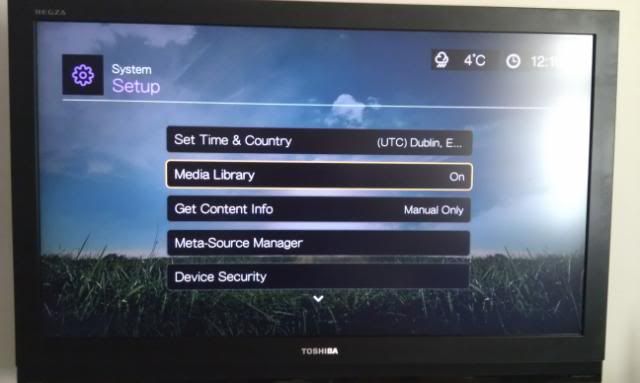















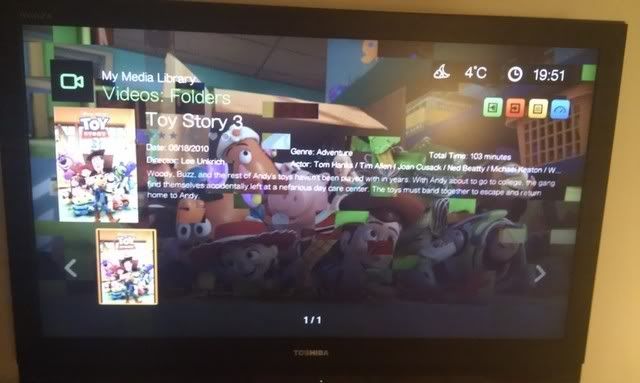

Thanks for taking the trouble to produce this. Seems simple when you write it down like that. Will try mine later.

No problem guys. It's very a very simplified guide so if some aspect doesn't work just let me know and I'll try and help.
 I'm gonna be trying mine on built in hard drive so I'll see how it goes ...
I'm gonna be trying mine on built in hard drive so I'll see how it goes ...Can i just confirm that all the lovely media scraping and metadata content people have been talking about configuring is available in the WD TV Live advertised in the 1st post, and not just the Hub version that was also released a while ago?
Thanks!


