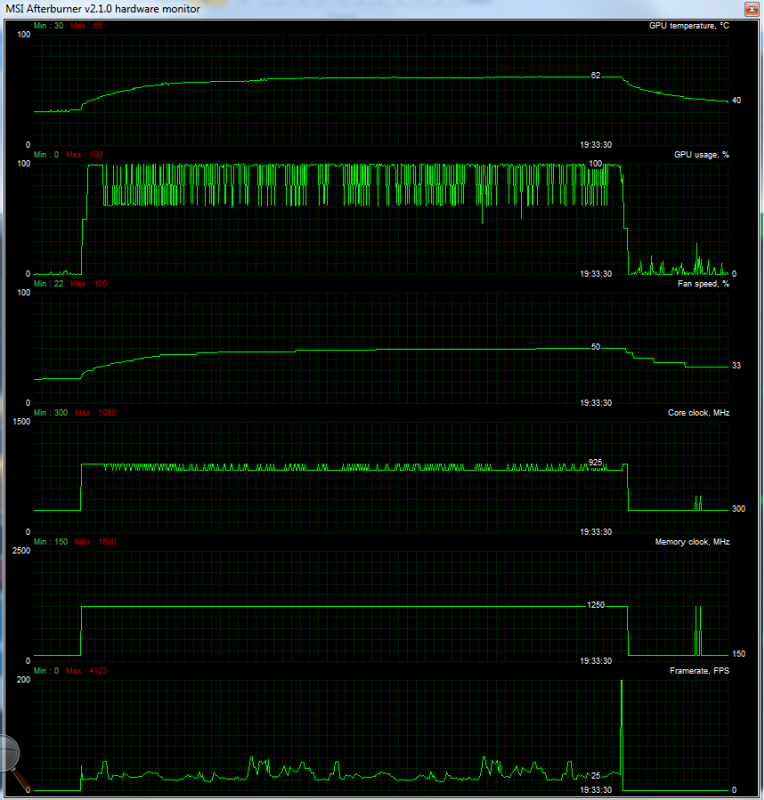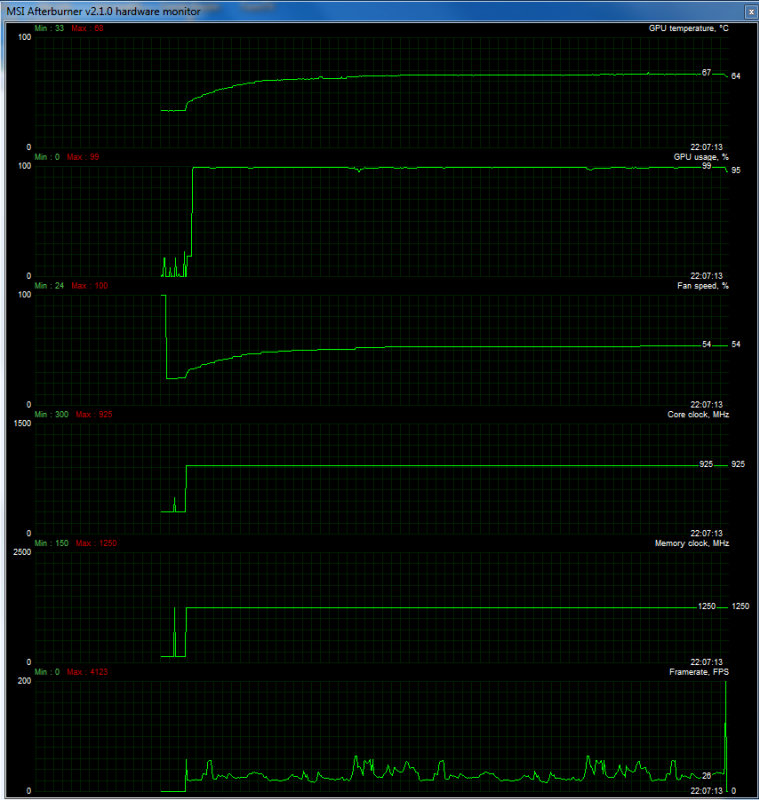Rather than benchmarking performance, I thought why not change things and benchmark heat/coolness instead. It may help people when researching which card to buy.
Rules
1). Any Air-Cooled unmodified card is welcome.
2). Card must be ran at stock settings (clocks, fan etc).
3). Any case is welcome, but please keep the case closed and fans at your normal settings.
4). Heaven 4.0 Benchmark will be used for testing. This should simulate a current demanding game.
5). MSI Afterburner should be used for measuring temps.
Downloads
Heaven 4.0 Benchmark
MSI Afterburner
Instructions
1). Start Afterburner, ensuring all card settings are at stock. Display Hardware Monitor and leave running in the background.
2). Open Heaven 4.0 and select the following settings:-
Preset: Custom
API: Dx11
Quality: Ultra
Tessellation: Extreme
Stereo 3D: Disabled
Multi-Mon: Disabled
Anti-Alias: x8
Fullscreen: Yes/tick
Resolution: 1920x1080
3). Run Heaven 4.0 for at least 10 minutes. Just leave looping, no need to hit the benchmark button.
4). Quit Heaven when time is up.
5). Post card details as per my example below.
6). Post screenshot of Afterburner Hardware Monitor. Hover over peak temps with mouse to list all values and press Alt+Prt Scr key to capture.
My Results
Card: HIS HD 7950 IceQ BOOST
Default Clock Speed: Core 925MHz, Mem 5000MHz
Idle Temp: 32deg
Load Temp: 68deg
Idle Fan: 30%
Load Fan: 47%
Case and cooling: Silverstone TJ08 MATX Case with single 180mm fan on low speed setting
Subjective Noise Comment: Very quiet at idle, audible but unintrusive at load.

Please be honest.
Rules
1). Any Air-Cooled unmodified card is welcome.
2). Card must be ran at stock settings (clocks, fan etc).
3). Any case is welcome, but please keep the case closed and fans at your normal settings.
4). Heaven 4.0 Benchmark will be used for testing. This should simulate a current demanding game.
5). MSI Afterburner should be used for measuring temps.
Downloads
Heaven 4.0 Benchmark
MSI Afterburner
Instructions
1). Start Afterburner, ensuring all card settings are at stock. Display Hardware Monitor and leave running in the background.
2). Open Heaven 4.0 and select the following settings:-
Preset: Custom
API: Dx11
Quality: Ultra
Tessellation: Extreme
Stereo 3D: Disabled
Multi-Mon: Disabled
Anti-Alias: x8
Fullscreen: Yes/tick
Resolution: 1920x1080
3). Run Heaven 4.0 for at least 10 minutes. Just leave looping, no need to hit the benchmark button.
4). Quit Heaven when time is up.
5). Post card details as per my example below.
6). Post screenshot of Afterburner Hardware Monitor. Hover over peak temps with mouse to list all values and press Alt+Prt Scr key to capture.
My Results
Card: HIS HD 7950 IceQ BOOST
Default Clock Speed: Core 925MHz, Mem 5000MHz
Idle Temp: 32deg
Load Temp: 68deg
Idle Fan: 30%
Load Fan: 47%
Case and cooling: Silverstone TJ08 MATX Case with single 180mm fan on low speed setting
Subjective Noise Comment: Very quiet at idle, audible but unintrusive at load.

Please be honest.
Last edited:



 . It's not meant to be scientific, just real-world examples. Everyone mates their cards to different components within different environments. The exercise is to just obtain a pretty rough idea. Perhaps the easiest measure of cooling efficiency is the difference between idle and load temps.
. It's not meant to be scientific, just real-world examples. Everyone mates their cards to different components within different environments. The exercise is to just obtain a pretty rough idea. Perhaps the easiest measure of cooling efficiency is the difference between idle and load temps.

 . I meant % and will correct.
. I meant % and will correct.