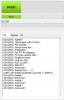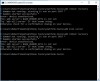I have recently reinstalled a new ROM on my wife's phone with great assistance from this forum.
Now that I have a little confidence I am thinking of rooting my Samsung S4 to get rid of bloatware. I have disabled many of the built in apps I do not use, but several refuse to be disabled. The icons are still in my app drawer and they do not appear in the disabled list, although "disable" has been selected and is greyed out. They also still work if selected. There are about a dozen including, Kids Mode, Samsung Hub, Voice apps etc. My battery drains very quickly and no doubt these apps are contributing.
Any advice on permanently disabling or removing these would be appreciated or alternatively on rooting my S4. I already have the latest ROM installed and I have various tools such as TWRP from my last adventure.
Axel
Now that I have a little confidence I am thinking of rooting my Samsung S4 to get rid of bloatware. I have disabled many of the built in apps I do not use, but several refuse to be disabled. The icons are still in my app drawer and they do not appear in the disabled list, although "disable" has been selected and is greyed out. They also still work if selected. There are about a dozen including, Kids Mode, Samsung Hub, Voice apps etc. My battery drains very quickly and no doubt these apps are contributing.
Any advice on permanently disabling or removing these would be appreciated or alternatively on rooting my S4. I already have the latest ROM installed and I have various tools such as TWRP from my last adventure.
Axel


 .
.