Have you disabled any Windows services? Disabling the wrong ones can cause that and can break game bar functionality. I've had it before myself. If you disabled, or are using an OS that disabled Game DVR, then that can cause the issue you experience.It’s the latest version.
The option is there and I can tick the box however it doesn’t stay ticked. As soon as I open game bar again it is unticked again.
-
Competitor rules
Please remember that any mention of competitors, hinting at competitors or offering to provide details of competitors will result in an account suspension. The full rules can be found under the 'Terms and Rules' link in the bottom right corner of your screen. Just don't mention competitors in any way, shape or form and you'll be OK.
You are using an out of date browser. It may not display this or other websites correctly.
You should upgrade or use an alternative browser.
You should upgrade or use an alternative browser.
**AMD 9950X3D Owners Club**
- Thread starter The Asgard
- Start date
More options
Thread starter's postsThese need to be set to 3. If they are set to 4, they've been disabled.Have you disabled any Windows services? Disabling the wrong ones can cause that and can break game bar functionality. I've had it before myself. If you disabled, or are using an OS that disabled Game DVR, then that can cause the issue you experience.
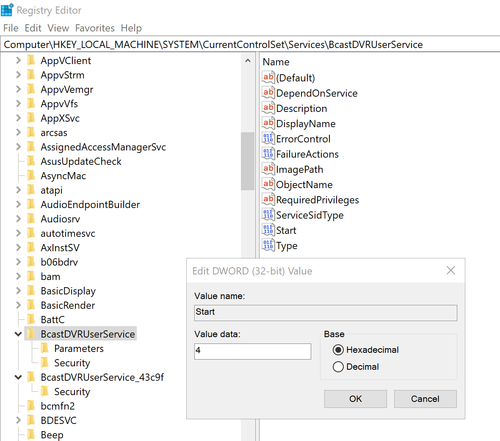
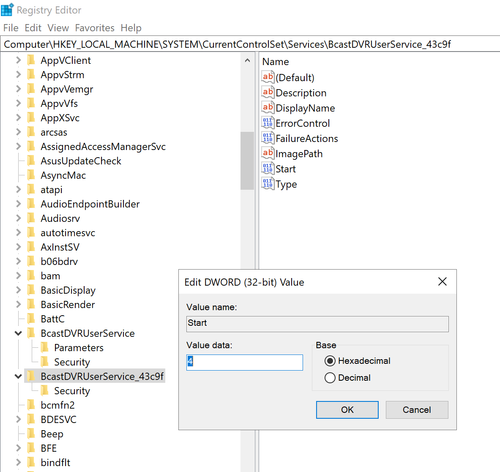
9800X3D users can safely disable Game DVR since they don't need game bar.
Last edited:
Think that’s the issue. Problem is I can’t enable it from services. It is running but I think the custom os has disabled it and I can’t set to automatic “the parameter is incorrect”.Have you disabled any Windows services? Disabling the wrong ones can cause that and can break game bar functionality. I've had it before myself. If you disabled, or are using an OS that disabled Game DVR, then that can cause the issue you experience.
I’ve just checked and they’re both set to 3!
Last edited:
Welcome to the best of the best Tony. I've been having some fun with those parts on BF6 and uploading the footage to YT.
The X3D CPUs are powering through Battlefield 6, making the 5090 almost GPU bound at 1080P.
Average ~400 FPS

Which custom os?Think that’s the issue. Problem is I can’t enable it from services. It is running but I think the custom os has disabled it and I can’t set to automatic “the parameter is incorrect”.
I’ve just checked and they’re both set to 3!
433 in the second video.Average ~400 FPS

Difference between them is different maps of course,but the first one is PBO only, the second one is ECLK so higher core frequency.
Last edited:
It’s just Chris Titus custom Windows with some tweaks. I’ve checked and it does disable game DVR. I’m hoping a fresh install of windows isn’t needed as I’ve just done this last week.Which custom os?
It’s just Chris Titus custom Windows with some tweaks. I’ve checked and it does disable game DVR. I’m hoping a fresh install of windows isn’t needed as I’ve just done this last week.
I normally use that with mine to thin out the processes. That said, I did have an issue with BF6 where core parking was broken, but that's a case of going into Gamebar, adding BF6 and then also running the userc.cfg tweaks to keep it on a single CCD.
If you have used the Windows Util Tweaks and used the Standard Selection, it will select DVR

However, you can just go into it and unselect it and roll the tweaks again, and it will roll it back.
Hallelujah! It’s workingI normally use that with mine to thin out the processes. That said, I did have an issue with BF6 where core parking was broken, but that's a case of going into Gamebar, adding BF6 and then also running the userc.cfg tweaks to keep it on a single CCD.
If you have used the Windows Util Tweaks and used the Standard Selection, it will select DVR

However, you can just go into it and unselect it and roll the tweaks again, and it will roll it back.

Could you give me more info on the forcing BF6 to only one CCD? Is this the better way of doing it?
Thank you for this!
Hallelujah! It’s working
Could you give me more info on the forcing BF6 to only one CCD? Is this the better way of doing it?
Thank you for this!
Create a user.cfg file using Notepad with the following:
Code:
Thread.ProcessorCount 16
Thread.MaxProcessorCount 16
Thread.MinFreeProcessorCount 0
Thread.JobThreadPriority 0
Gstrender.Thread.MaxProcessorCount 16Gstrender.Thread.MaxProcessorCount 16 - This may not be required, but feel free to play around with it.
Save that in the game directory
As an example, mine are:
EA: D:\Games\EA Games\Battlefield 6
Steam: D:\Games\Steam\steamapps\common\Battlefield 6
If it causes issues, just remove the user.cfg from the directory
That will use all cores in bf6?Create a user.cfg file using Notepad with the following:
Code:Thread.ProcessorCount 16 Thread.MaxProcessorCount 16 Thread.MinFreeProcessorCount 0 Thread.JobThreadPriority 0 Gstrender.Thread.MaxProcessorCount 16
Gstrender.Thread.MaxProcessorCount 16 - This may not be required, but feel free to play around with it.
Save that in the game directory
As an example, mine are:
EA: D:\Games\EA Games\Battlefield 6
Steam: D:\Games\Steam\steamapps\common\Battlefield 6
If it causes issues, just remove the user.cfg from the directory
I use 7 core count
14 thread count
keeps the game on the 3d cache chip entirely and the power useage down.
For some reason if I set 8 / 16 is trickles over to the other CCD.
Last edited:
when bf6 is open..Hallelujah! It’s working
Could you give me more info on the forcing BF6 to only one CCD? Is this the better way of doing it?
Thank you for this!
press windows key and G, go to more settings, then to general settings in game bar, and remember this game..
Worked for me on every game.
Last edited:
That will use all cores in bf6?
I use 7 core count
14 thread count
keeps the game on the 3d cache chip entirely and the power useage down.
For some reason if I set 8 / 16 is trickles over to the other CCD.
Yeah, that's true. I had a CCD disabled; I blame Matt.
It's normally a case of trial and error. I'll double-check it again later, or I used 8 and 8.
Test it for yourselves, but my recommendation for the 9950X3D for best performance is disable second CCD and delete User.Cfg completely.
For next best performance, have both CCDs enabled, delete Usee.Cfg, ensure Game Bar game mode is ticked, enable Rebar, use the windows balanced power profile. This provides optimal BF6 performance in game balancing the best 0.1/1% lows when running 2 CCD.
With regards to User.Cfg, on AMD default CPUs settings are best. If you look at my first BF6 videos my fps were in the 350 range with those User.Cfg tweaks to CPU behaviour. Now I’ve deleted all though. I’m up and well over 400 FPS, lows are much better too.
I’ve spent a few days testing it all. The only thing I’d put in User.Cfg is removing DOF/Blur. Have fun!
For next best performance, have both CCDs enabled, delete Usee.Cfg, ensure Game Bar game mode is ticked, enable Rebar, use the windows balanced power profile. This provides optimal BF6 performance in game balancing the best 0.1/1% lows when running 2 CCD.
With regards to User.Cfg, on AMD default CPUs settings are best. If you look at my first BF6 videos my fps were in the 350 range with those User.Cfg tweaks to CPU behaviour. Now I’ve deleted all though. I’m up and well over 400 FPS, lows are much better too.
I’ve spent a few days testing it all. The only thing I’d put in User.Cfg is removing DOF/Blur. Have fun!
So basically, sell the 9950X3D and buy a 9800X3D in a nutshellTest it for yourselves, but my recommendation for the 9950X3D for best performance is disable second CCD and delete User.Cfg completely.
For next best performance, have both CCDs enabled, delete Usee.Cfg, ensure Game Bar game mode is ticked, enable Rebar, use the windows balanced power profile. This provides optimal BF6 performance in game balancing the best 0.1/1% lows when running 2 CCD.
With regards to User.Cfg, on AMD default CPUs settings are best. If you look at my first BF6 videos my fps were in the 350 range with those User.Cfg tweaks to CPU behaviour. Now I’ve deleted all though. I’m up and well over 400 FPS, lows are much better too.
I’ve spent a few days testing it all. The only thing I’d put in User.Cfg is removing DOF/Blur. Have fun!

How are you disabling the second CCD? Surely not Process Lasso.Test it for yourselves, but my recommendation for the 9950X3D for best performance is disable second CCD and delete User.Cfg completely.
For next best performance, have both CCDs enabled, delete Usee.Cfg, ensure Game Bar game mode is ticked, enable Rebar, use the windows balanced power profile. This provides optimal BF6 performance in game balancing the best 0.1/1% lows when running 2 CCD.
With regards to User.Cfg, on AMD default CPUs settings are best. If you look at my first BF6 videos my fps were in the 350 range with those User.Cfg tweaks to CPU behaviour. Now I’ve deleted all though. I’m up and well over 400 FPS, lows are much better too.
I’ve spent a few days testing it all. The only thing I’d put in User.Cfg is removing DOF/Blur. Have fun!
Never catch me using that lasso filth.How are you disabling the second CCD? Surely not Process Lasso.

You need to do it in the BIOS before you apply any other sort of settings. Found under the Advanced > Manual CPU Overclocking menu. Apply and Save. Then you can reenter the bios and apply your other settings. Then you can save that profile to the BIOS. Follow this method and it’ll work and you can switch between saved profiles of 2 vs 1 CCD seamlessly.
I was worried you’d turned to the dark side!Never catch me using that lasso filth.
You need to do it in the BIOS before you apply any other sort of settings. Found under the Advanced > Manual CPU Overclocking menu. Apply and Save. Then you can reenter the bios and apply your other settings. Then you can save that profile to the BIOS. Follow this method and it’ll work and you can switch between saved profiles of 2 vs 1 CCD seamlessly.
That’s a lot of work just to disable 1 ccd. I was hoping you could just keep all your settings and sort of errr disable it……
Thanks for the info!


