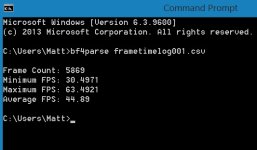Caporegime
Please post your Mantle Benchmarks here. I will add scores to the third post. Please no fanboy talk, no arguments about Mantle bugs or image quality issues etc. Please use the other thread for that. I will ask Mods/Dons to delete any off topic posts. This is for posting benchmark scores and discussion about said scores only.
AMD Catalyst™ 14.1 Beta Driver for Windows®
Download Link
http://support.amd.com/en-us/kb-articles/Pages/latest-catalyst-windows-beta.aspx
Please see the second post for the Battlefield 4 benchmark sequence ive created for us all to follow.
AMD Catalyst™ 14.1 Beta Driver for Windows®
Download Link
http://support.amd.com/en-us/kb-articles/Pages/latest-catalyst-windows-beta.aspx
Feature Highlights of The AMD Catalyst™ 14.1 Beta Driver for Windows
Support for the following new AMD Desktop APU (Accelerated Processors) products:
AMD A10-7850K
AMD A10-7700K
Mantle Beta driver
AMD's Mantle is a groundbreaking graphics API that promises to transform the world of game development to help bring better, faster games to the PC
Performance gain of up to 45%(versus the DirectX version) for Battlefield 4 on the R9 290 Series
Performance gain of up to 200% (versus the DirectX version) for Star Swarm on the R9 290 Series
AMD Catalyst 14.1 Beta must be used in conjunction with versions of these applications that support Mantle
It is expected that these applications will have future updates to support additional AMD Mantle features
AMD Mantle Beta driver is currently supported on:
AMD Radeon™ R9 Series GPUs
AMD Radeon™ R7 Series GPUs
AMD Radeon™ HD 7000 Series GPUs
AMD Radeon™ HD 8000 Series GPUs
AMD A10-7000 Series and AMD A8-7000 Series APUs
For additional details please see the AMD Mantle Technology FAQ on amd.com
Enhanced AMD CrossFire frame pacing – Support for 4K panel and Eyefinity non-XDMA CrossFire solutions (including the AMD Radeon R9 280, 270 Series, 7900 Series, 7800 Series) and Dual Graphics configurations
Frame pacing ensures that frames rendered across multiple GPUs in an AMD CrossFire configuration will be displayed at an even and regular pace
Supported on 4K panels and Eyefinity configurations
Supported on AMD Dual Graphics configurations
Supported on DirectX® 10 and DirectX 11 applications
Resolved issue highlights of AMD Catalyst 14.1 Beta
Resolves ground texture flickering seen in Total War: Rome 2 with high settings (and below) set in game
Resolves flickering texture corruption when playing Call of Duty: Ghosts (multi-player) in the space station level
Resolved Issues
Ground texture flickering seen in Total War: Rome 2 with high settings (and below) set in game
Flickering texture corruption when playing Call of Duty: Ghosts (multi-player) in the space station level
Blu-ray playback using PowerDVD black screen on extended mode
Streaming VUDU HD/HDX content on Sharp PN-K321 (DP) causes the right-side half to flicker in and out
Black screen happened after wake up the monitor
Full screen issue at rotation in DX9 mode
Video window black screen when using Samsung Kies to play video
Crysis2 negative scaling in outdoor scene
Crysis2 has insufficient CrossFire scaling in some scene
Red Faction: The game has no or negative crossfire scaling with DX9 and DX11
Age of Conan has corruption and performance issues with crossfire enabled
Company of Heroes shadows are corrupted when using crossfire
Resident Evil5 's performance is unstable when display mode set to Window mode
Total War: Shogun 2 flickering menu/text
Frame rate drop when disabling post-processing in 3DMark06
Negative Crossfire scaling with game "The Secret World" in DX11 mode
F1 2012 Crashes to desktop
Tomb Raider Hair Simulation Stutters on CFX
Negative CrossFire scaling experienced in Call of Duty
Battlefield 3 performance drop on Haswell systems
Choppy video playback on 4k Video
VSync ON Tearing with 2x1 Eyefinity SLS CrossFire
Far Cry 3 - Game flickering while changing resolutions
Display corruption and BSOD occurs when extending a display after disabling Multiple GPU SLS array
Flickering seen when enable three 4kx2k panels at the same time
No Video, just a black screen when setting Chrome to run in "High Performance" when playing certain video clips
Image crashed on Starcraft game
Known Issues
Mantle performance for the AMD Radeon™ HD 7000/HD 8000 Series GPUs and AMD Radeon™ R9 280X and R9 270X GPUs will be optimized for BattleField 4™ in future AMD Catalyst™ releases. These products will see limited gains in BattleField 4™ and AMD is currently investigating optimizations for them.
Multi-GPU support under DirectX® and Mantle will be added to StarSwarm in a future application patch
Intermittent stuttering or stability issues may occur when utilizing Mantle with AMD CrossFire™ technology in BattleField 4™ - AMD recommends using the DirectX code path when playing Battlefield 4 with multiple GPUs. A future AMD Catalyst release will resolve these issues
Notebooks based on AMD Enduro or PowerXpress™ technologies are currently not supported by the Mantle codepath in Battlefield 4™
AMD Eyefinity configurations utilizing portrait display orientations are currently not supported by the Mantle codepath in Battlefield 4™
AMD Eyefinity technology is not currently supported in the Star Swarm application
AMD testing for the AMD Catalyst™ 14.1 Beta Mantle driver has been concentrated on the following products: AMD Radeon™ R9 290X, R9 290, R9 280, R9 270, R7 260X, R7 260, HD 7000 Series, HD 8000 Series, A10-7850K and A10-7700K. Future AMD Catalyst™ releases will include full test coverage for all AMD products supported by Mantle.
Graphics hardware in the AMD A10-7850K and A10-7700K may override the presence of a discrete GPU under the Mantle code path in Battlefield 4™
Frame Pacing for Dual Graphics and non-XDMA configurations above 2560x1600 do not currently work with Battlefield 3 and Battlefield 4. An upcoming release will enable support
DX9 Dual graphics is not supported in AMD Catalyst 14.1 Beta. An upcoming release will enable support
Please see the second post for the Battlefield 4 benchmark sequence ive created for us all to follow.
Last edited: