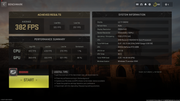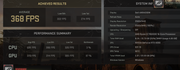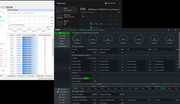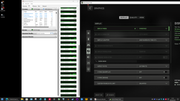If you want the best performance, do not use process lasso. People will advise using it, but when I tested Process Lasso in games, I saw lower performance compared to when I just used game bar to automatically handle CCD assignment. If you want the easier option, use game bar it's less hassle in the long run. If you decide to follow my advice, all you need to do is the following and everything should work as intended.
BIOS:
- Make sure the BIOS is up to date and the Default BIOS options will be optimal for X3D, however the specific settings you can confirm are set correct are: CPPC = Auto / CStates & DFStates = Auto. If you didn't change these, they should be set correctly anyway.
- If your BIOS has any specific X3D options called Core Flex, Gaming preset etc, leave those disabled.
Software:
- You need to use a supported Windows 10/11 build or later. These are the earliest supported versions, so if you are using a version that predates these, you'll need to update.
- Windows 11 21H2 22000.1455
- Windows 10 1903 19044.2546
- Perform a clean installation of Windows. Things will work better rather than using an old OS that was used for a different CPU. This bit is important, so don't overlook it, otherwise you might need to use something like Process Lasso. I recommend the latest Windows 11 22H2 build, which I use with my 7950X3D. I've tested Windows 10 vs 11, and 11 is clearly faster in gaming so if you are on 10 take this into consideration.
- With Windows Installed, install the latest AMD Chipset driver from the AMD website, don't use Mobo chipset drivers.
- Update Windows game bar via the Windows Store. It usually needs to be updated twice, same for all MS Store apps so restart the MS Store mid way through and update again.
- Use Windows Balanced Power profile. (used by default).
- Do not disable Windows game mode. (enabled by default).
- Do not disable game bar (enabled by default).
- Restart PC.
You are good to go, no further efforts required and no messing about with third party apps like Process Lasso unless you want more control, more on this below.
It is good practice to update game bar once or twice a month as new games get released. It will often prompt you when you press the game bar hotkey when launching a game if there is an update available.
Games will be assigned to the various cache/frequency CCDs based on the following:
- If the game prefers cache over frequency, it should run primarily on the cache CCD. (95% of games)
- If the game prefers frequency over cache, it should run primarily on the frequency CCD. (less games, notable examples CS:GO, Football Manager, etc)
- By default, games not recognised by game bar (keep it up to date and usually manual assignment is not necessary
 ) will run on the frequency CCD. If a new game comes out and you want to encourage it to primarily use the cache CCD as you think this might give better performance, bring up game bar when the game is launched (Press Windows Key + G) and tick the option that says remember this is a game. The game will now primarily run on the cache CCD, unless utilisation gets high. More explained on this behaviour in the next bullet. If you want the game to run on the frequency cores again, launch the game, bring up game bar, and uncheck remember this is a game.
) will run on the frequency CCD. If a new game comes out and you want to encourage it to primarily use the cache CCD as you think this might give better performance, bring up game bar when the game is launched (Press Windows Key + G) and tick the option that says remember this is a game. The game will now primarily run on the cache CCD, unless utilisation gets high. More explained on this behaviour in the next bullet. If you want the game to run on the frequency cores again, launch the game, bring up game bar, and uncheck remember this is a game.
- If the CPU utilisation gets high enough, you may find that one or more cores on the inactive CCD wake up and become active and begin work. This is normal and expected and exactly how the CPU is designed. It offers extra performance vs keeping highly utilised cores to one CCD, which is what happens to those poor folks using Process Lasso. People that advocate for apps like Process Lasso often think this is a bug and it hurts performance, it doesn't, It helps performance. Thoroughly tested on a 4090 and a 7900 XTX over many games and settings.

- I've encountered one problematic game that requires a game update to solve, and that's Metro Enhanced Edition with RT. It stutters when you use the default Windows Power Profile with 7950X3D. This can be addressed by switching to the High Performance power profile within Windows. This is the only problematic game I've discovered in my testing, everything else works fine for me including CS:GO. I know some other folks have had issue with CS:GO.
Here is a tuned 4090 running on a 7950X3D using game bar.
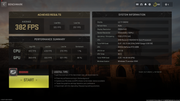
Here is a tuned 4090 running on a 7950X3D using process lasso to force games to the cache CCD and other apps to the frequency CCD.
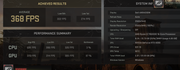
Note the difference in CPU Avg FPS and 1% Low FPS. The GPU and overall Avg FPS are less important here.



 ) will run on the frequency CCD. If a new game comes out and you want to encourage it to primarily use the cache CCD as you think this might give better performance, bring up game bar when the game is launched (Press Windows Key + G) and tick the option that says remember this is a game. The game will now primarily run on the cache CCD, unless utilisation gets high. More explained on this behaviour in the next bullet. If you want the game to run on the frequency cores again, launch the game, bring up game bar, and uncheck remember this is a game.
) will run on the frequency CCD. If a new game comes out and you want to encourage it to primarily use the cache CCD as you think this might give better performance, bring up game bar when the game is launched (Press Windows Key + G) and tick the option that says remember this is a game. The game will now primarily run on the cache CCD, unless utilisation gets high. More explained on this behaviour in the next bullet. If you want the game to run on the frequency cores again, launch the game, bring up game bar, and uncheck remember this is a game.