OcUK Staff
So whats the best thing about Kabylake I hear all the forum users ask?? In my eyes its the CPU's overclocking potential. With this the associated performance benefits of overclocking for all CPU intensive tasks.
Z270 is the new platform of choice for Kabylake having many extra features to Z170 whilst maintaining all that was good about the previous platform.
On completing extensive testing over the last month or so I came up with this bundle for the i5 gaming end user. Each part is selected for compatibility, reliability and quality at this price point.
The Bundle Includes.
Intel i5 7600K CPU with instructions and bios profile below on how to overclock to 4.9ghz +
ASUS Strix F Z70 Motherboard
Team Group 3000mhz 16gb (2x8gb) Dual channel memory kit.
Asetek AIO 120mm Cooler and Noise blocker fan.
Thermal Grizzly TIM.
So here are the performance benchmarks of the bundle at 4.9ghz.
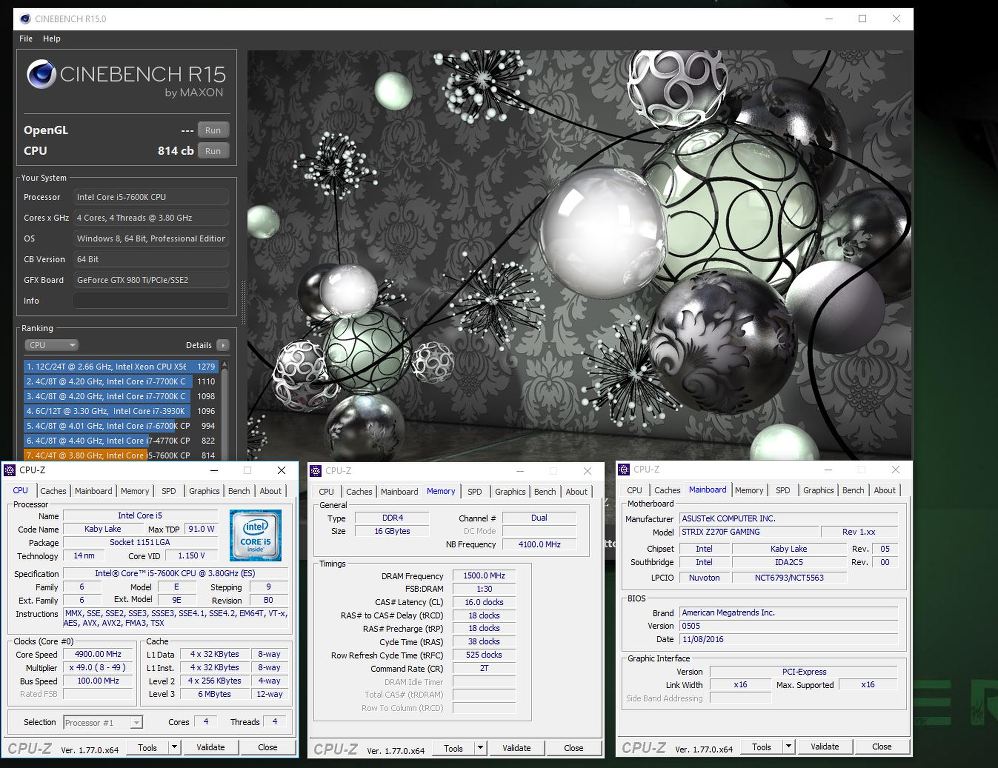
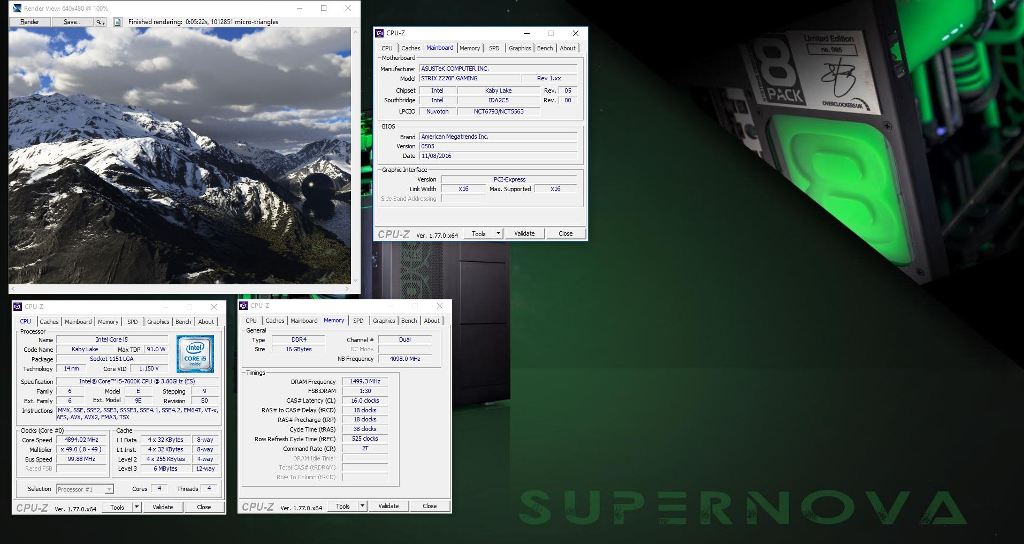
Plus some stability testing. I did XTU, Realbench and none AVX Prime with 3D also running for all these new Kabylake based bundles. Here you see temps and stability running XTU and Heaven to stress all CPU controllers on this bundle.
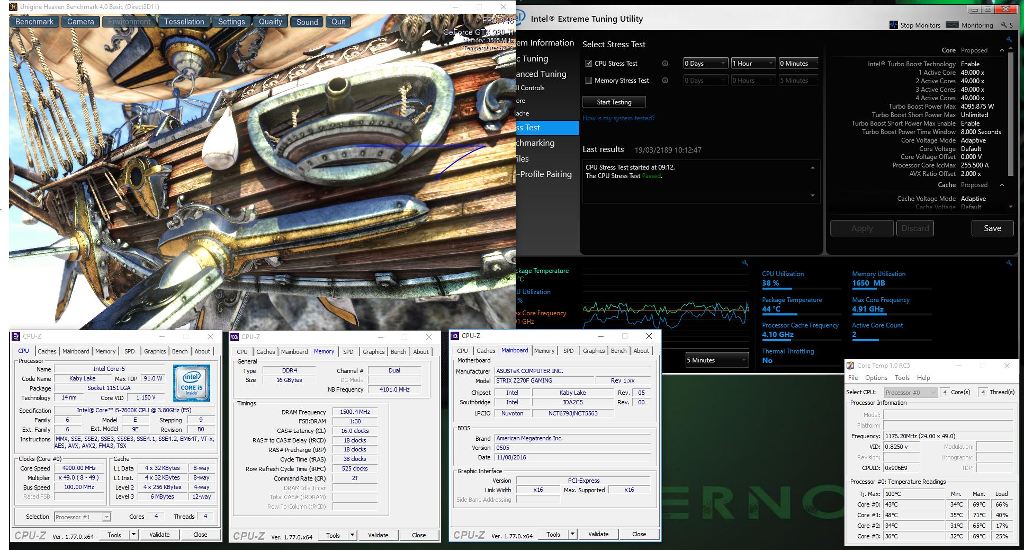
Here we have a guide on how to fix the included AIO 120mm cooler onto the CPU. Remove the pre installed TIM on the CPU block and add the included Thermal Grizzly for even better performance. Place the Thermal Grizzly on the CPU beffore mounting the cpu block.
Parts laid out!!!
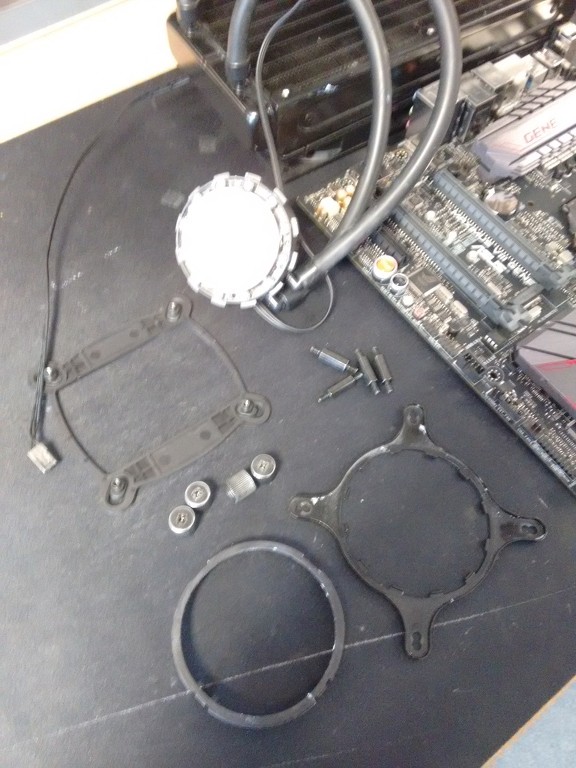
Retention ring hooked in.

and secured with clip.

Place the backplate on the back of the motherboard with the holes through the mounting holes on the board.


Screw the mounting post into the backplate.

Place the CPU block head over the mounting holes on the bracket. The inner holes are for this socket.

Screw down all 4 thumb screws one twist on each screw at a time until finger tight. Attach the pump!!

Place the pump three pin cable on the AIO water cooling header on the Strix F MB and the fan three pin cable on the CPU header of the MB.
Here are the screens of the Bios settings you should copy to get a stable 4.9ghz Overclock.
To get into Bios hit Del on post, once in Bios hit F7 to show advanced options then set as the screens below.
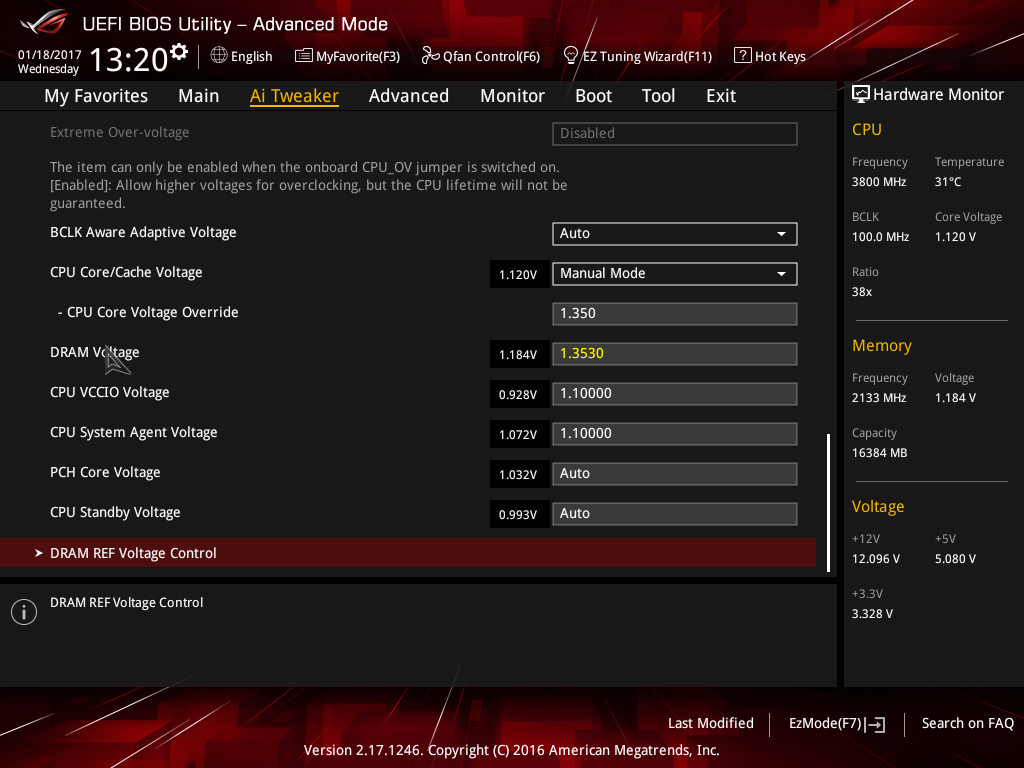
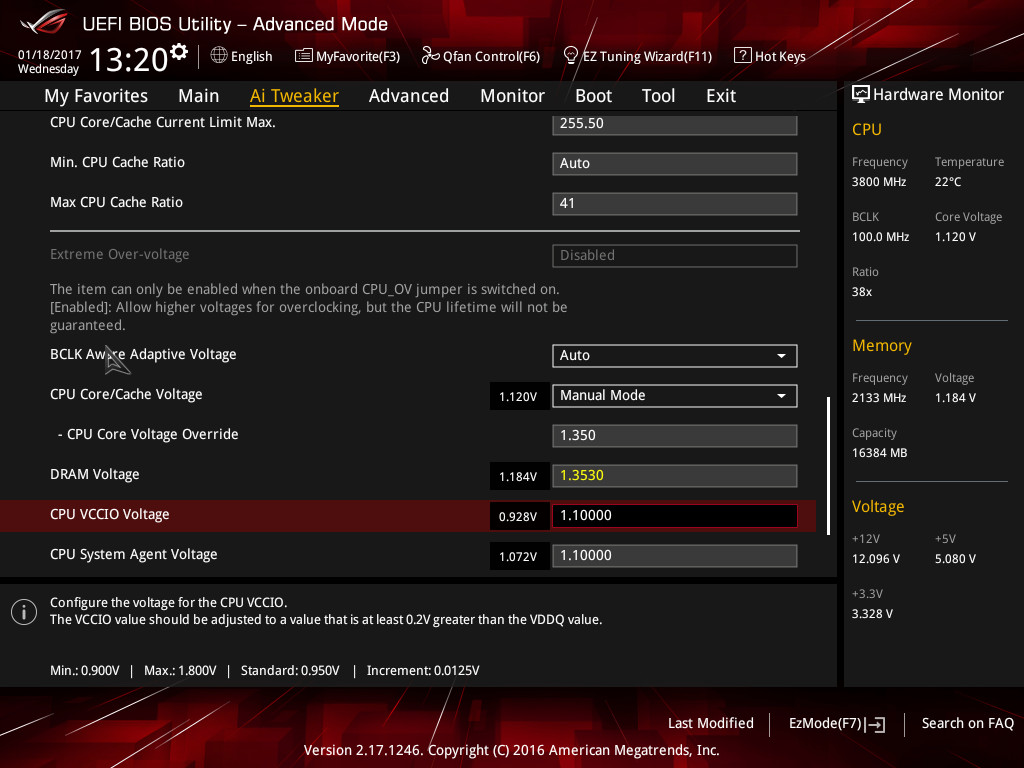
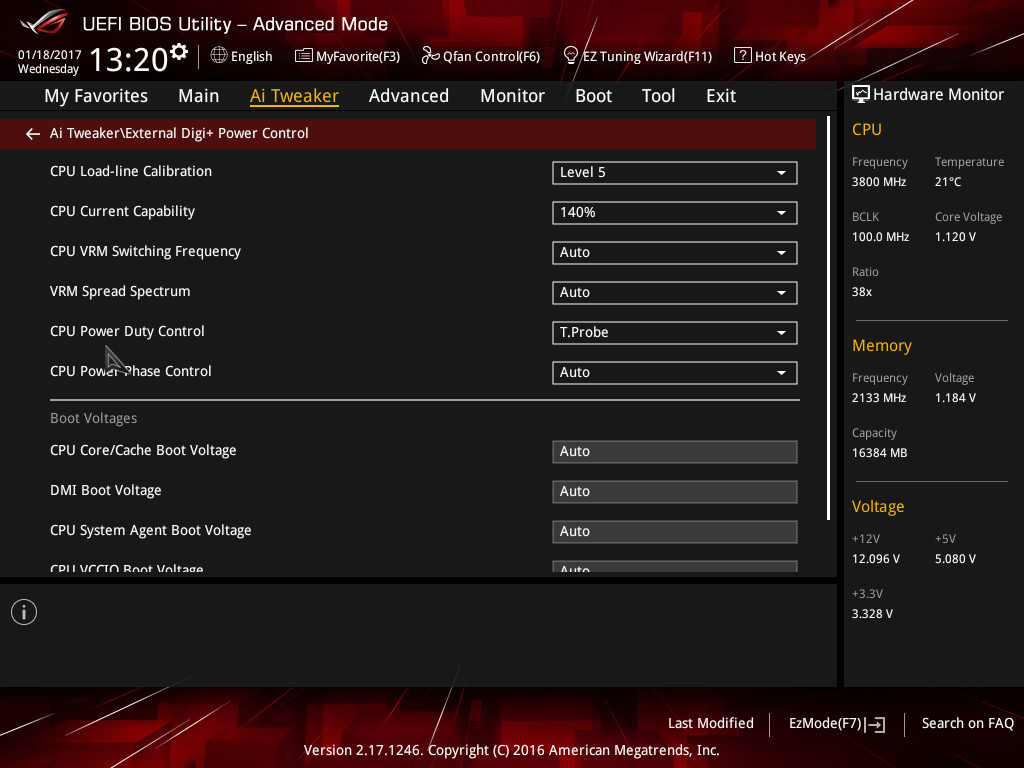
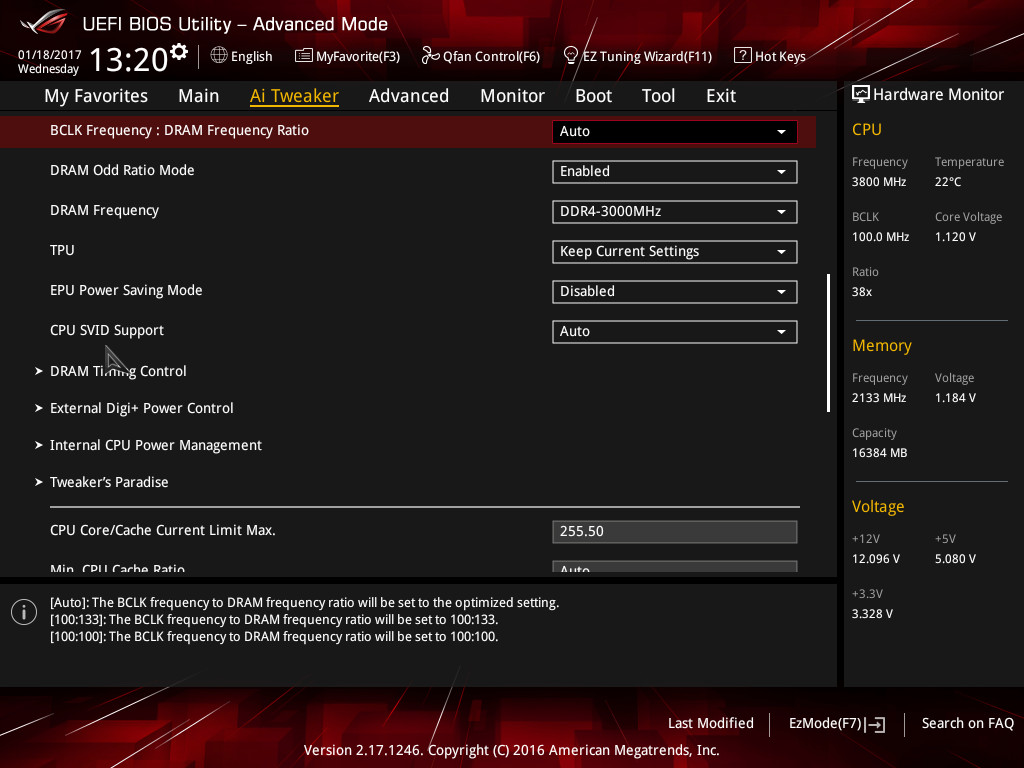
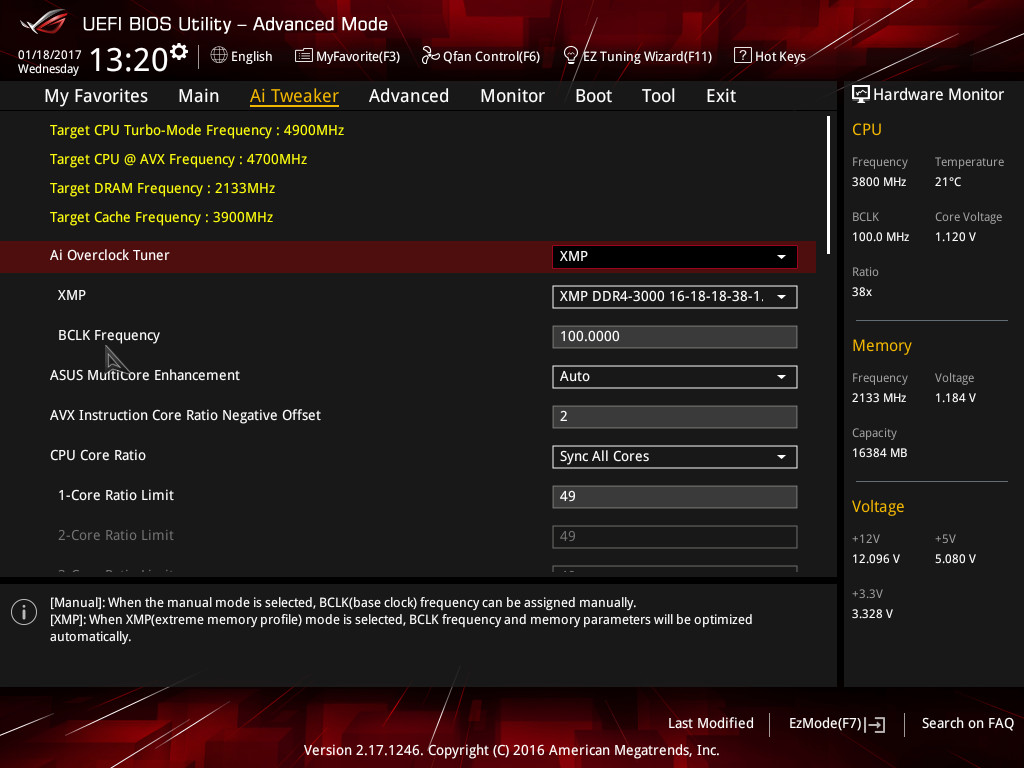
Hit F10 to save and enter to restart you have 4.9ghz running. Test for stability by using your PC or using Realbench,
Here is the Bios Profile should you wish to download and load through USB in Bios
http://img.overclockers.co.uk/media/archive/ASUS-Z270-strixF-4-9.rar
Buy this great performing bundle here:
https://www.overclockers.co.uk/detail/index/sArticle/65058
Any questions post back here.
Z270 is the new platform of choice for Kabylake having many extra features to Z170 whilst maintaining all that was good about the previous platform.
On completing extensive testing over the last month or so I came up with this bundle for the i5 gaming end user. Each part is selected for compatibility, reliability and quality at this price point.
The Bundle Includes.
Intel i5 7600K CPU with instructions and bios profile below on how to overclock to 4.9ghz +
ASUS Strix F Z70 Motherboard
Team Group 3000mhz 16gb (2x8gb) Dual channel memory kit.
Asetek AIO 120mm Cooler and Noise blocker fan.
Thermal Grizzly TIM.
So here are the performance benchmarks of the bundle at 4.9ghz.
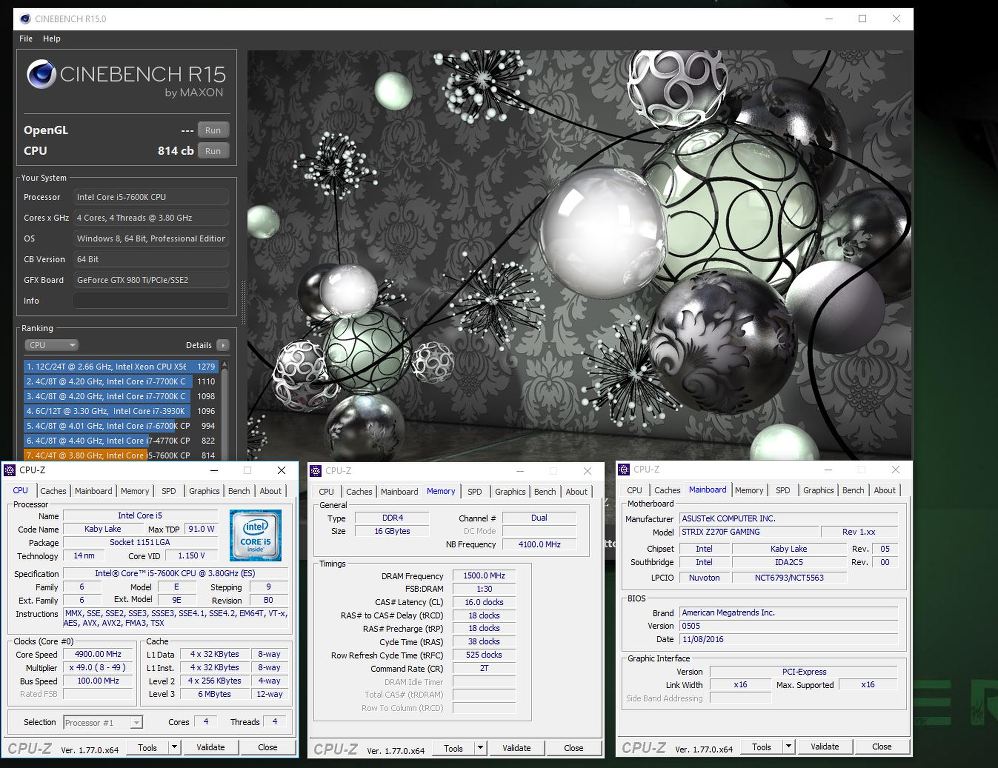
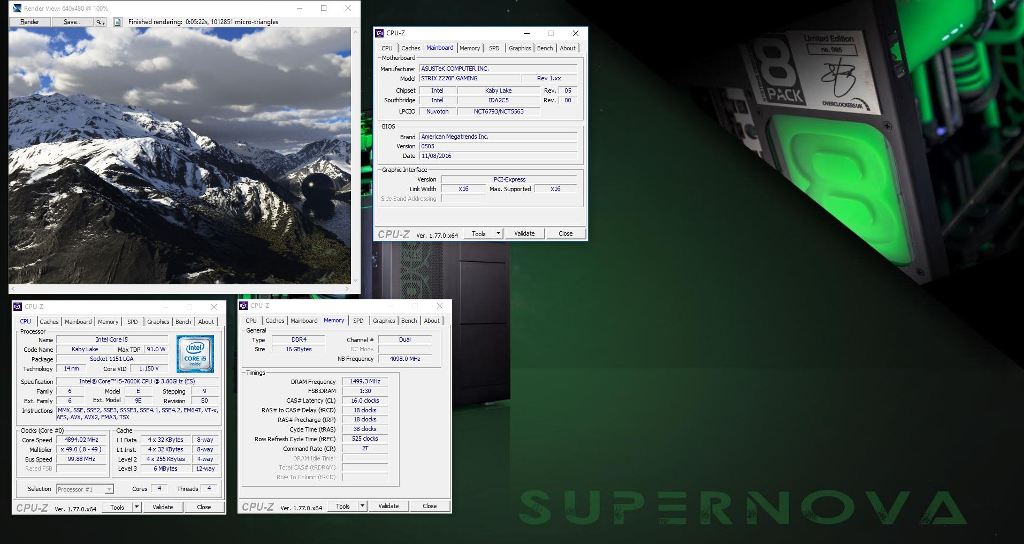
Plus some stability testing. I did XTU, Realbench and none AVX Prime with 3D also running for all these new Kabylake based bundles. Here you see temps and stability running XTU and Heaven to stress all CPU controllers on this bundle.
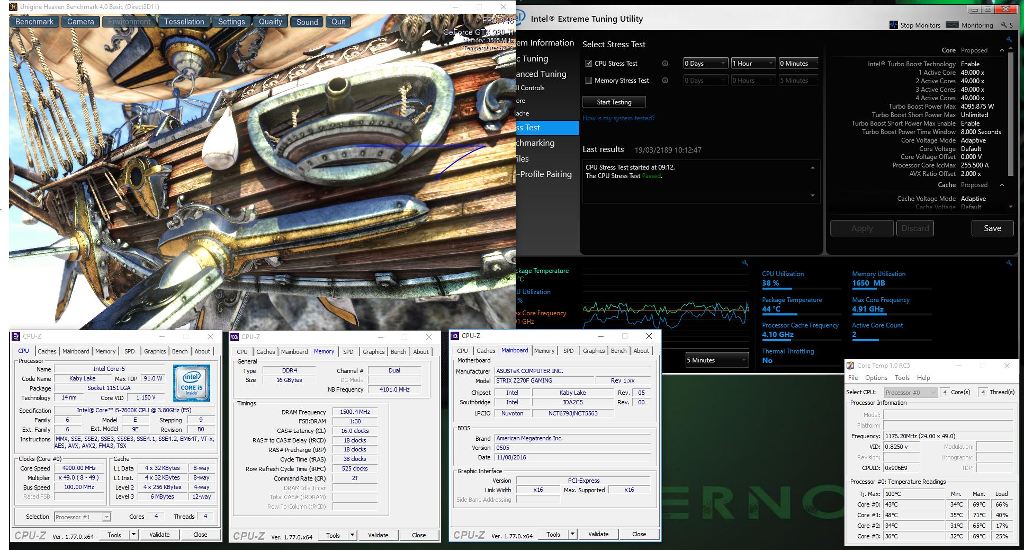
Here we have a guide on how to fix the included AIO 120mm cooler onto the CPU. Remove the pre installed TIM on the CPU block and add the included Thermal Grizzly for even better performance. Place the Thermal Grizzly on the CPU beffore mounting the cpu block.
Parts laid out!!!
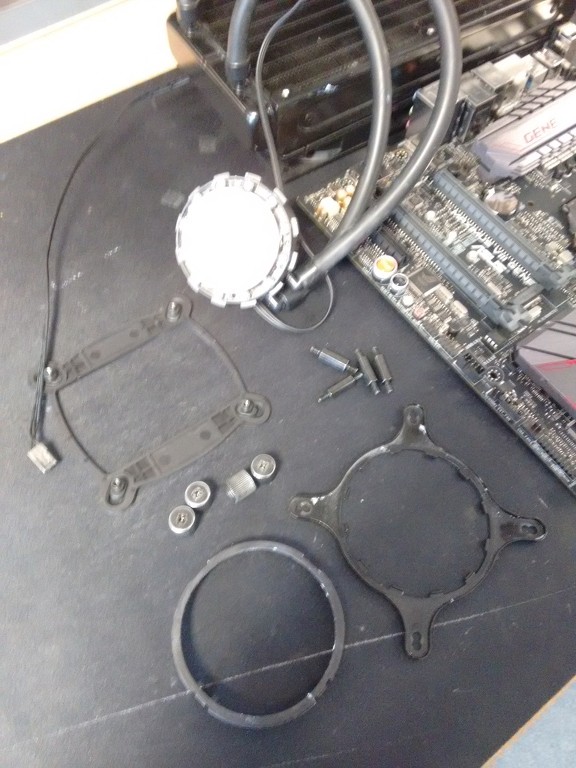
Retention ring hooked in.

and secured with clip.

Place the backplate on the back of the motherboard with the holes through the mounting holes on the board.


Screw the mounting post into the backplate.

Place the CPU block head over the mounting holes on the bracket. The inner holes are for this socket.

Screw down all 4 thumb screws one twist on each screw at a time until finger tight. Attach the pump!!

Place the pump three pin cable on the AIO water cooling header on the Strix F MB and the fan three pin cable on the CPU header of the MB.
Here are the screens of the Bios settings you should copy to get a stable 4.9ghz Overclock.
To get into Bios hit Del on post, once in Bios hit F7 to show advanced options then set as the screens below.
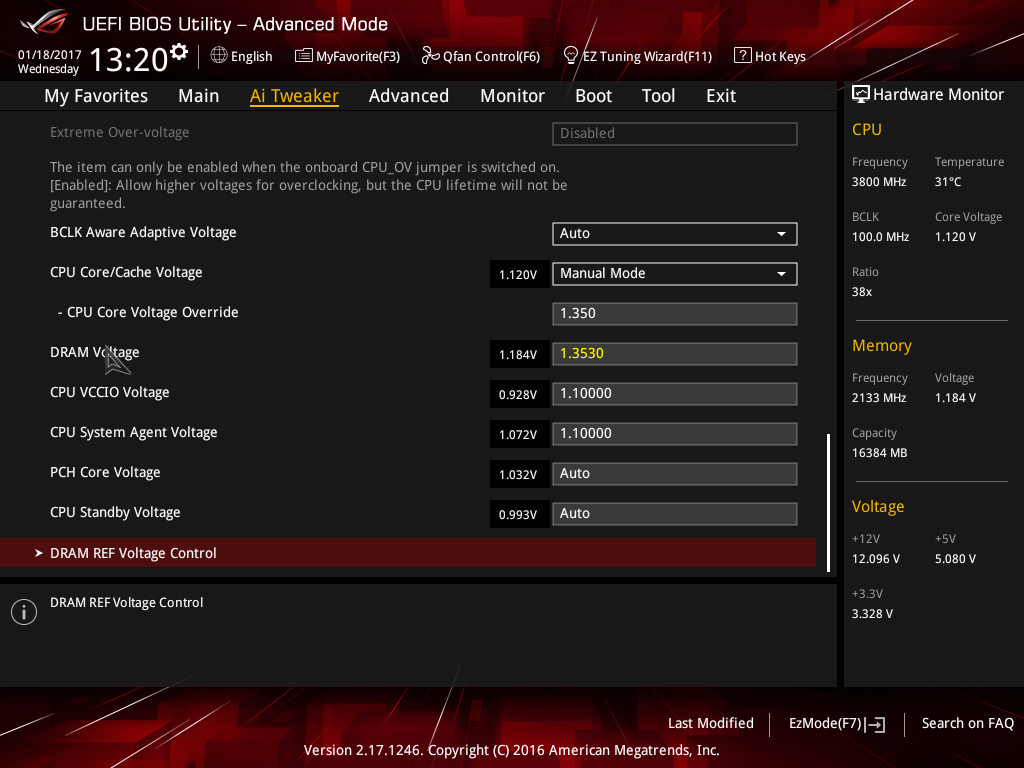
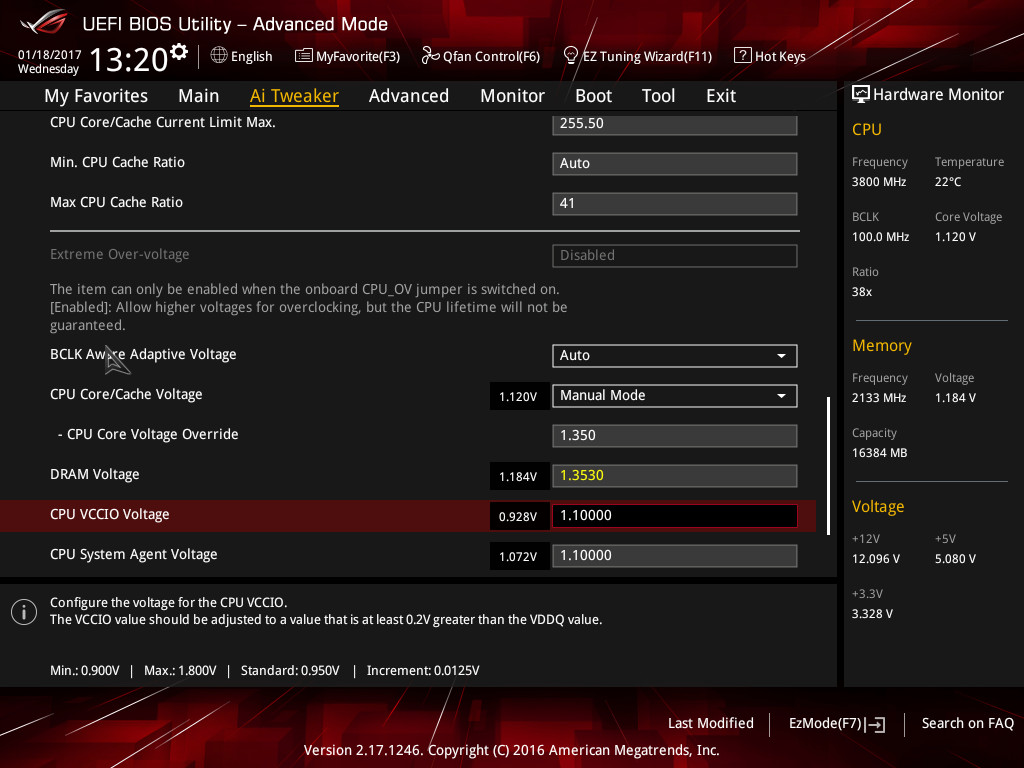
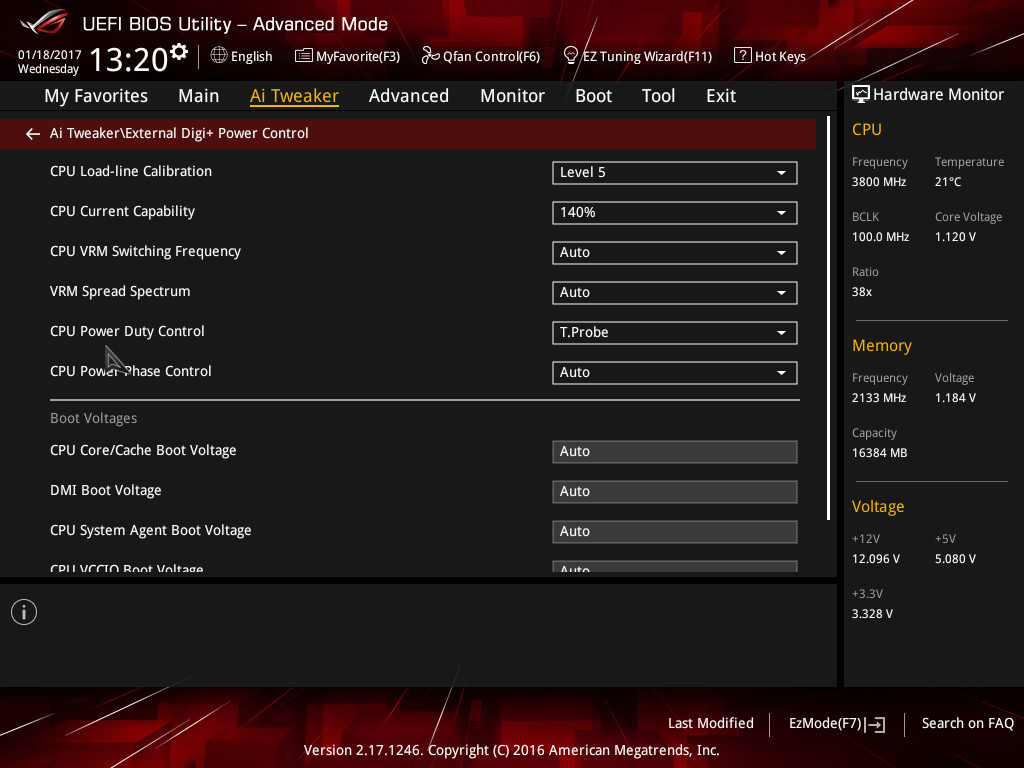
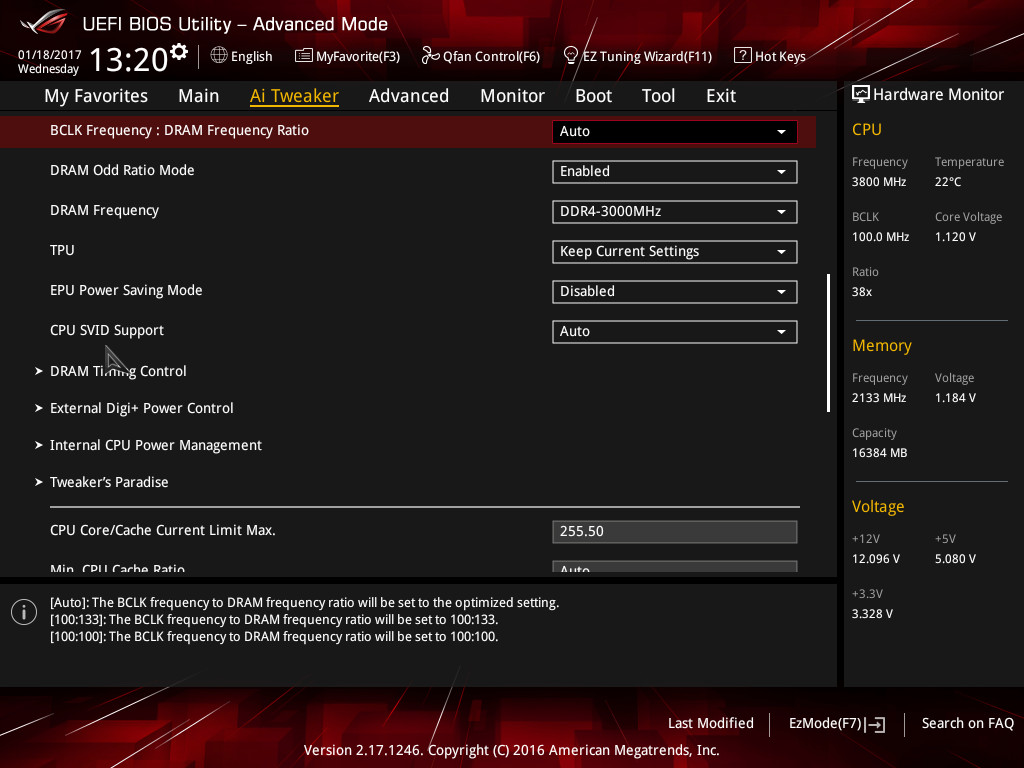
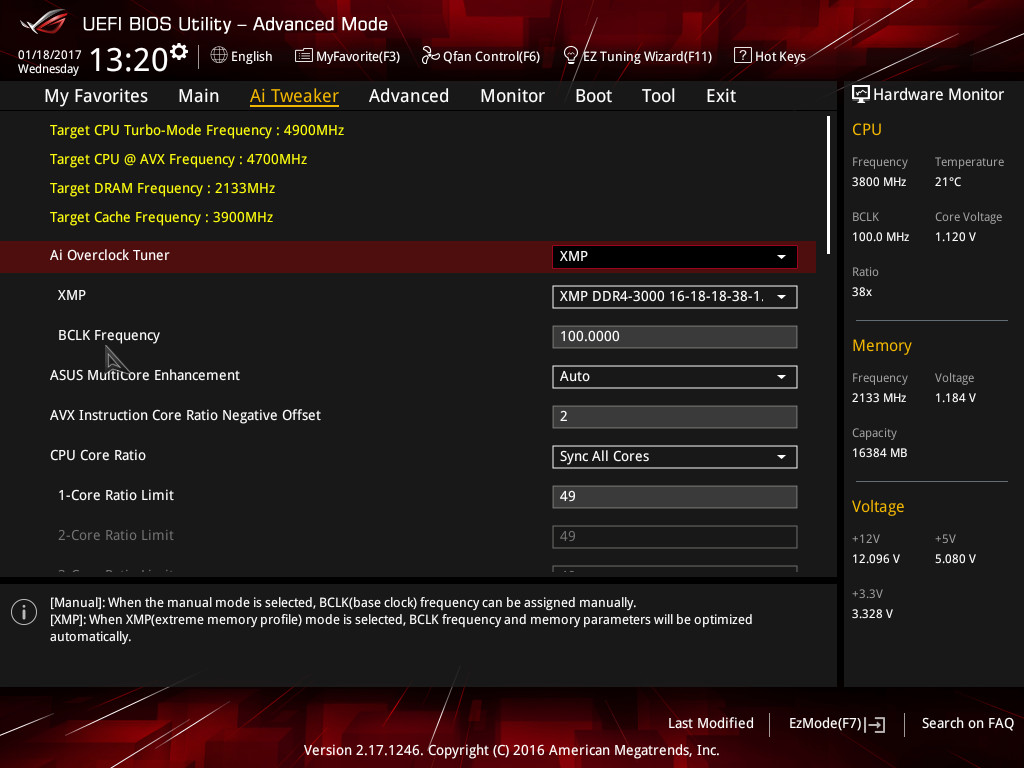
Hit F10 to save and enter to restart you have 4.9ghz running. Test for stability by using your PC or using Realbench,
Here is the Bios Profile should you wish to download and load through USB in Bios
http://img.overclockers.co.uk/media/archive/ASUS-Z270-strixF-4-9.rar
Buy this great performing bundle here:
https://www.overclockers.co.uk/detail/index/sArticle/65058
Any questions post back here.



