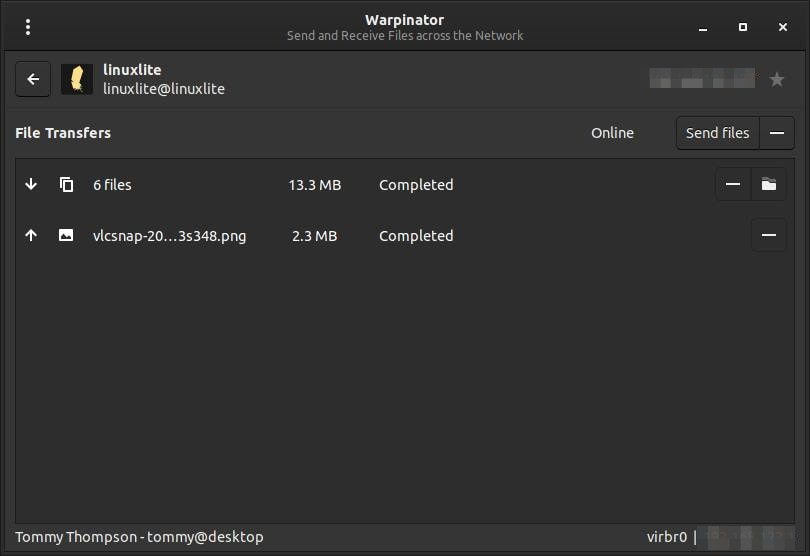Right, I have a number of PCs on my network and ?I haver had nothing but trouble since day one.
So, I am going to get to the most basic thing that I can.
I am ONLY going to involve 2 PCs in this question.
Both PCs are connected to my switch, and that is then connected to my Modem/Router.
Both PCs are running a very very fresh install of MINT Cinnamon 21.1.
They both see each other, but they both will not access each others files.
I have made the Public folder, shared with full access.
I have SAMBA installed but I have NOT configured anything.
Why does it do this and what can I do to resolve it?
Thank you.
Secondary Question, Network linked. This is for any Linux PC, when I try to access files that I have already previously accessed..
When I try to access the shared files on one of the Windows PCs, I get a small dialog box to to enter the User, Domain, and Password. I leave the Womain as WORKGROUP but I enter my user name and the password, and I click on the Remember Forever button.
I then get access to it without any issues.
The thing is, that I need to enter these details EVERY time I need to access that Folder, after its is logged on.
I have even used a password keeper ( The one built into Linux ) and yet it still forgets every time?
It has doen this on every install and every distro that I have tried. My username and passwords are the same on the Windows PCs and the Linux PCs on this network that I am trying to get working, btu of course the names are different on the other machine,s just these two.
Any reason for this to?
Again if you can help, then cool.
So, I am going to get to the most basic thing that I can.
I am ONLY going to involve 2 PCs in this question.
Both PCs are connected to my switch, and that is then connected to my Modem/Router.
Both PCs are running a very very fresh install of MINT Cinnamon 21.1.
They both see each other, but they both will not access each others files.
I have made the Public folder, shared with full access.
I have SAMBA installed but I have NOT configured anything.
Why does it do this and what can I do to resolve it?
Thank you.
Secondary Question, Network linked. This is for any Linux PC, when I try to access files that I have already previously accessed..
When I try to access the shared files on one of the Windows PCs, I get a small dialog box to to enter the User, Domain, and Password. I leave the Womain as WORKGROUP but I enter my user name and the password, and I click on the Remember Forever button.
I then get access to it without any issues.
The thing is, that I need to enter these details EVERY time I need to access that Folder, after its is logged on.
I have even used a password keeper ( The one built into Linux ) and yet it still forgets every time?
It has doen this on every install and every distro that I have tried. My username and passwords are the same on the Windows PCs and the Linux PCs on this network that I am trying to get working, btu of course the names are different on the other machine,s just these two.
Any reason for this to?
Again if you can help, then cool.