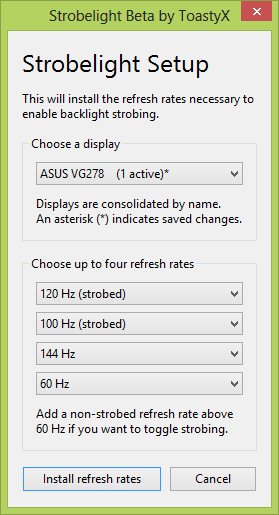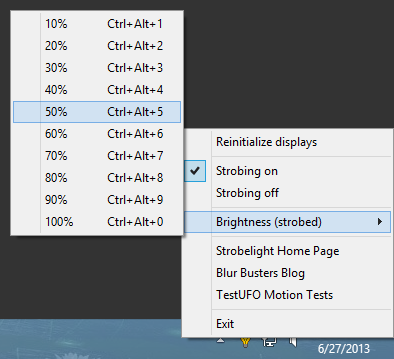As you're PCM, I want to make the following recommendations to future monitor manufacturers.That is correct for some games. Others will use the Nvidia settings but overlay them with their own gamma curve information which can be undesirable as far as colours go. It should still correct the obvious Crimson tint or at least improve it. Unfortunately this is the kind of sacrifice you have to make using LightBoost for something it wasn't really intended for (2D).
A Preliminary Public Call To Monitor Manufacturers
Past strobe backlights were mostly worthless (e.g. year 2006 BENQ "AMA-Z" that flickered annoyingly at 60Hz and reduced motion blur by only a few percent). Monitor manufacturers are kind of leery about strobe backlights ever since then. What has changed is that today's strobe backlights are vastly superior and yield a rather huge motion blur elimination (when used with panels that can virtually completely erase pixel persistence between refreshes) The cost:benefit ratio has changed dramatically to the point where this is finally a worthwhile (and "free") feature that can also be built into existing 3D monitors.
Monitor Picture Adjustments Are Disabled During LightBoost
These are presently the assumed reasons why this is happening:
(1) Precisely calibrated response-time compensation (pixel response acceleration technologies) is necessary for maximum compatibility with strobe backlights, for correct timing of strobe backlight in the pixel response curve. This often requires blacks and white points to be precisely limited.
(2) Enabling picture adjustments in the monitor can interfere with the RTC curve, and cause crosstalk problems.
(3) Contrast ratio is greatly reduced during LightBoost.
-- The black level is often bumped up slightly above true LCD black level. (This can optimize RTC efficiency for full BTW / WTG pixel transitions.)
-- The white level is often bumped below true LCD white level. (ditto).
(4) It's possible this is part of an nVidia recommendation, especially from earlier models of LightBoost monitors that had poorer 3D crosstalk.
(5) Brightness can't be adjusted, but you can still control backlight brightness via the LightBoost pulse length ("LightBoost" adjustment). Lower LightBoost settings (other than "OFF") results in shorter pulses and even sharper fast motion.
(6) Fewer user complaints. People just want 3D Stereoscopic to work, with maximum image quality.
This May Be An Obsolete Approach Now
(1) Today's 1ms monitors such as BENQ XL2411T is now more forgiving for picture adjustments during LightBoost. Give a little more flexibility, please, nVidia & BENQ & ASUS. Some of us can understand the tradeoffs, and share recommended settings.
(2) Provide a simple preset for color compensation (e.g. adjust crimson tint)
(3) There are more and more new motion tests coming, which will help make it easier and more popular for consumers to demand better motion blur reduction. It becomes a necessary selling feature to optimize strobe backlight to also work during 2D.
(4) nVidia might not prefer it to be called "LightBoost" (because it does not "boost" light brightness during 2D use), but perhaps call it "CRT Emulator" or "Zero Motion Blur Mode" or "Strobe Backlight"
(5) If interference with RTC is a concern, permit an Advanced Mode that re-enables picture adjustments during LightBoost, with a "WARNING! This will degrade stereoscopic 3D!"
(6) Improved education and advertising. The Blur Busters Blog is helping out here, the world's first web blog exclusively focussed on on LCD motion blur elimination technologies! The upcoming motion tests (easy Mac/PC compatible PixPerAn replacement) will revolutionize user education. My motion tests even allow the human eye to see improvement from 0.5ms strobes versus 1.0ms strobes versus 2.0ms strobes, so manufacturers need to be warned that they need to step up their game!
Recommendations To Monitor Makers For The Future
(1) Easier 2D usage of strobe backlight
(2) Allow shorter strobes (1.0 or even 0.5 millisecond strobes, pretty please!)
(3) Even brighter LED's. (to prevent ultra-dim picture during short strobes)
(4) Higher CRI LED's. (for better color)
(5) In PWM mode, include capacitor filtering to eliminate PWM eyestrain during dimmer screen modes.
(6) Allow us to adjust colors
(7) Allow us to adjust blacks fully to fullest LCD black.
(8) Allow higher Hz (e.g. LightBoost at 144Hz). This will start to affect crosstalk, but the new 1ms panels are now fast-enough-again that 144Hz strobed should be fine without objectionable crosstalk. 72Hz-per-eye will be a big improvement for 3D glasses.
(9) In higher end models, include a decay-softener. Capacitor to soften out the PWM pulses, whenever LightBoost is not used. This is pretty cheap to add to a high-end 120 Hz monitor. Less eyestrain during 360Hz and 432Hz PWM.
(10) (OPTIONAL) If all of this is unappealing, please at least include an API that allows this to be adjusted. e.g. publicly published custom VESA DDC/CI custom MCCS commands to allow us to write 3rd party applications to reprogram the strobe backlight behavior -- we've trying to search for the command now from VESA MCCS Version 3 using softMCCS. That way, advanced users can download the utility to customize this feature without confusing the everyday users of the monitor with very confusing OSD menus.
Obviously, nVidia probably has to be onboard because it's a collaboration between nVidia and monitor manufacturers. This represents an early (preliminary) public call to monitor manufacturers that will become louder once I've released my motion test software app (21st century PixPerAn replacement), which will probably gradually increase end-user demand for zero motion blur gaming LCD's that are as flicker-free as possible. (pcmonitors.info has early beta access to it now)
Last edited: